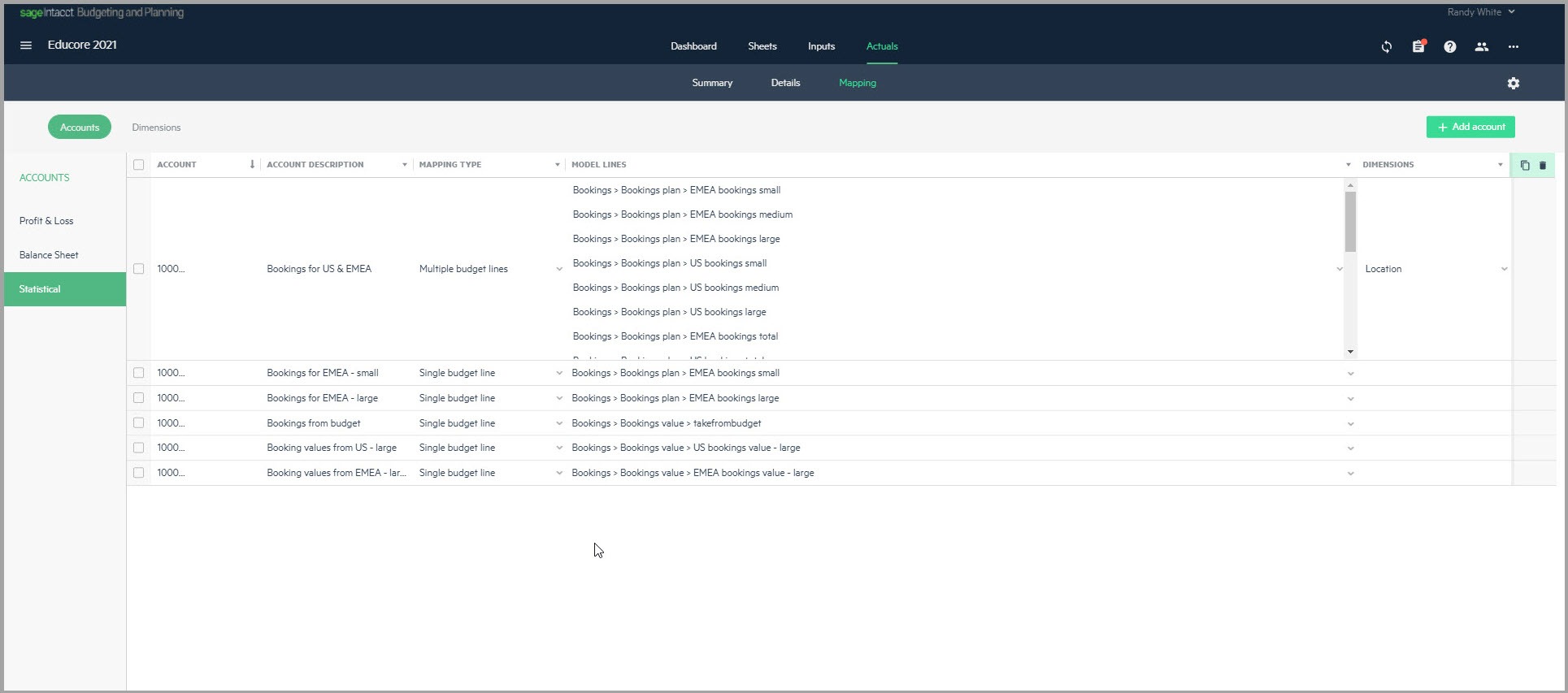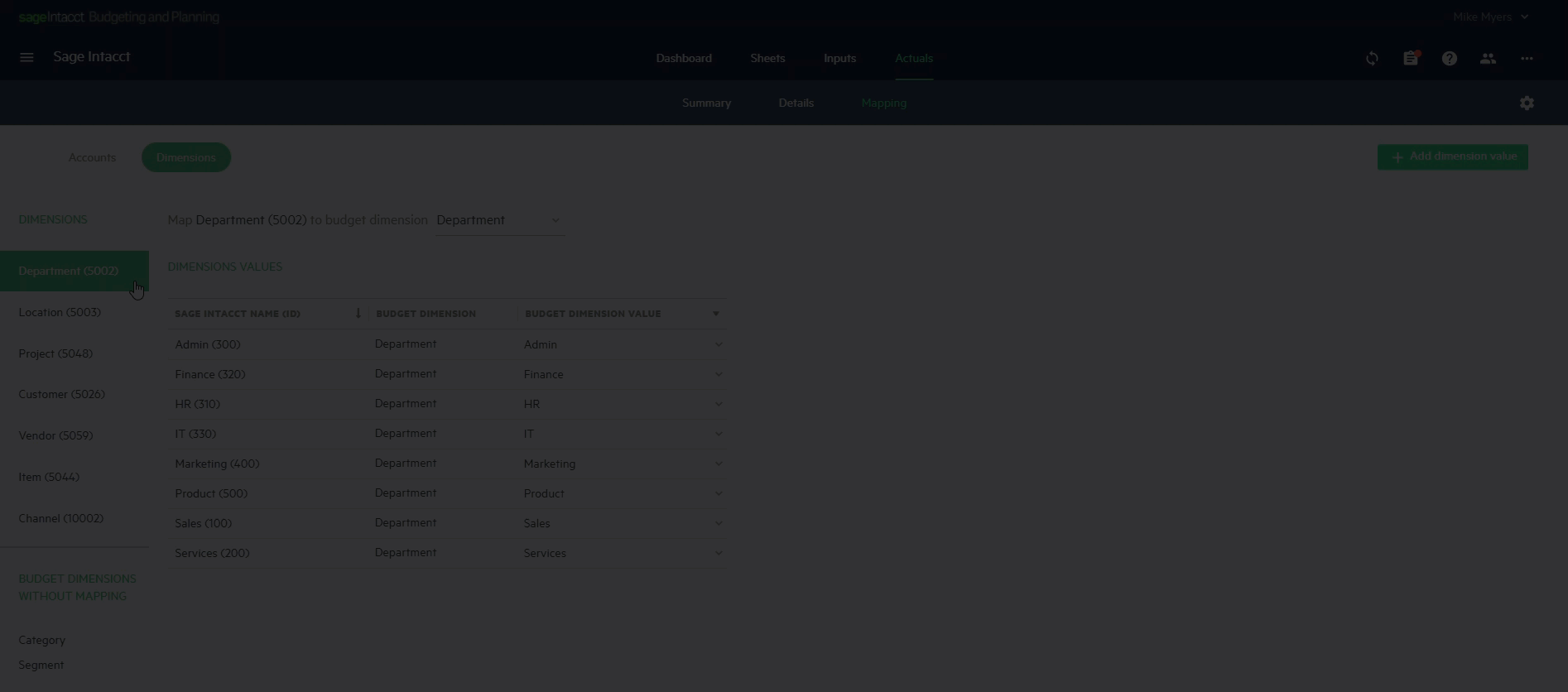Map your Sage Intacct accounts and dimensions to your budget
During the process of importing actuals or exporting your budget, data is shared between the two applications. This data includes accounts, dimensions, budget or actuals amounts, and more.
For more information on integrating with Intacct, see Set up Sage Intacct integration.
Why do you need mapping?
After you set up your budget in Planning, you can use the built-in integration to import actuals from Intacct or to send your budget data to Intacct.
Mapping helps you determine the following:
-
How the actuals are mapped to your budget lines when you import actuals data
-
How your budget lines are mapped to your accounts and dimensions in Intacct when you export budget data
This may seem straightforward, but often your budget and your actuals and financial structure (accounts and dimensions) are not exactly the same.
For example, when you import actuals data to create budget versus actuals comparisons, certain budget lines are more detailed than the actuals, while others are less detailed.
Two common examples are the salary and wages budgets which are often calculated per employee, but the actuals are only by salary components and dimensions like department; and travel budgets which are often calculated as the total travel cost, but the actuals are divided into food costs, hotels, car costs, flight tickets, and more.
The mapping determines how we handle this common gap in the relationship between your budget and your actuals and financial structure.
Manage mapping
Planning includes two mapping tables found in the Actuals>Mapping tab.
-
Accounts displays the map between your chart of accounts in Intacct and your budget lines in Planning.
-
Dimensions displays the map between the dimensions in Intacct and the dimensions in Planning.
Populate your mapping tables
If you built your budget using the integration, the mapping tables are populated automatically, based on the selections you made during the budget setup process. You can also add or edit data directly in the mapping tables. For more information, see Create a budget using your Sage Intacct Planning data.
If you make changes to your budget structure after the initial setup, you may also need to update the mapping tables.
What happens if your data in Intacct has changed?
Let's say your data has changed, but you've already created your budget. Whenever you use the integration with Intacct, Planning automatically detects new accounts and dimensions and prompts you to map them. This way you can remain confident that your data is always complete.
Account mapping
Use the accounts mapping table to map your accounts from Intacct to the budget lines that appear in Planning. To view your accounts mapping table, go to Actuals > Mapping. Notice that your account mapping is now separated by the account types: Profit & Loss, Balance Sheet, and Statistical accounts.
For each mapped account, the following information columns appear:
| Account | The account number that appears in Sage Intacct |
|---|---|
|
Account description |
A description of the account received from Intacct. |
|
Mapping type |
The following options are available:
Default: Single budget line |
|
Profit & Loss budget lines (for Profit & Loss) |
Map your accounts to P&L budget lines from the dropdown that appears in Planning. If you've chosen No mapping, the model line field will remain blank. The same model line can be selected for more than one account.
|
|
Balance sheet lines (for Balance sheet) |
Map your accounts to Balance sheet budget lines from the dropdown that appears in Planning. If you've chosen No mapping, the model line field will remain blank. The same model line can be selected for more than one account.
|
|
Model lines (for Statistical) |
Map your accounts to Model lines from the dropdown that appears in Planning. If you've chosen No mapping, the model line field will remain blank. The same model line can be selected for more than one account.
|
|
Dimensions |
If you've selected Multiple budget lines as the Mapping type, you can select one or more dimensions from the dimensions you have in your budget. |
For example, to view your statistical accounts mapping table, go to Actuals > Mapping > Accounts > Statistical. Your selections are saved to the Accounts section in the mapping table.
Dimensions mapping
Use the dimensions mapping table to map the dimensions that appear in Intacct to the dimensions that appear in Planning. To view your dimensions mapping table, click Dimensions which appears above the mapping table.
In the Dimensions section of the mapping table, map the list of dimensions appearing in Intacct to the corresponding dimensions that appear in Planning.
In the Dimension values section of the mapping table, map the dimension values that appear in Intacct to the dimension values that appear in Planning.
For each mapped dimension from Intacct, the following information columns are displayed:
-
Sage Intacct Name (ID) — The dimension value that appears in Intacct.
-
Budget Dimension — The dimension in Planning to which the dimension from Intacct is mapped.
-
Budget Dimension Value — The budget dimension value in Planning to which the dimension value from Intacct is mapped.
In the Budget dimensions without mapping section, the dimensions in your budget that have no mapping to the dimensions you imported from Intacct are displayed. The dimensions listed in the Budget dimensions without mapping are adjusted accordingly as you add new dimensions to your budget, or map and unmap dimensions.
For example, if you change the mapping of the Department dimension you imported from Intacct to the budget dimension Category that appears as having no mapping, the Category dimension is removed from the list of unmapped dimensions and the Department dimension is added to the list of unmapped dimensions instead. In addition, the previous mappings of the budget dimension values are removed and you can select new budget dimension values from the dropdown that are associated with the Category budget values.
Working with the Dimensions Mapping table
In the following example of how to work with the dimensions mapping table, the Dimensions section displays the mapping between the dimensions in Intacct and Planning. Location in Intacct is mapped to the Location dimension in Planning. Click on the dropdown to change the mapping to a different dimension in Planning.
In the Dimension values table, the Sage Intacct name (ID) column shows the dimension value associated to the dimension from Intacct. From the Budget dimension value dropdown, you can map the dimension values from Intacct to one or more dimension values that appear in Planning.
These values are associated to the dimension in Planning that appears in the Budget Dimension column.
All of your selections are saved to the Planning dimensions table. When you import actuals by dimensions, the dimension values from Intacct need to be matched to values in Planning:
-
If the dimension value from Intacct is mapped to a single dimension value in Planning, then the actuals are matched to a budget line using the Planning value.
-
If the dimension value from Intacct is mapped to multiple dimension values in Planning, then the actuals are split between the budget lines, according to the budgeted amount for the actuals time period.
For instance, let's say that the dimension Location in Intacct has a value of California (2000). In Planning, the same value is mapped to the Geography dimension, with a value of CA. If you select multiple dimension values from the corresponding dimension values in Planning, actuals from Intacct with the value California (2000) can be matched to multiple budget lines in Planning with any of the dimension values you select (CA, USA, or other).
Is this helpful?
In this topic