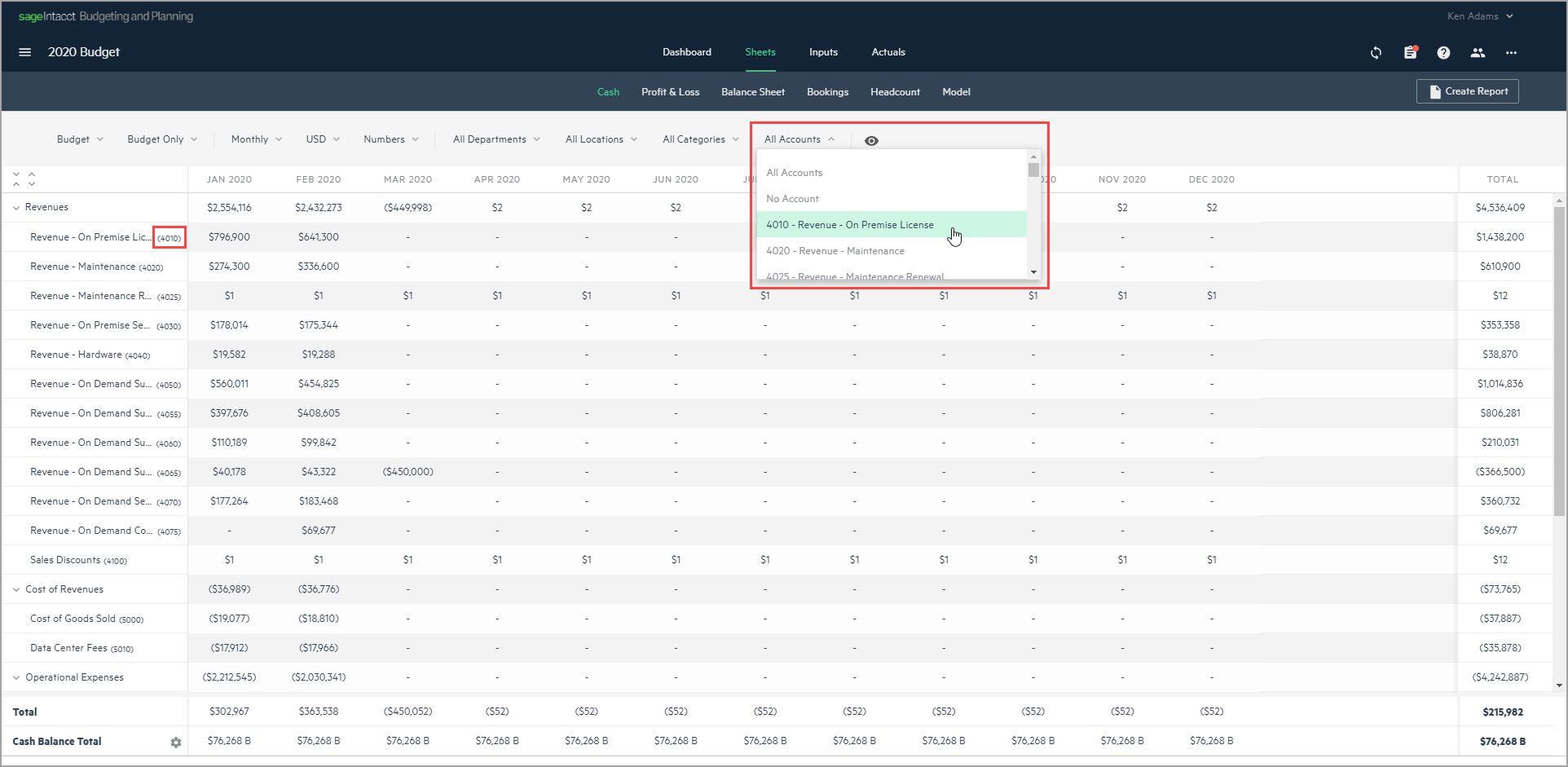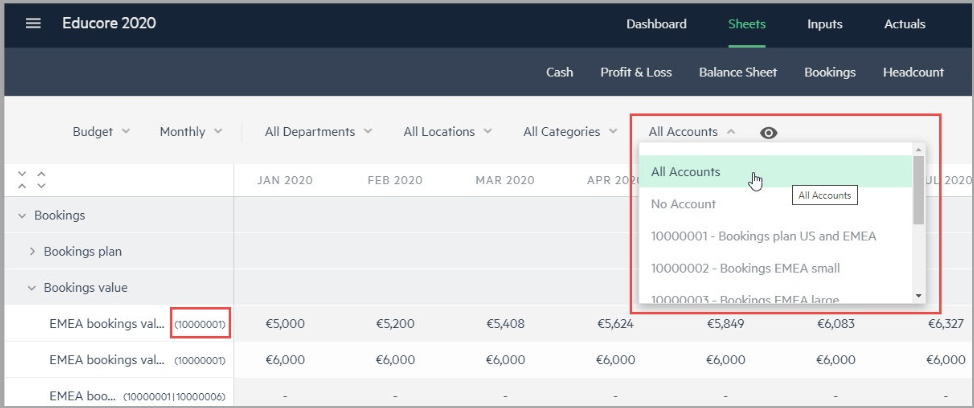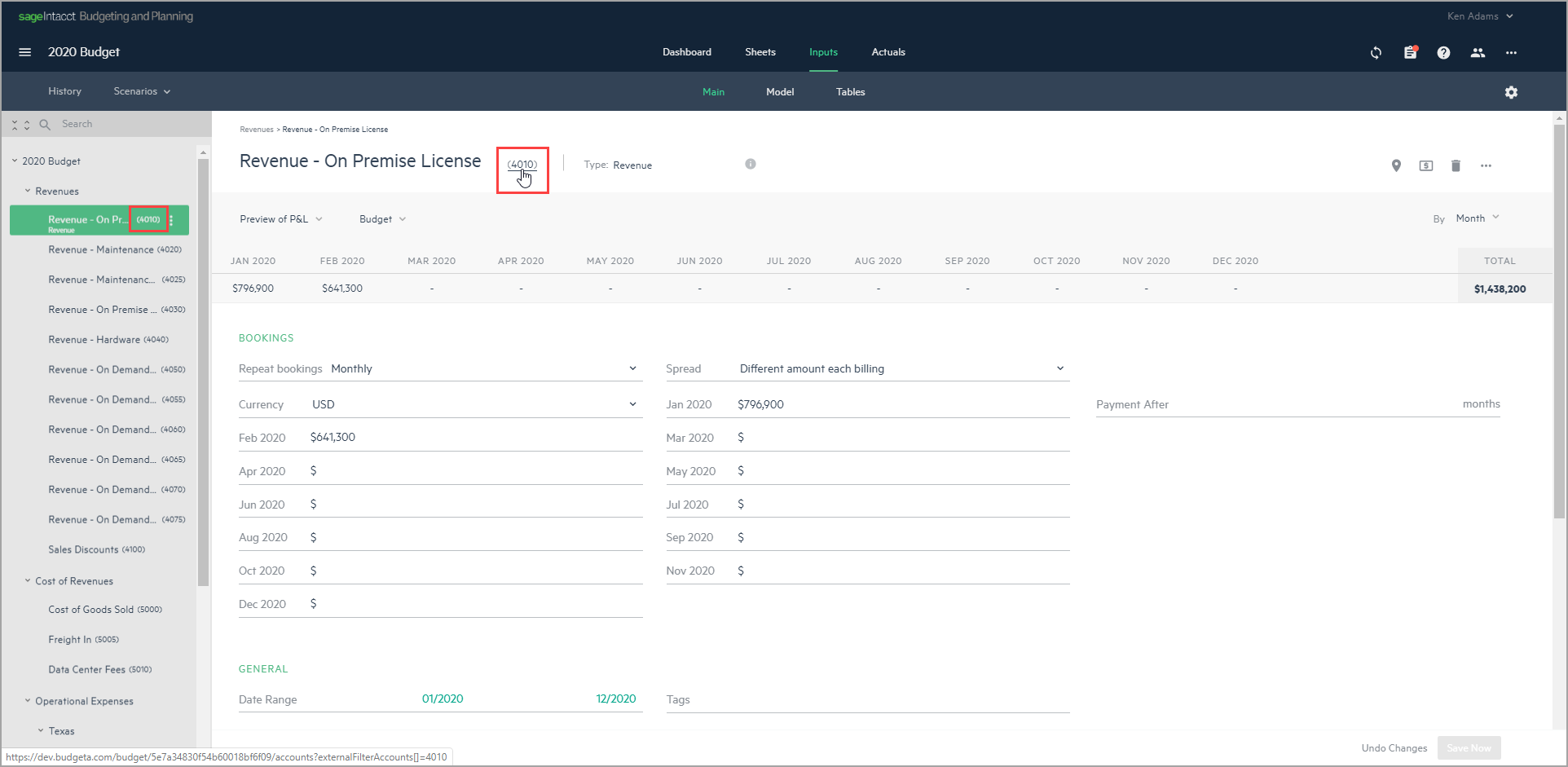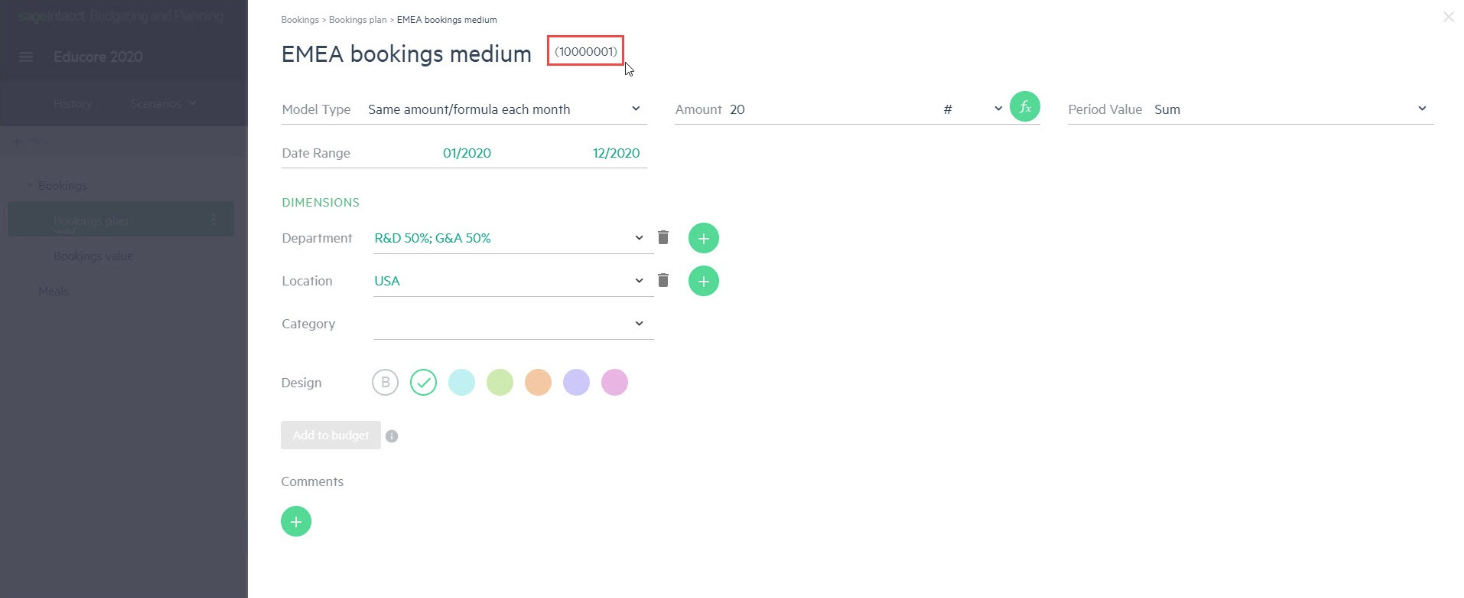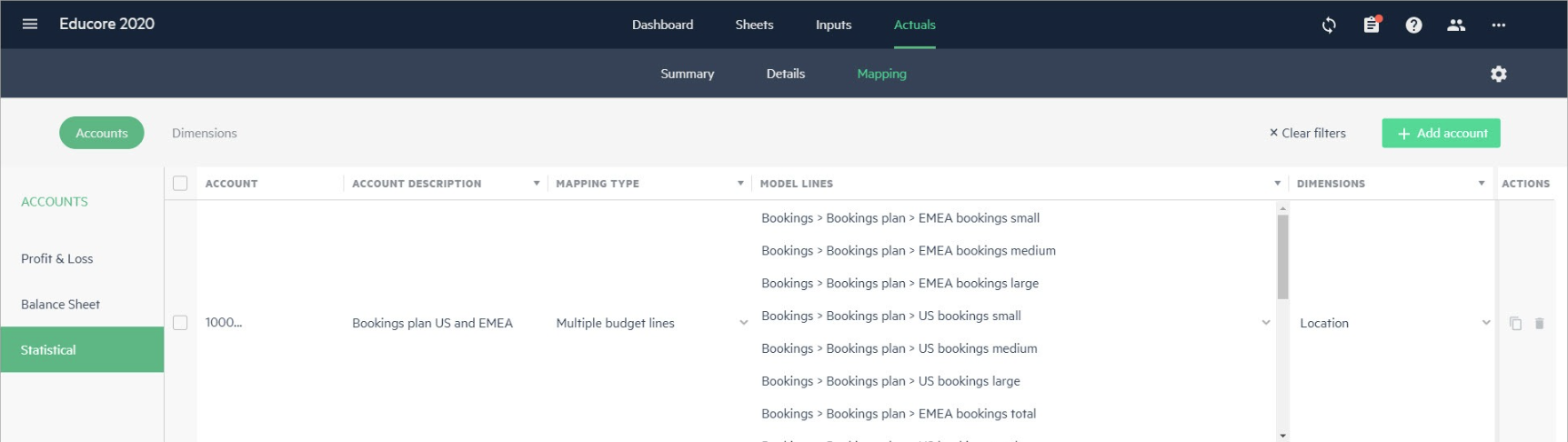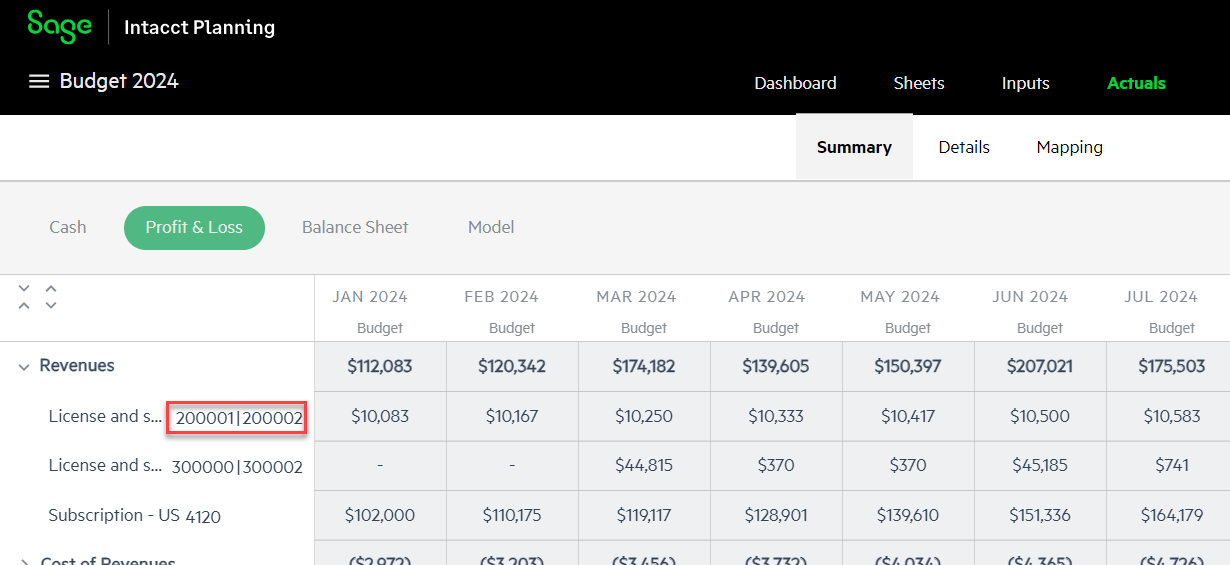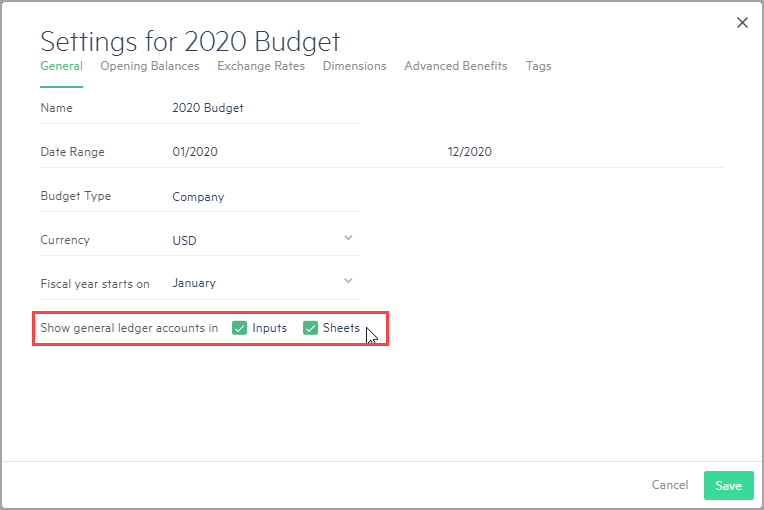Account visibility
Sage Intacct Planning offers you the option to view accounts from Sage Intacct next to your budget line names. You can view account numbers in inputs, tables, reports, and more.
Planning also simplifies the way you manage your accounts in your budget from the Accounts mapping table. From the Actuals > Mapping tab, you can add accounts, map them to your budget lines, and edit them as well.
Accounts with errors, such as missing budget line mappings or missing dimensions for multi-budget line mapping types, are automatically listed first and highlighted in red. After filtering or sorting the table, the accounts with errors are filtered or sorted with the other accounts.
Show your accounts in the Sheets tab
When you choose Show general ledger accounts in Sheets, you can see your GL accounts in the Cash, Profit & Loss and Bookings views. All of the views are similar to each other and you can filter your view by GL accounts as shown in the Sheets > Cash view.
The GL accounts are also displayed when you create a report in Excel or PDF.
You can also see your statistical accounts in the Model view of the Sheets tab and filter the data by these accounts. The account filter is set to All by default.
A model line with no account mapped directly to it is defined with No mapping. To view these accounts in sheets, select No account from the filter.
When you create a report from the Sheets tab, you can choose to create a Model report and select the dimensions and accounts by which you want to filter the data or you can choose to filter by all or some of the dimensions and All accounts.
Show your accounts in the Inputs tab
You can see your Profit & Loss, Balance Sheet, and Statistical accounts from the Inputs tab.
Inputs > Main
From Inputs > Main, you can see all of the GL accounts that are linked to each budget line in your budget tree and in the budget line editing pane.
Click on the GL account hyperlink in the editing pane of the budget line to jump to the Profit & Loss mapping table in the Actuals > Mapping > Accounts tab. The accounts mapping table is filtered to show the specific account number(s) that are mapped to the budget line that you clicked on from the editing pane.
Inputs > Model
When you hover over model lines in the Inputs→Model view, you can see the account ID of the statistical account that is mapped to the model line. The mapped account ID also appears when you select a model line to edit.
If you click on the account ID, you're automatically redirected to the Statistical mapping table in the Actuals→Mapping→Accounts tab.
Inputs > Tables view
From the General Fields tab of the Inputs > Tables view, you can see your budget tree structure in a table. You can also filter the table by accounts. The accounts are displayed with the full budget line path in the dropdown menu.
Show your GL accounts in the Actuals tab
From the Actuals > Summary tab, you can see your GL accounts in the Cash and Profit & Loss views.
Manage the GL accounts display option
Your GL accounts are displayed in all new and existing budgets by default. You can choose to hide or re-display them at any time.
Accounts other than GL accounts are displayed automatically.
-
From the Inputs or Actuals tab, click the Settings icon
 .
. -
In the General tab of your budget Settings window, go to the Show general ledger accounts option and choose in what views (Inputs and/or Sheets) you want to display GL accounts.
-
Click Save to keep your changes and exit your budget settings.
Is this helpful?
In this topic