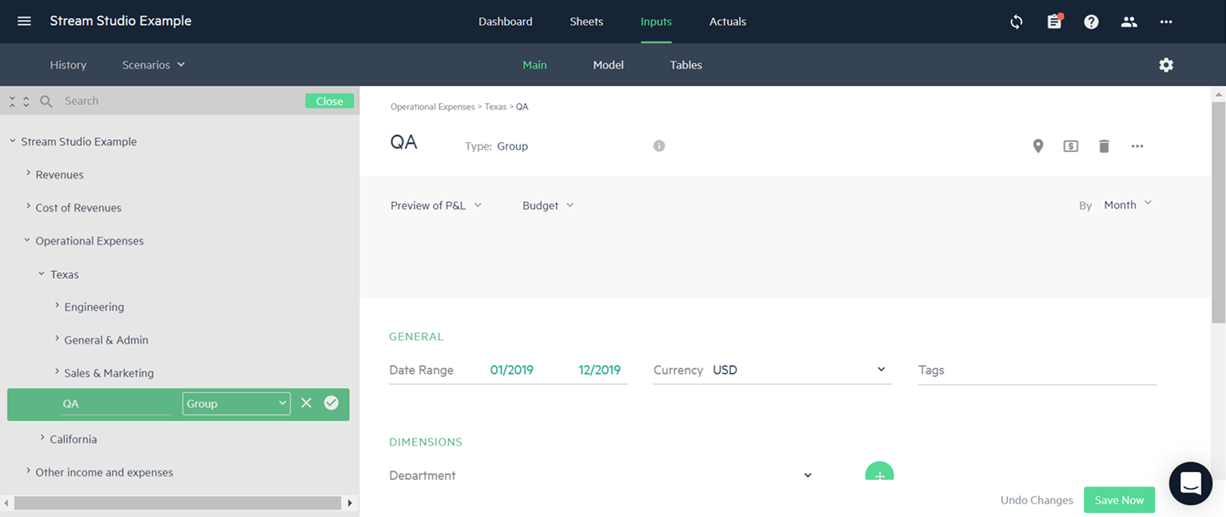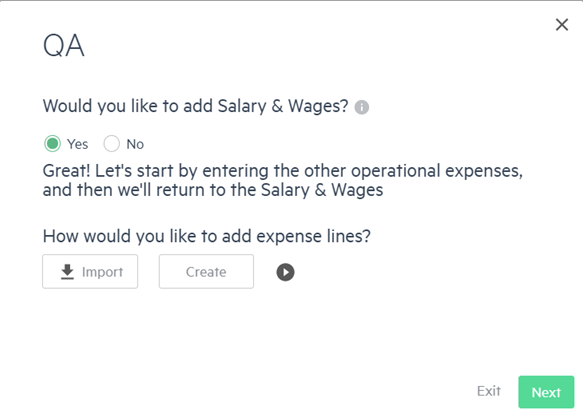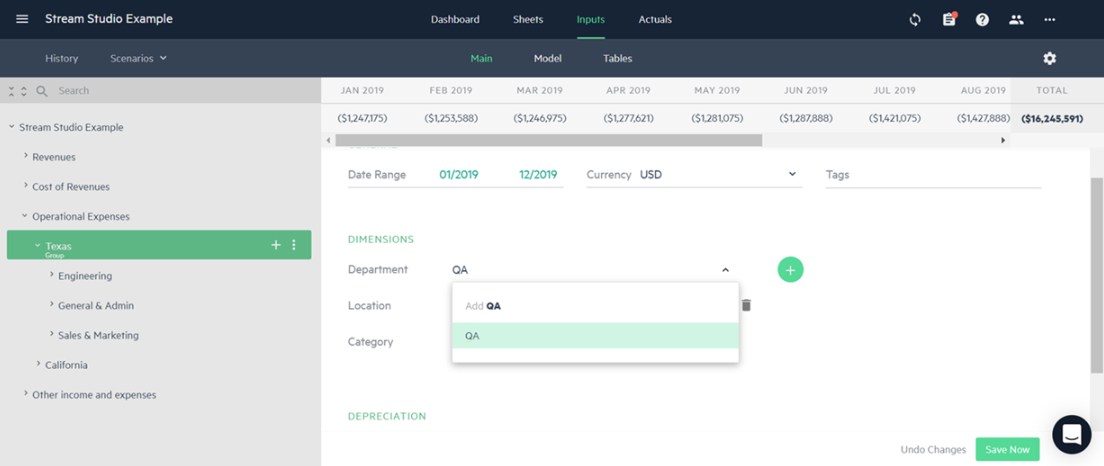Create budget groups
You can easily modify your budget and add new budget groups and lines to your existing budget structure.
Let’s say that you’ve already built your budget and you want to add a new QA department to your budget in your company’s Texas location.
To create a new group of budget lines for your new QA department:
-
From the Inputs > Main tab, click
 where you want to add your new budget group. For this example, click on the + icon to the right of Texas to add your new QA department under Texas.
where you want to add your new budget group. For this example, click on the + icon to the right of Texas to add your new QA department under Texas. -
In the new line that’s displayed, choose Group from the dropdown, type QA in the name field, and click
 to add the group budget line to your budget.
to add the group budget line to your budget. -
From the popup window, you can choose to add budget lines for employee data and you can create new budget lines for other expenses (in this case) in your group, or import them from Excel.
For more information, see Import employee data from Excel.
If you don’t need to create or import new lines, click Exit. To add budget lines at a stage, simply click
 next to the budget group name.
next to the budget group name.
If you want to group several existing budget lines, simply create a new group, click Exit from the wizard, and drag and drop the existing lines into the group.
Add a new dimension value
After you create a new budget group, you can add new dimension values to a dimension by manually typing the value directly in the dimension field from the Inputs > Main tab.
For example, if you type in the new dimension value QA in the Department dimension and the value doesn’t currently exist in your budget, it is added as shown.
Alternatively, you can add new dimensions and dimension values to your budget from the Dimensions settings when you click the Settings icon in the Inputs or Actuals tabs. For more information, see Dimensions.
Map your budget lines to accounts and dimensions in Sage Intacct
Now that you’ve added a new budget group and new budget lines, all you need to do is map them to your GL Accounts in Intacct. You can do this from the Accounts view in the Actuals > Mapping tab.
For more information, see Map your Sage Intacct accounts and dimensions to your budget.
Is this helpful?
In this topic