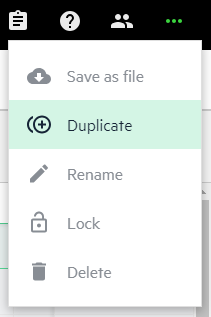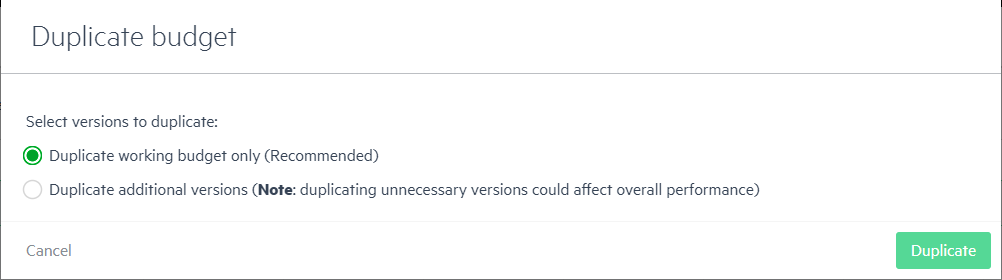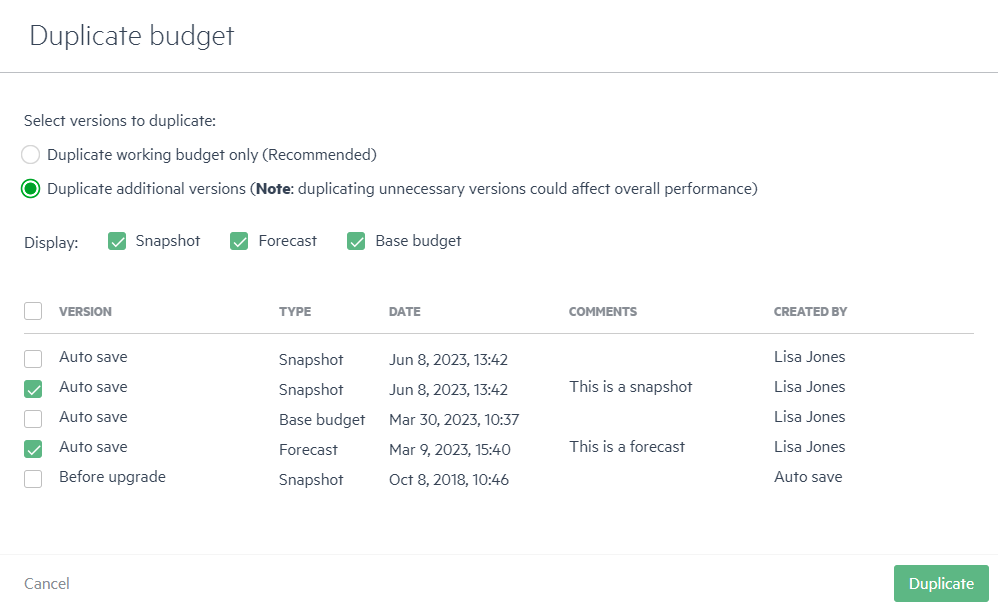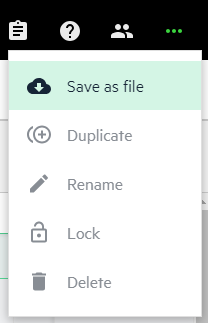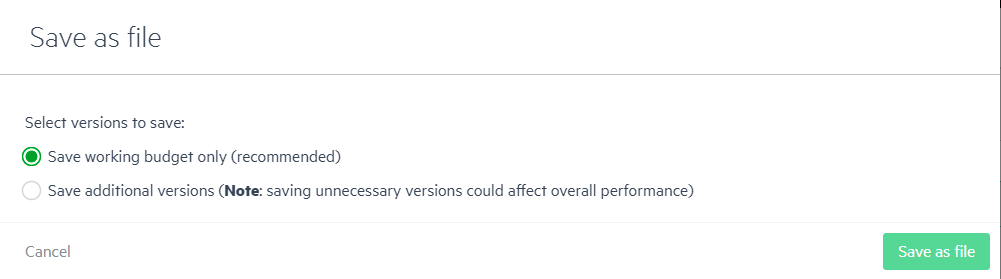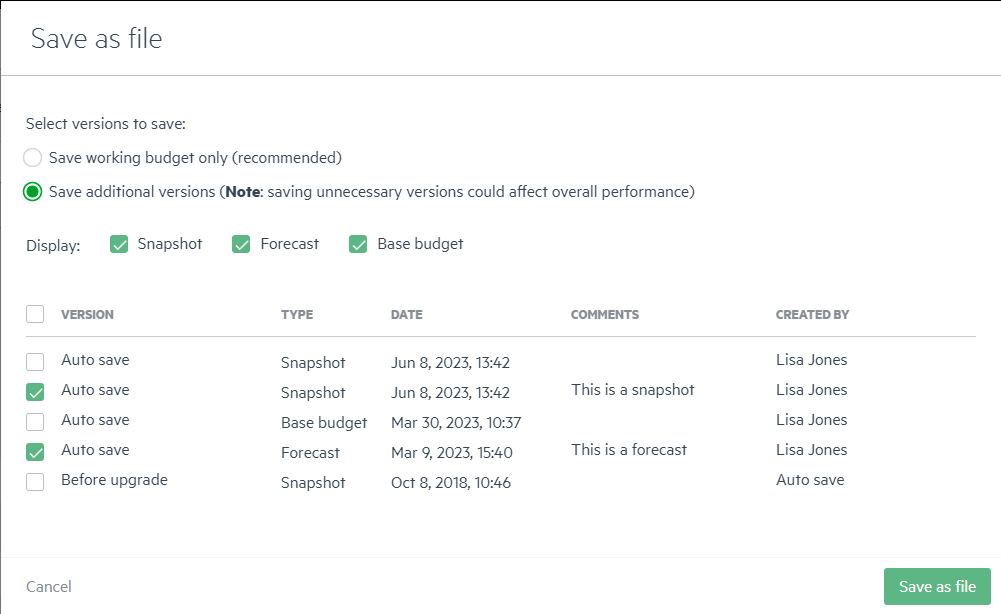Duplicate or save your budget to a file
The time arrives to create a new budget for the upcoming fiscal year, but do you really have to start all over again? In Sage Intacct Planning, you can simply duplicate the current budget and use it as a base for the upcoming fiscal year.
You can also choose to save your working budget as a .bdg file, and share it with a colleague, or use it as a base for your upcoming budget.
In both cases, your budget is either duplicated or saved in all of its entirety. This means that if you created multiple versions of your budget through Navigate version history, such as a Base budget, Snapshots, and Forecasts, all the versions are duplicated or saved to the .bdg file.
Auto-saved versions are not available when you duplicate or save your budget to a file.
If you duplicate or save a budget that includes multiple versions, the overall performance of Planning is ultimately affected, since more data has to constantly be computed. To improve future performance of the application, when you duplicate or save your budget to a file, we recommend to duplicate or save your working budget only.
However, you also have the option to duplicate or save any version if needed.
Duplicate your budget
To duplicate your budget:
-
Click the horizontal ellipsis icon
 that appears on the upper right corner and select Duplicate.
that appears on the upper right corner and select Duplicate. -
If your budget contains Auto save versions only, they are not duplicated by default. If you want an Auto save version to be included in the duplicated budget, do the following:
-
Click Cancel.
-
Open History.
-
Change the Auto save version to a Snapshot, Forecast, or Base budget as needed and proceed to the next step.
-
-
If your budget contains additional versions (such as a Base budget, Snapshots, and Forecasts), do one of the following:
-
To save your working budget only, without any additional versions, click Duplicate.
-
To include additional versions, do the following:
-
Select Duplicate additional versions.
-
Filter which type of versions to display: Snapshot, Forecast, Base budget.
-
To include all versions, click the top checkbox
 , or click the checkbox next to each version you want to duplicate, and then click Duplicate.
, or click the checkbox next to each version you want to duplicate, and then click Duplicate.After a few moments, the duplicated version appears and is named Copy of <original budget name>.
-
-
Save your budget as a file
To save your budget to a file:
-
Click the horizontal ellipsis icon
 that appears on the upper right corner and select Save as file.
that appears on the upper right corner and select Save as file. -
If your budget only contains Auto save versions, they are not saved to file by default. If you want an Auto save version to be included in the file, do the following:
-
Click Cancel.
-
Open History.
-
Change the Auto save version to a Snapshot, Forecast, or Base budget as needed and proceed to the next step.
-
-
If your budget contains additional versions (such as a Base budget, Snapshots, and Forecasts), do one of the following:
-
To save your working budget only, without any additional versions, select the Save working budget only option and click Save as file.
-
To include additional versions, do the following:
-
-
Locate the .bdg file from Downloads in your browser or in your file explorer.
-
To work with the saved budget, see Upload an existing Planning file.
Is this helpful?
In this topic