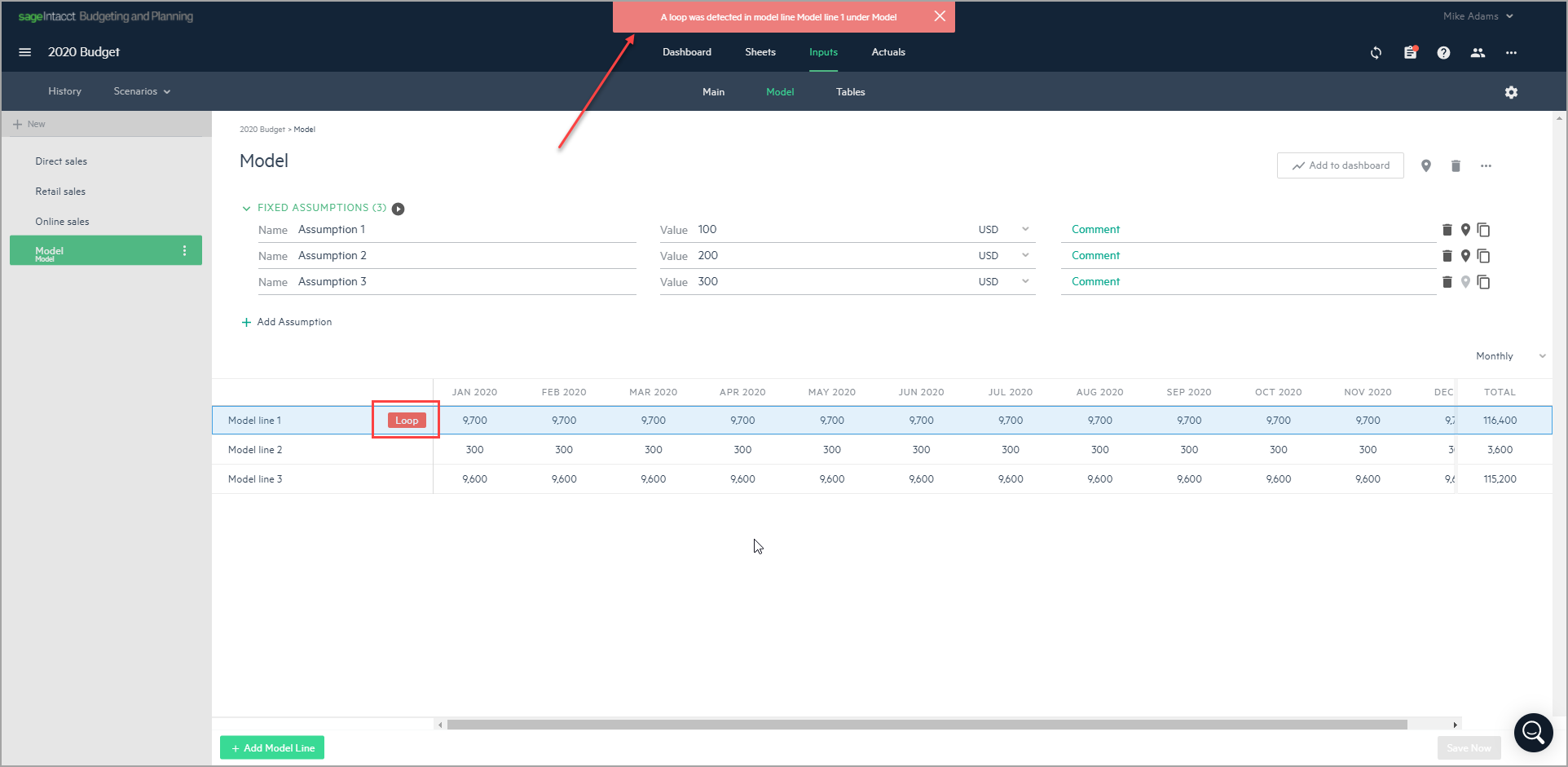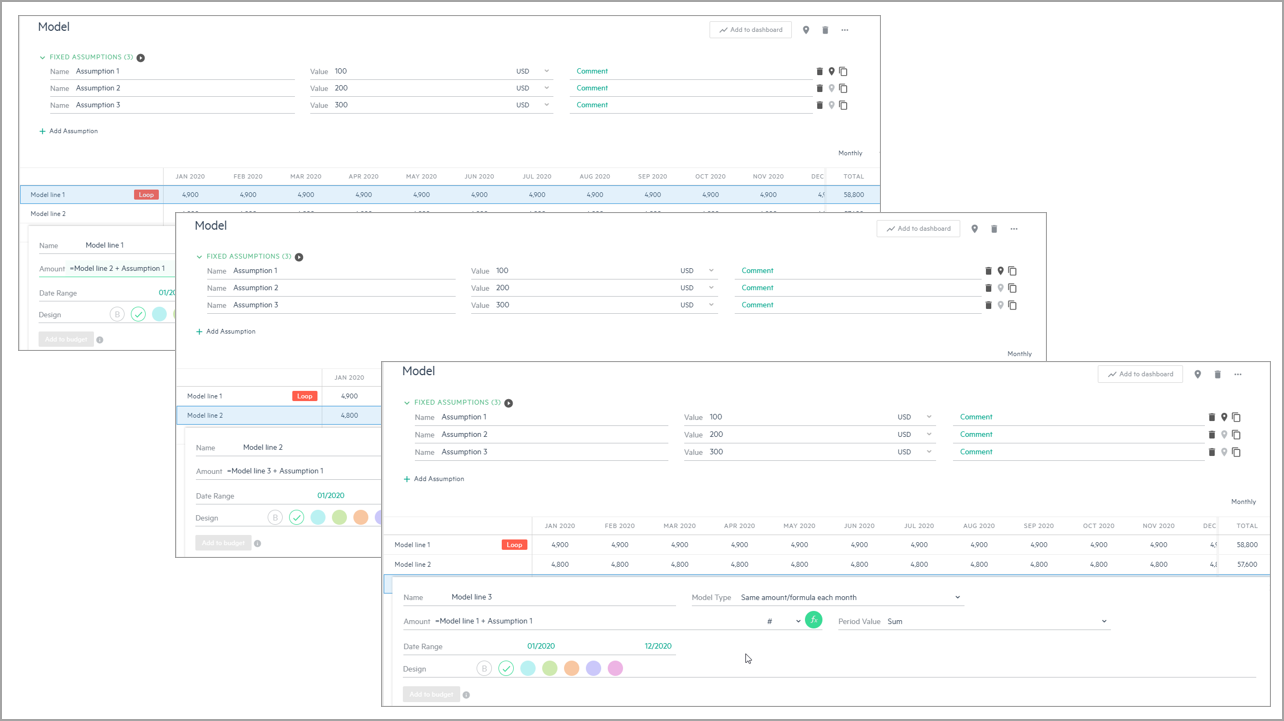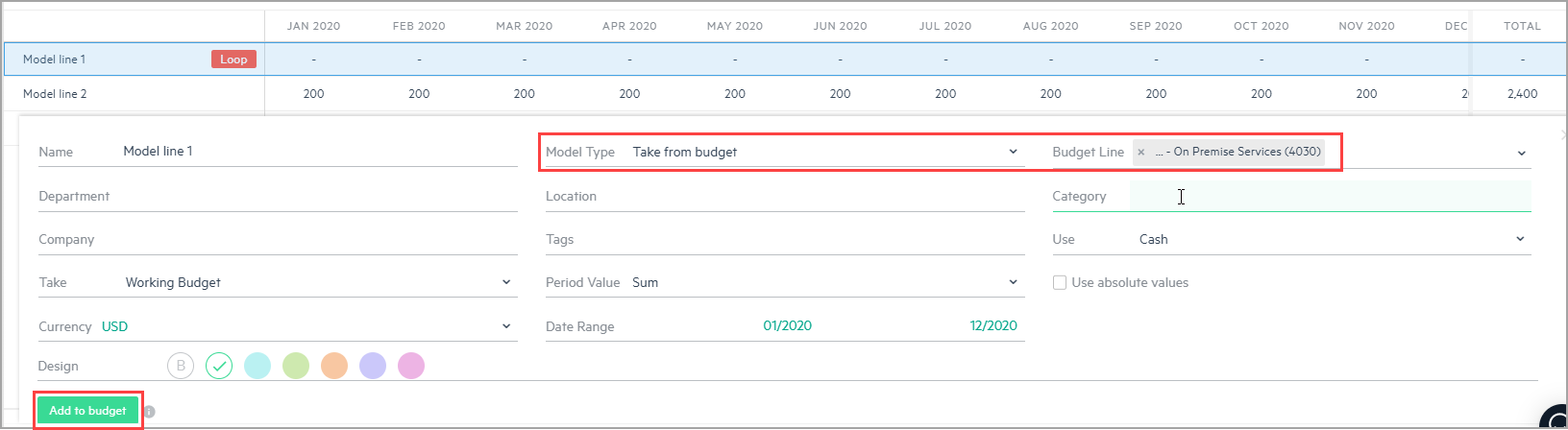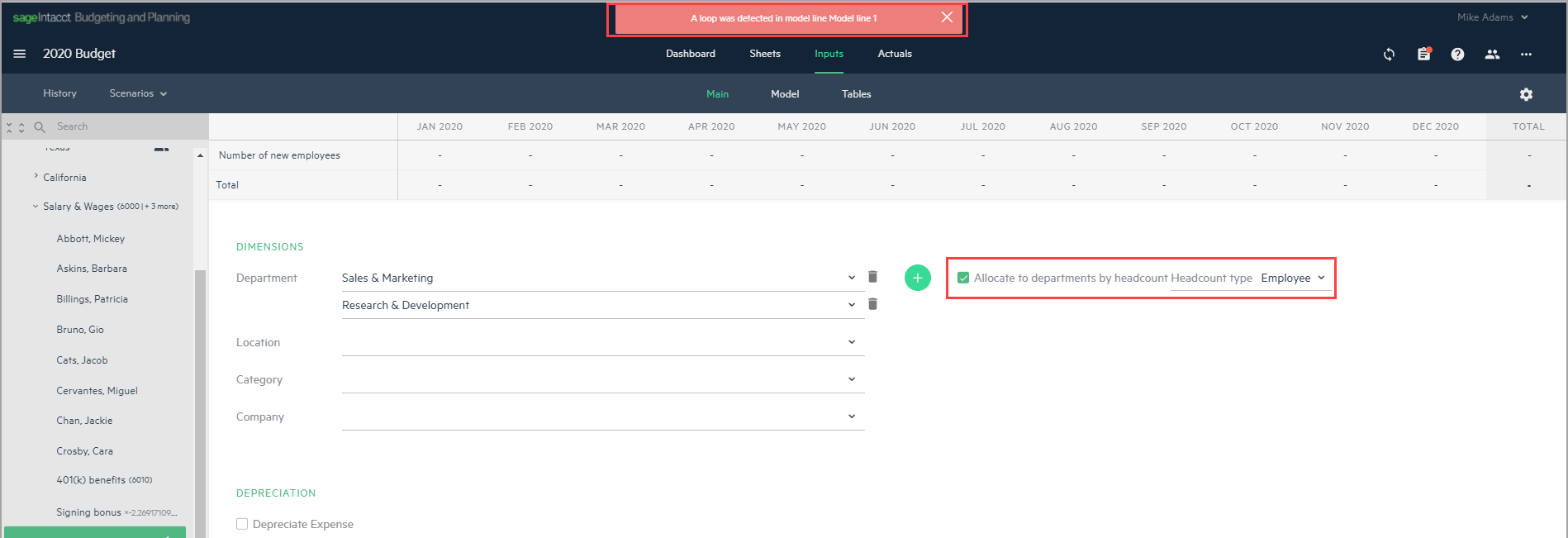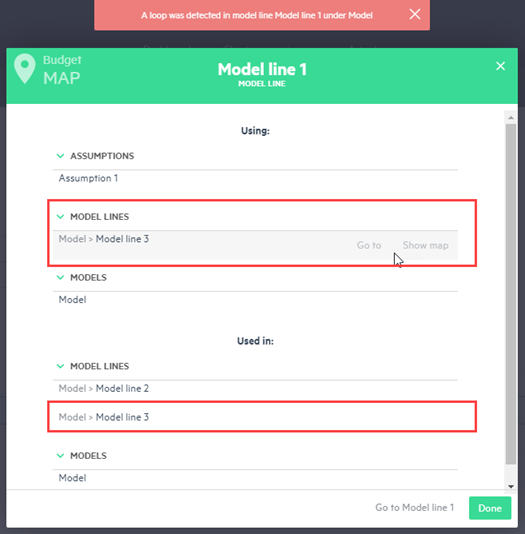Identify and resolve a loop
A loop is a circular reference or dependency where a formula refers to its own calculation, either directly or indirectly, which results in incorrect calculations. You might encounter a loop while you work with models, derived expenses, or employee expenses in Planning, similar to a loop in Excel.
Types of loops
The following types of loops can occur in Planning:
Model loop
A model loop occurs when the formula in a budget line contains a calculation from another model line that simultaneously refers to itself.
-
Model 1 uses Model 2 in its calculation
-
Model 2 uses Model 3 in its calculation
-
Model 3 uses Model 1 in its calculation, which causes a loop
In this case, a loop notification appears on the Model 3 model line. In addition to the calculation error in Model 3, a loop notification also appears on the Model 1 model line.
Model/budget line loop
A loop between a model line and a budget line occurs when the formula in a budget line type, such as Expense from model, is based on the calculation of a model line that has been added to the same budget line.
If the calculation for Model line 1 is taken from a revenue budget line, such as Revenue - On premises service, and the Revenue - On premises service budget line calculation is Revenue from model from the same model line, a loop occurs.
Similarly, if the calculation for Model line 1 is taken from a revenue budget line and then added to the budget in the same budget line used in the calculation, a loop occurs.
Employee type per headcount loop
When an employee type expense is calculated, you can choose to allocate the expense by dimensions, such as Department. For example, if you choose to allocate the expense to departments by headcount, the expense is calculated first by the budget headcount and then allocated to the departments by the relevant headcount percentage.
You have a multi-employee budget line for new hires from model with 3 new employees: two in R&D and one in Sales & Marketing. Additionally, you have a model line, such as Take from budget, which is based on the multi-employee budget line.
Now, you create an expense budget line for laptops for new employees. If you allocate the expense for laptops between the two departments mentioned above, you have approximately 66% for R&D and 33% for Sales & Marketing. However, if you now allocate the expense budget line to department by headcount, a loop occurs on the model line.
This happens because the model line calculation is dependent on the budget for all of the budget employees, while the allocation to department in the Laptops per new employee expense budget line is also related to the headcount, as well as dependent on the model line that is based on the multi-employee budget line.
Resolve a loop
In Planning, although a loop might be detected, additional activity isn’t restricted even when the calculation of the budget or model line eventually fails. While in Excel loops are hard to detect, in Planning you can click the Show map ![]() icon to detect the origin of the loop.
icon to detect the origin of the loop.
Show map shows the budget lines and model lines that are in use in a specific model or budget line, as well as where that respective model or budget line is being used. You might have to go through multiple steps, like Go to or Show map from different budget or model lines, until you find the cause of the loop.
Is this helpful?
In this topic