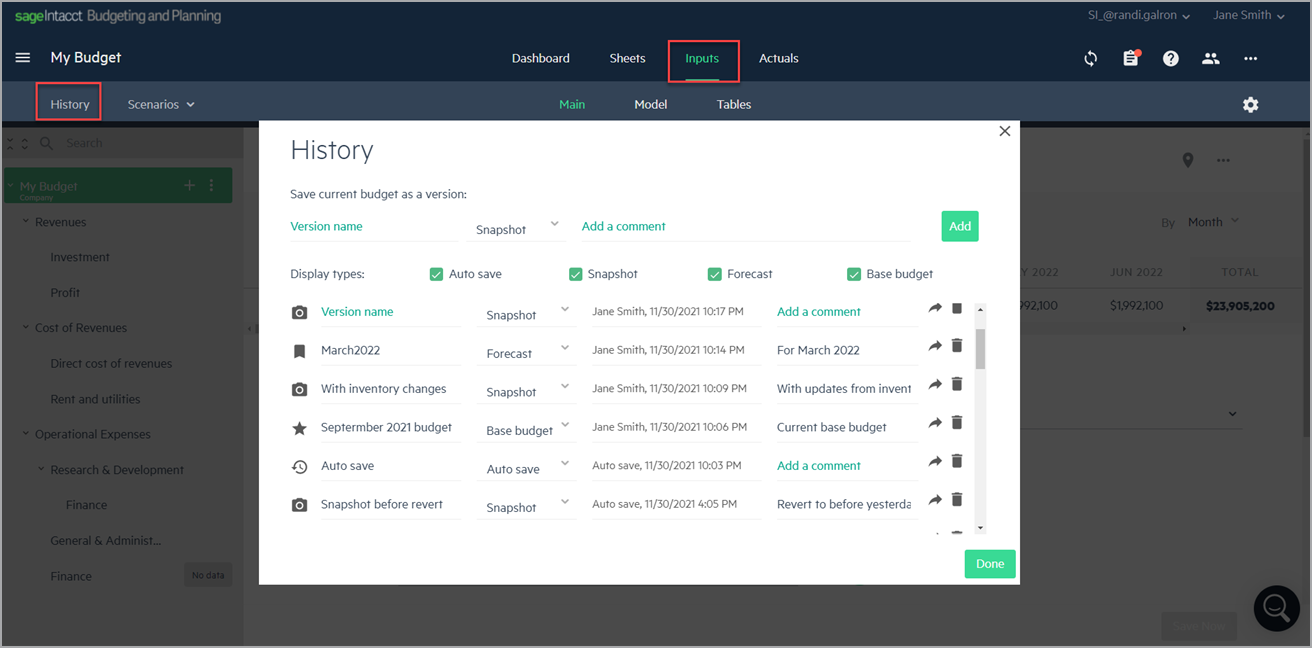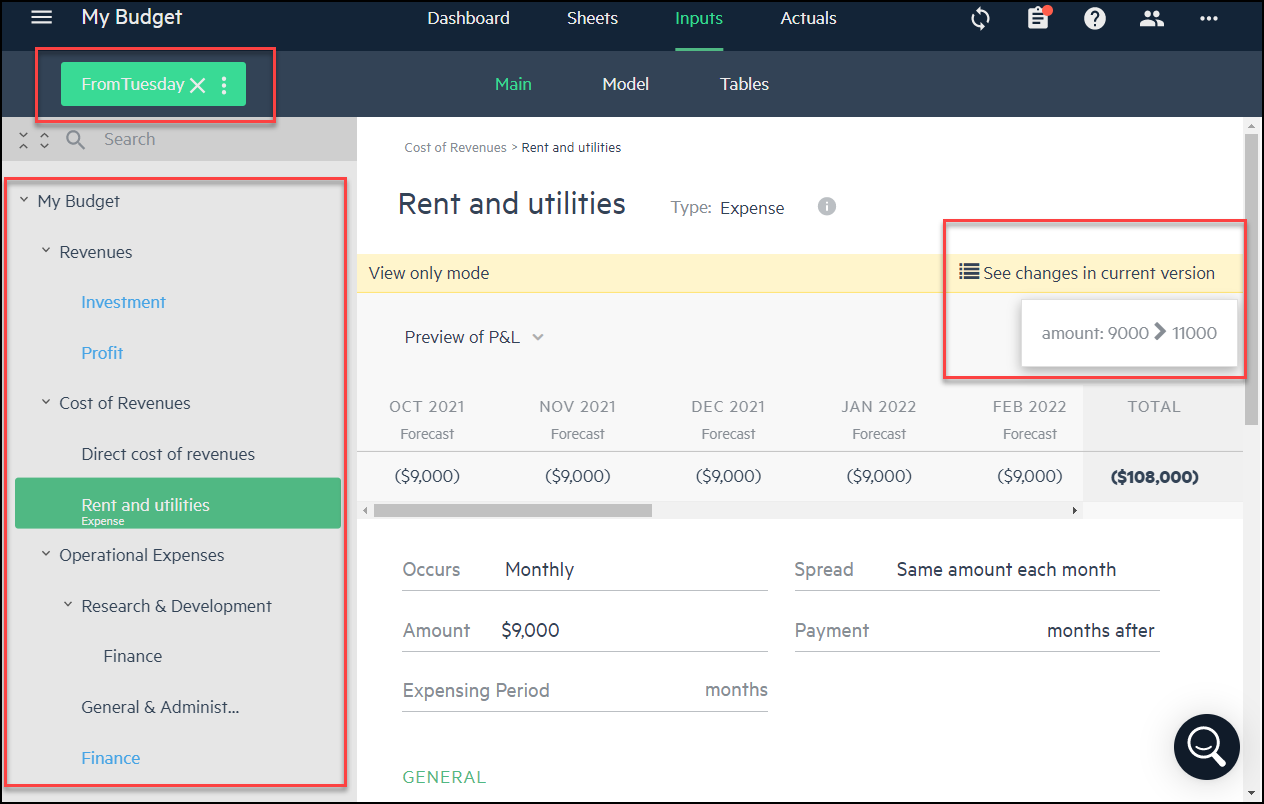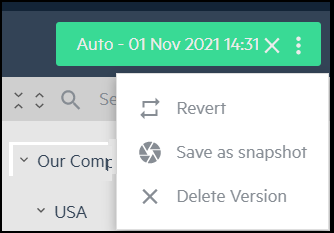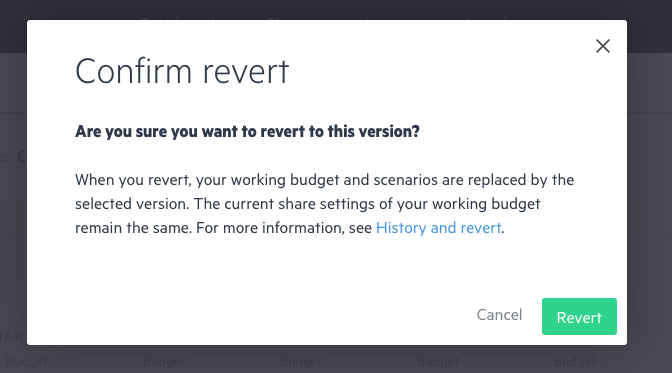Navigate version history
As you work on a budget, things change, various decisions are made, and edits are done. After many changes, you may want to recall some figures and calculations, or even completely revert back to a previous version. We’ve got you covered! There are various ways to save and view previous versions and even revert back if needed.
All saved versions are listed in Inputs > History.
You can create the following types of versions:
-
Auto-save - Saved automatically every few minutes so you don’t have to worry about saving manually
-
Snapshot - Manually save your budget as a snapshot to compare with your working budget
-
Base budget - Save any version to use as a starting point to build a new budget
-
Forecast - Use a combination of budget and actuals data to create financial forecasts and update your company’s budget throughout the budget year. For more information, see Forecasts.
To change the version type of a saved budget:
- Click the dropdown from the line of the version you want to change.
- Select the new version type and click Done.
To view previous versions of your budget:
-
From the Inputs tab, click History. All the previously saved versions of your budget appear. You can see the date and time of each version.
-
To switch to a previous version, click the arrow
 in the row of the version that you want to view. A view-only preview of the budget appears.
in the row of the version that you want to view. A view-only preview of the budget appears. -
To close the preview, click the X that appears in the green label above the budget tree.
To revert a budget to a previous version:
-
Preview the version to which you want to revert. A green label over the budget tree indicates which version you are viewing.
There may be some versions in the list that are greyed out and cannot be selected. The Version name shows the action in which these snapshots were created. If you need to revert to one of these versions, contact your Sage Intacct Planning support team.
-
Click on the vertical ellipsis icon
 that appears next to the version name and select Revert.
that appears next to the version name and select Revert.From this menu, you can also delete this version, or save it as a snapshot. If it is a version that is linked to Intacct, you are warned that this version is completely deleted and therefore, you will not be able to drill down to it from Intacct.
-
Confirm that you want to revert. All the data from the working budget is replaced by the data in the version you chose to revert to.
It is a good idea to first create a snapshot of the current budget before reverting as a backup.
-
Click Revert. The screen refreshes and the version you selected to be your working budget is loaded.
When you revert, your working budget and scenarios are automatically replaced by the selected version. The current share settings of your working budget, however, remain the same. For more information, see the next topic Revert a shared budget.
Revert a shared budget
Sharing a budget is a great way to collaborate with other users. For more details about sharing, see Share your budget.
If you share your entire budget or parts of your budget, it is important to understand that when you revert to a previous version, your current share settings do not revert. That is, the most recent share settings of your working budget apply to the previous version of the budget that you revert to.
-
If you share your entire budget, or parts of it, with another user and then revert to a version of the budget before these share permissions were granted, the user has the same share permissions for the reverted version.
-
If you revoke permissions from a user and then revert to a version in which the user had permissions, the user can no longer access the reverted budget.
-
If you delete a shared budget group and then revert to a previous version of the budget before the deletion, the share permissions no longer exist. Therefore, you need to share the restored budget group again.
Is this helpful?
In this topic