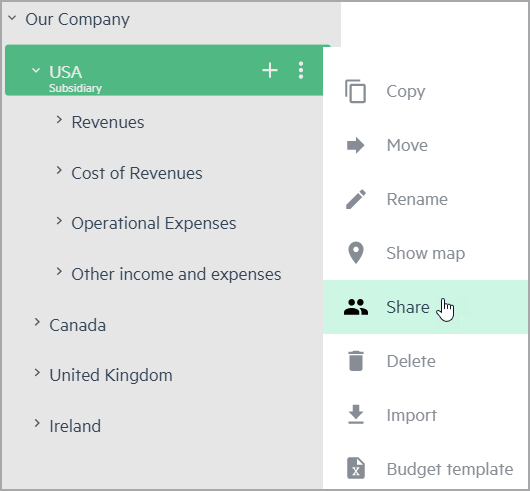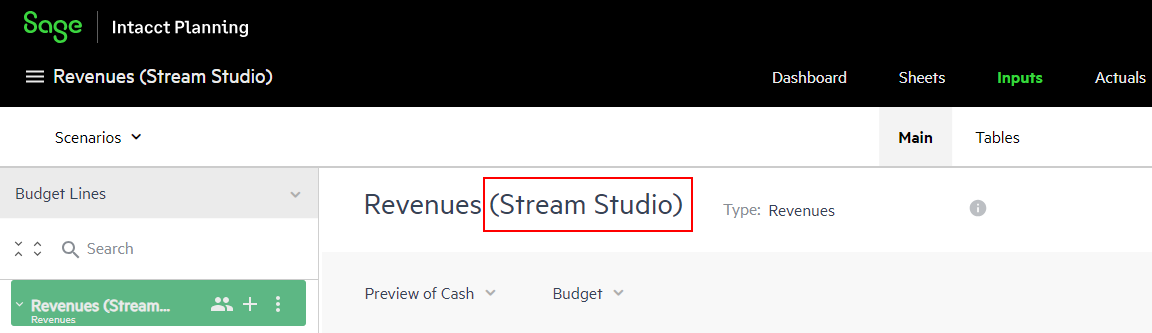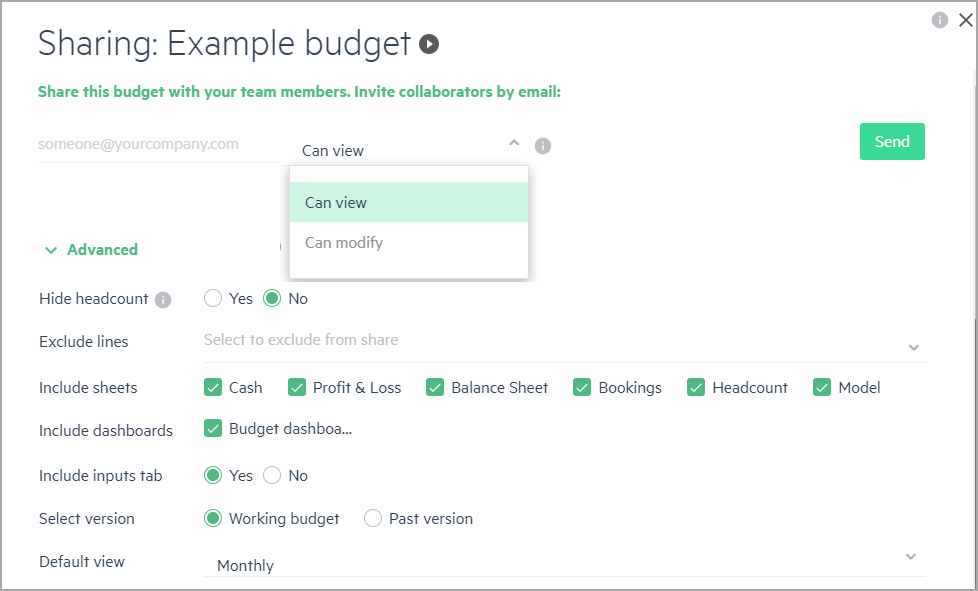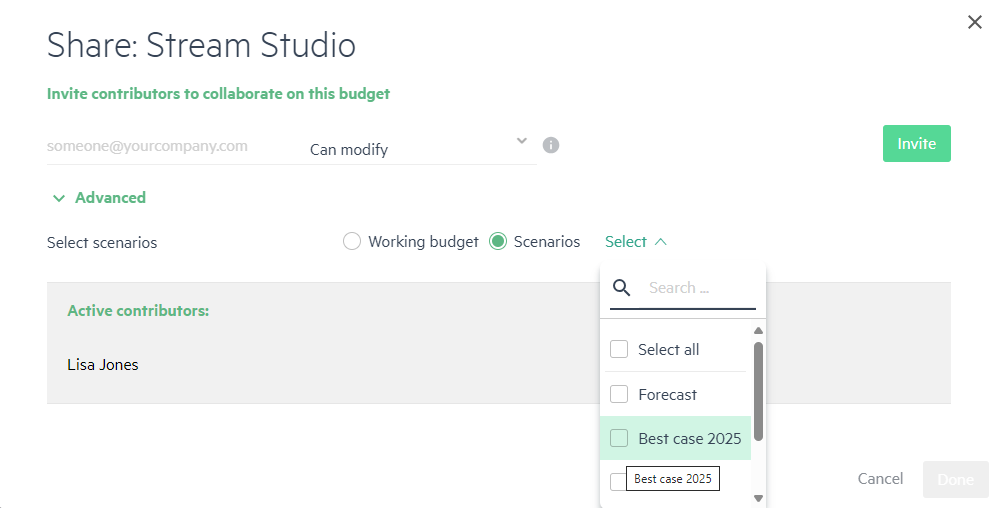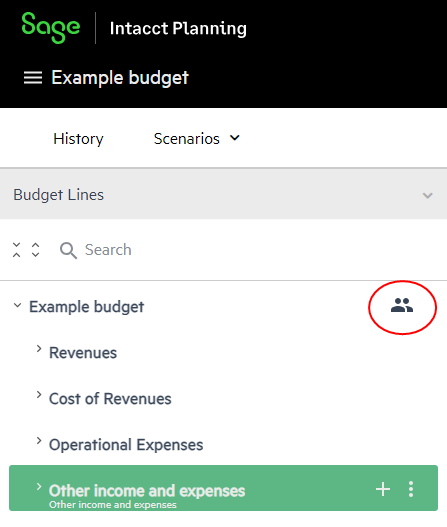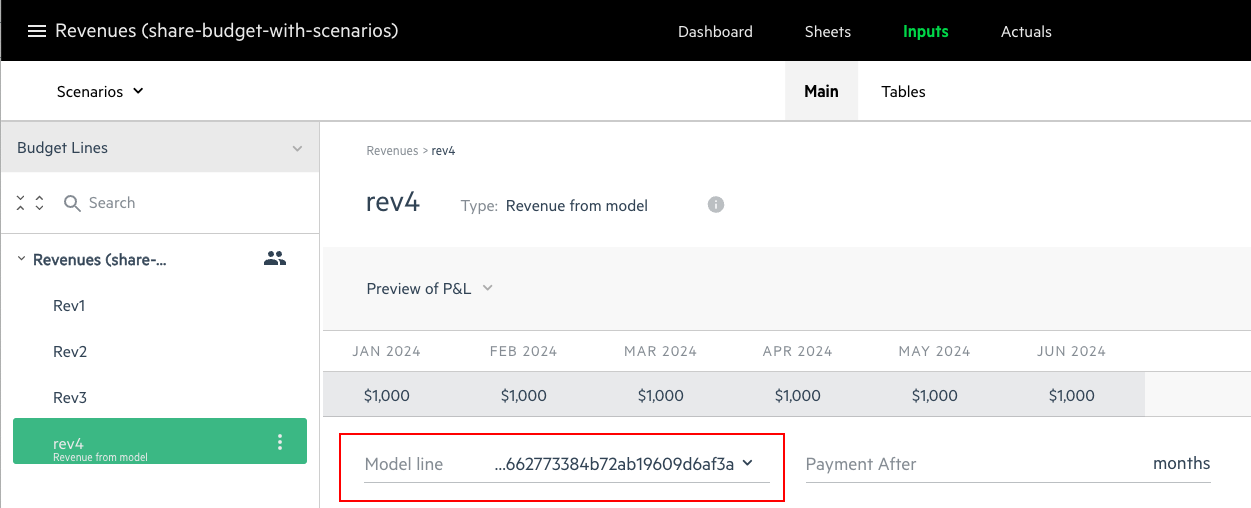Share your budget
Sharing a budget enables easy collaboration between budget owners and other budget contributors in your organization.
Levels of access
Every time you share with a contributor, you can define the level of access, as follows:
-
Can view - Allows the contributor to view the budget and create reports
-
Can modify - Allows the contributor to modify the budget, create reports, and invite other contributors
When you share a budget or part of a budget with a contributor that has Can modify access, and then either the Owner or the contributor makes a change, the other user needs to refresh the app for the shared budget to be up-to-date and identical to all.
You first need to add a user to the company before you can make them into an Active contributor. For more information, see User management.
Share your budget with a contributor
You as the budget owner can share the budget with contributors as follows:
-
Full share - Shares the entire budget with the contributor
-
Partial share - Shares certain parts of the budget with the contributor
For example, you might want to share the budget lines that refer to a specific department with a department head, an expense group with a project manager, or a subsidiary with a company owner.
To share your budget with a contributor:
-
Do one of the following:
-
Click someone@yourcompany.com and enter the contributor's email.
-
From the dropdown list next to the contributor's email, select one of the following:
-
Can view - Allows the contributor to view the budget and create reports
-
Can modify - Allows the contributor to modify the budget, create reports, and invite other contributors
-
-
(Optional) If you select Can view, click Advanced to limit what contributors can view.
-
(Optional) If you select Can modify, click Advanced and select one of the following:
-
Working budget - Shares your working budget or part of your working budget with a contributor.
-
Scenarios - Shares one or more scenarios with a contributor. To share multiple scenarios, click the checkbox that appears next to each scenario that you want to share. The scenarios that you share can be modified by the contributor, and the working budget is shared in View only mode. For more information about sharing scenarios, see Share scenarios.
If you share one or more scenarios with a contributor, and then you want to share further scenarios with the same Active contributor, see Share new Scenarios with an Active Contributor.
-
-
Click Invite to send an invitation email to the contributor. The contributor then appears in the Active contributors list.
-
Be sure to click Invite before you click Done, or the invitation is not sent.
-
If you want to share with more than one contributor, enter additional email addresses and click Send for each invitation.
-
If a contributor has not yet opened the invitation email, you can still revoke the contributor's access by clicking Delete invitation.
-
-
Click Done to close the Share window. The share icon
 appears at the top level of the budget lines that you have shared. If you shared the entire budget, the share icon
appears at the top level of the budget lines that you have shared. If you shared the entire budget, the share icon  appears at the company level of the budget.
appears at the company level of the budget.
Include models with your shared budget
For a full share, all models are automatically shared too. For a partial share, you can select which models to include.
If a you provide access to a Budget line that is linked to a Model that the contributor doesn’t have access to, the name of the Model line is encrypted, and the budget line does not link to that Model.
Change contributor level of access
To change contributor level of access:
-
From the shared budget group or budget line, click the vertical ellipsis icon
 and select Share.
and select Share. -
From the Active Contributor list, navigate to the name of the contributor, toggle Can View or Can Modify and click Done.
Revoke contributor access
To revoke contributor access:
-
From the shared budget group or budget line, click the vertical ellipsis icon
 and select Share.
and select Share. -
Hover over the Active Contributor and click Revoke access.
Share new Scenarios with an Active Contributor
If you share Scenarios with a contributor, and then you decide to share more Scenarios with the same Active Contributor, you first need to revoke their access, and then share again.
To share new scenarios with an Active Contributor:
-
Revoke the Active Contributor access as described in Revoke contributor access.
-
Share your budget and Scenarios again as described in Share your budget with a contributor.
Is this helpful?
In this topic