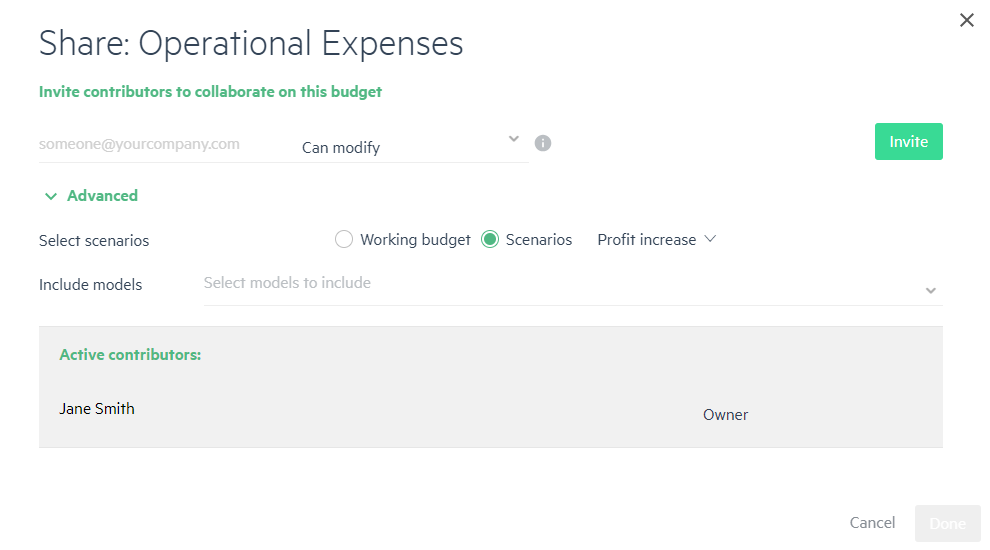Share scenarios
Sharing one or more scenarios is a great way to collaborate with others. When you share a scenario, instead of the working budget, you can review any changes before merging them into your working budget.
To share scenarios with a contributor:
Sharing scenarios is similar to Share your budget with a contributor.
-
Do one of the following.
-
For a full share, click the share icon
 that appears in the upper right hand corner.
that appears in the upper right hand corner. -
For a partial share, click the vertical ellipsis
 that appears next to the group or line that you want to share, and select Share.
that appears next to the group or line that you want to share, and select Share.
-
-
Enter the contributor's email.
-
From the dropdown list next to the contributor's email, select Can Modify.
You can only share scenarios in Can Modify mode, and not in Can View mode. -
Click Advanced.
-
Select the Scenarios option, and then select the scenario(s) to share.
- If you are sharing only part of the budget (partial share, see step 1), then you can you can select which models to share, from the Include Models field.
- Click Invite.
- To close the window, click Done.
Share new scenarios with an Active Contributor
If you share scenarios, and then you decide to share more scenarios with the same Active Contributor, you first need to revoke their access, and then share again.
To share new scenarios with an Active Contributor:
-
Revoke the Active Contributor access as described in Revoke contributor access.
-
Share your budget and scenarios again as described in Share your budget with a contributor, or share just the scenarios as explained in Share scenarios.
Is this helpful?
In this topic