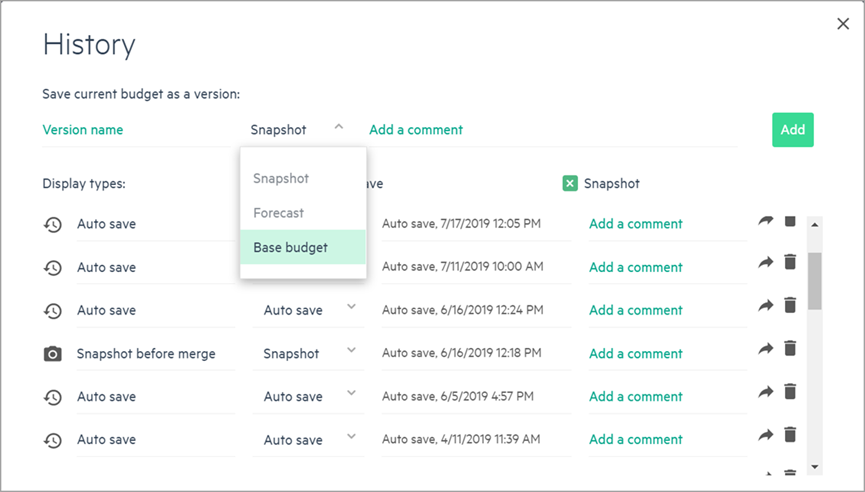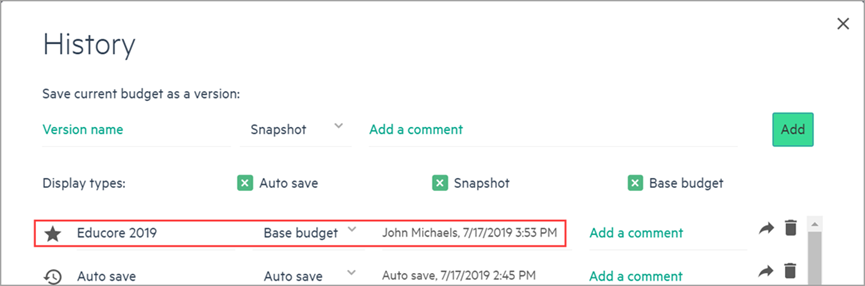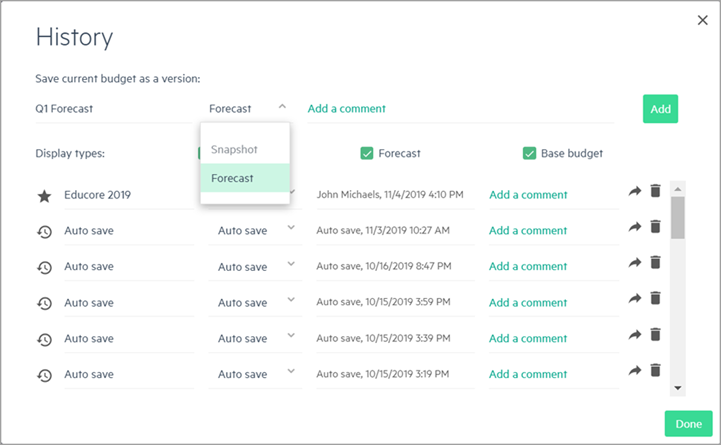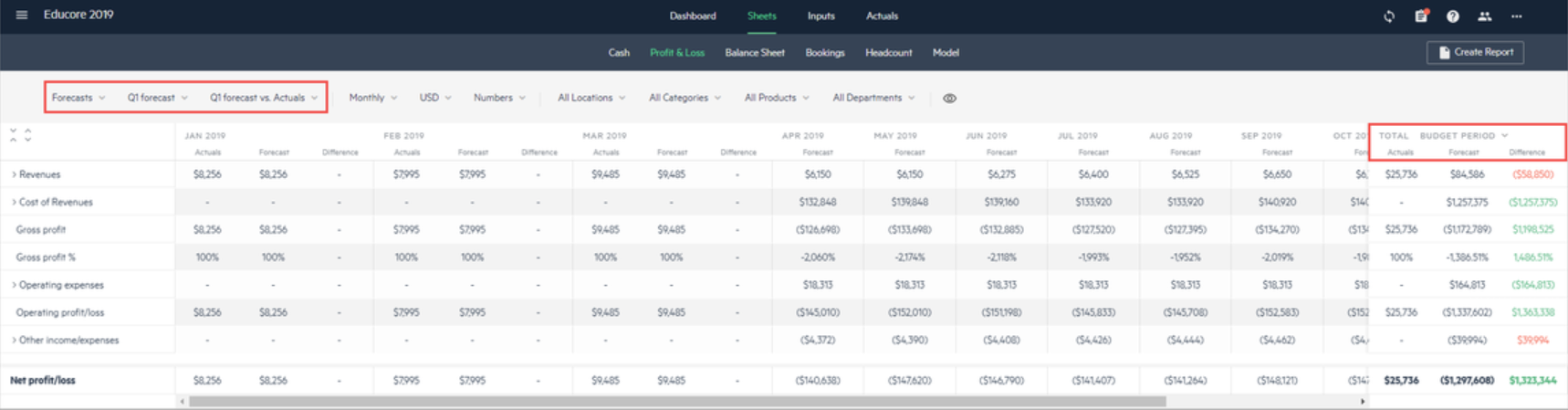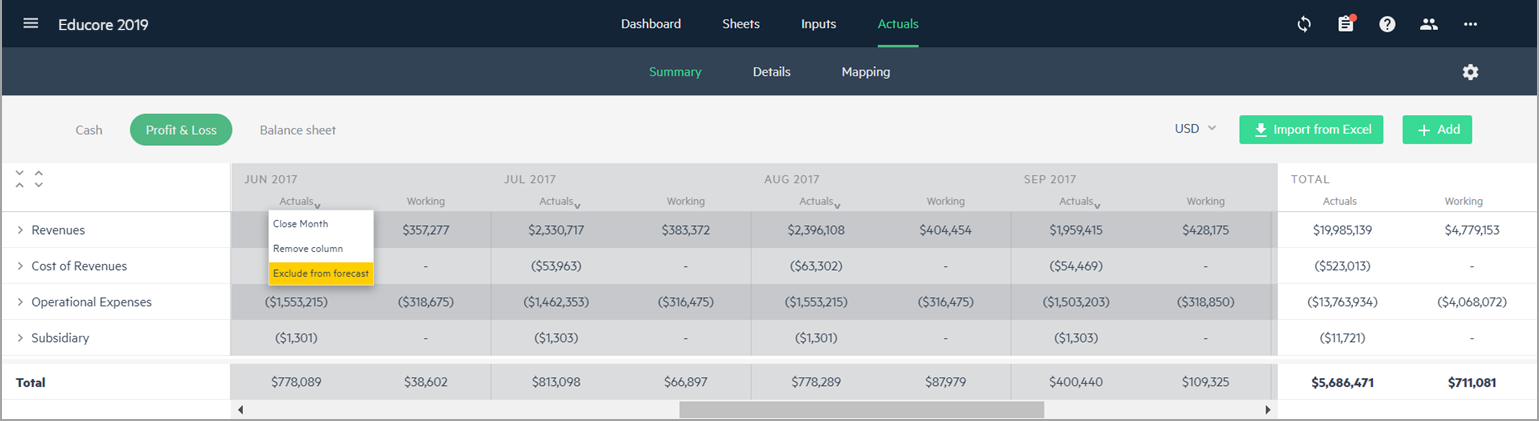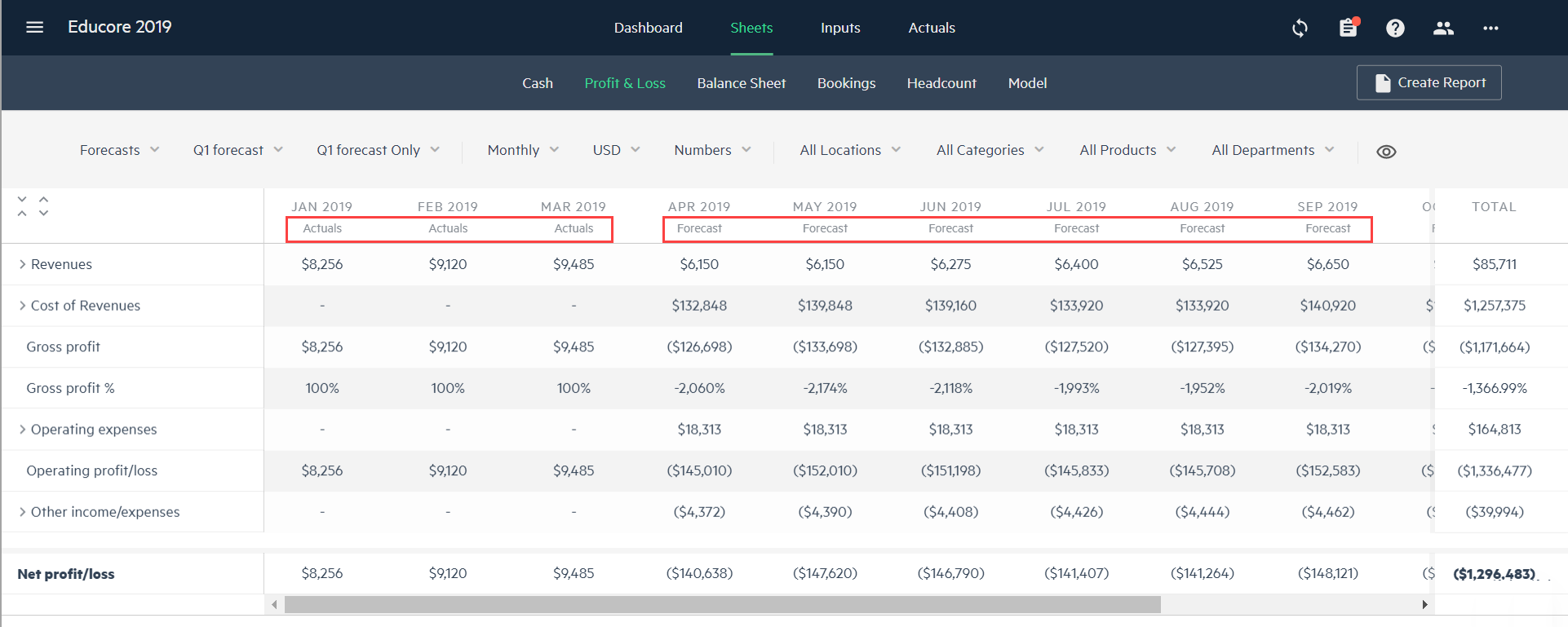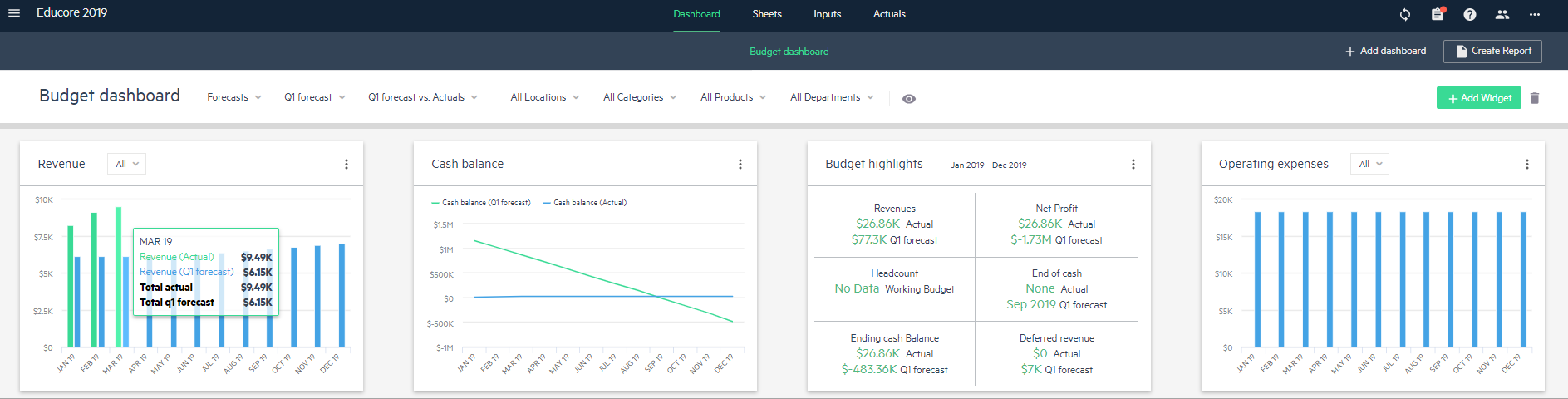Forecasts
After you've finished setting up your budget in Planning and imported actual results of your company, you may want to add a forecast version to your budget. You can use a combination of budget and actuals data to help create your financial forecasts and update your company’s budget throughout the budget year. Your budget can be adjusted as you obtain actuals data and reassess your plan.
Forecasts can be easily created using the History window.
It’s recommended that you first set a version of your budget that has been finalized and approved as your base budget. This serves as a reference to all of your future forecasts.
Create a forecast
To create a forecast for your budget:
-
From the Inputs > Main tab, click History on the left-hand side of the second navigation bar.
-
From the popup window, save your working budget as the base budget to which you can compare your actuals and base your budget forecasts. Type in a version name for your base budget and choose Base budget from the dropdown and click Add.
-
The saved version is displayed in the list along with all the other saved versions. Now that you saved the base budget, you can close the popup and make changes directly from the Inputs tab.
-
After you're finished making changes, click History again to save your working budget as a forecast. Name your forecast, select Forecast from the dropdown and click Add.
Work with a saved forecast
From the Sheets view and from the Dashboard, you can choose to view your working budget or Budget versus Actuals, or you can view your forecasts or Forecast versus Actuals display.
A rolling view of your budget also displays a combination of actuals (if they exist) and your working budget. For more information, see Rolling budget view.
For example, in the following view you can see your forecast (Q1 forecast) versus your actuals
By default, actuals data replaces your forecast data in your budget, but you can also choose to exclude them.
From the Actuals > Summary tab, click on the Actuals column of the months that have actuals to display the dropdown and choose Exclude in forecast to exclude the actuals from your forecast.
In the Sheets, your forecast might look similar to the following.
In the Dashboard, your forecast might look similar to this:
Is this helpful?
In this topic