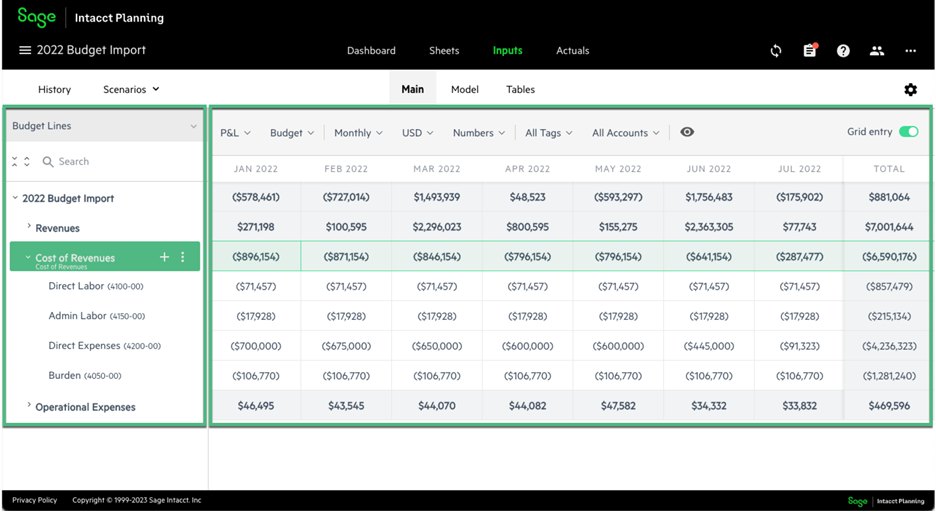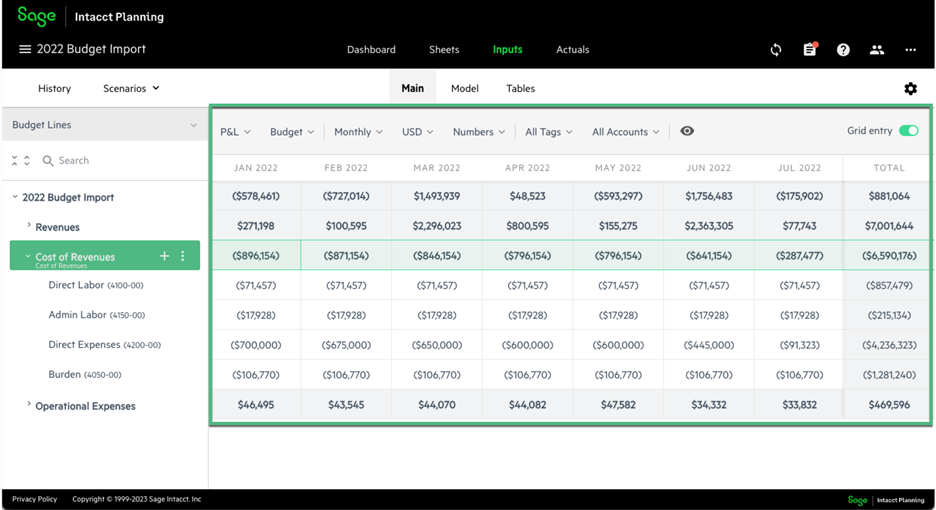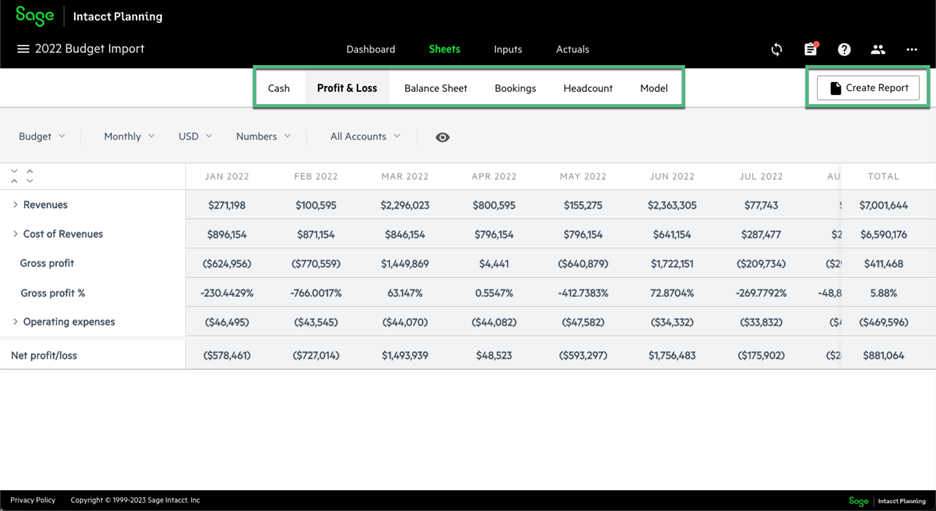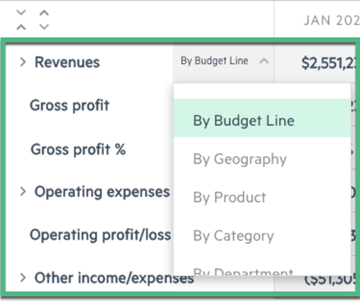Contributors quickstart guide
Download and share a PDF of the Contributors quickstart guide.
You receive a budget or a portion of a budget to review in Sage Intacct Planning - what now?
In Sage Intacct Planning, your colleague that sent you the budget to review is known as the budget owner and you are known as a contributor.
Let's look at some key features that you need to know as a contributor.
Access the budget
As a contributor to your organization's budget, you receive the following email invitations:
-
Access Sage Intacct Planning
-
Access the specific budget shared by the budget owner
Follow the instructions to complete your access.
Additional budgets
If the budget owner grants you access to additional budgets, you receive separate email notifications for each budget.
Navigation
As a contributor, you do most of your work in the following tabs:
-
Inputs > Main
-
Inputs > Sheets
The menu items that appear above vary according to the level of access that the budget owner grants you.
If you have been granted access to multiple budgets, click the menu icon ![]() that appears in the upper left corner to navigate between budgets.
that appears in the upper left corner to navigate between budgets.
Click on your name that appears in the top right corner to access the following:
-
Profile details
-
Tutorial videos
-
Help center
-
Guided walkthrough
Budget tree
The Inputs > Main tab is where you view and make changes to your budget. The are 2 main sections:
-
Budget tree - Appears on the left, for navigating between budget lines.
-
Data entry area - Appears on the right, for viewing data or making changes.
Budget tree views
You can select one of the following views for your budget tree:
-
Budget Lines - (Default) Displays the names of the budget lines and the account number
-
Account & Names - Displays the account number followed by the account name
-
Account - Displays the account number only
-
Leaf level - Displays all the budget lines in list form without the hierarchical structure
Use Search to help you locate a specific budget line or account number, and click the expand & collapse icons to see more or less budget lines.
Make changes to your budget
There are 2 types of ways to view your budget data:
-
Form view - (Default) Displays all values and properties that apply to the selected budget line or group
-
Grid entry view - Enables you to view all the budget line values at the same time in a grid format
We recommend to you as the contributor to use grid entry view.
To switch between the views, click the Grid entry toggle which appears on the upper right the budget values.
Navigate grid entry view
You can only make changes to budget lines that appear in white. Lines that appear in grey are view only.
To make changes to a value in a cell, double-click the cell and enter the new value.
To see the more details for a budget line, double-click on the budget line name in the budget tree to open a flyout.
To close the flyout and return to grid entry view, either double-click outside the flyout, click the hide flyout icon, or click Save.
In the grid entry view ribbon, you can apply filters to limit the data that appears in the grid.
Reporting
To view and create financial reports, click Sheets, and navigate between six main types of reports.
To view a reporting group by a different dimension, hover over a reporting group, click By Budget Line (default), and select a different dimension.
To export reports to Excel or PDF format, click Create Report.
Is this helpful?
In this topic