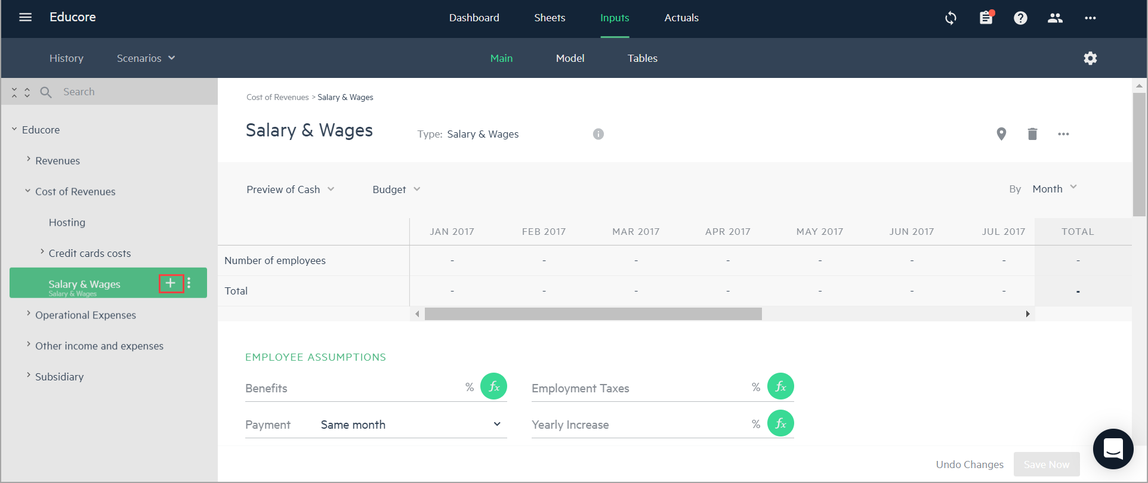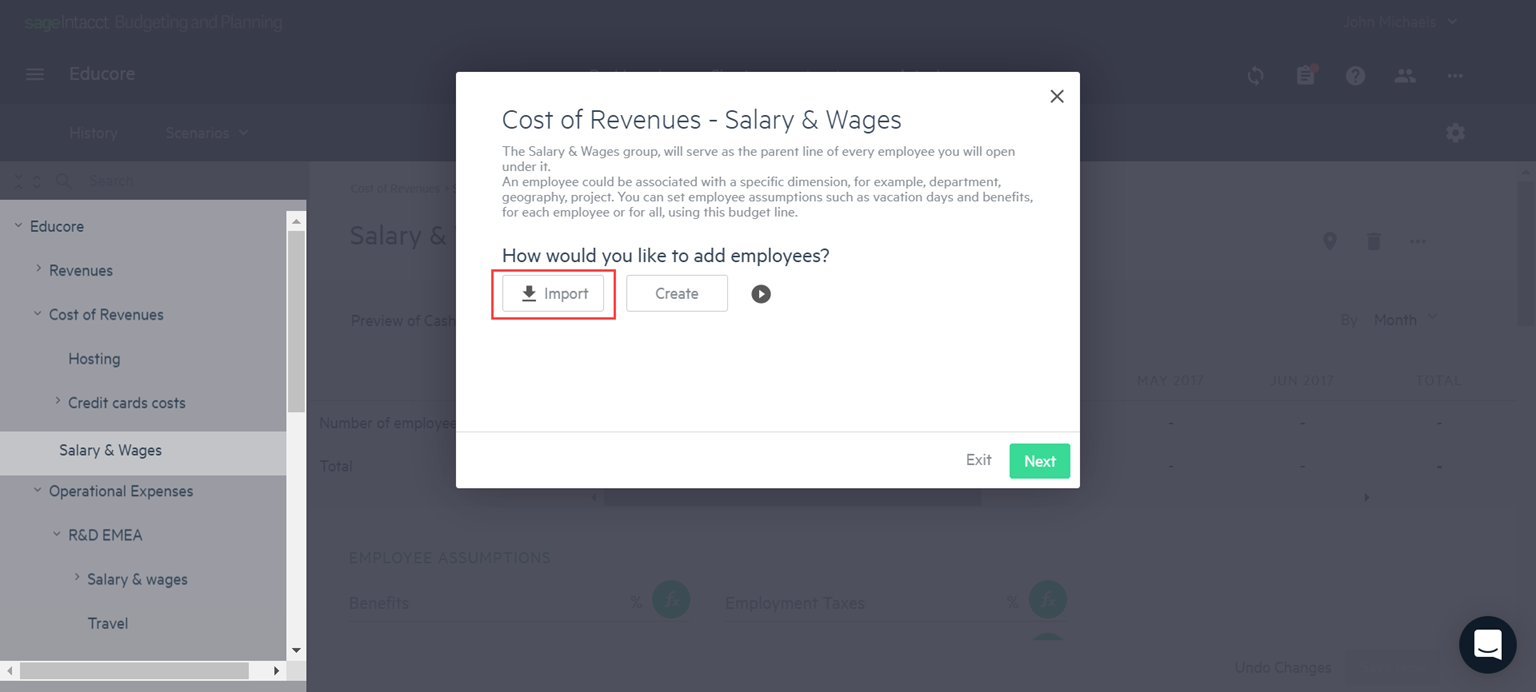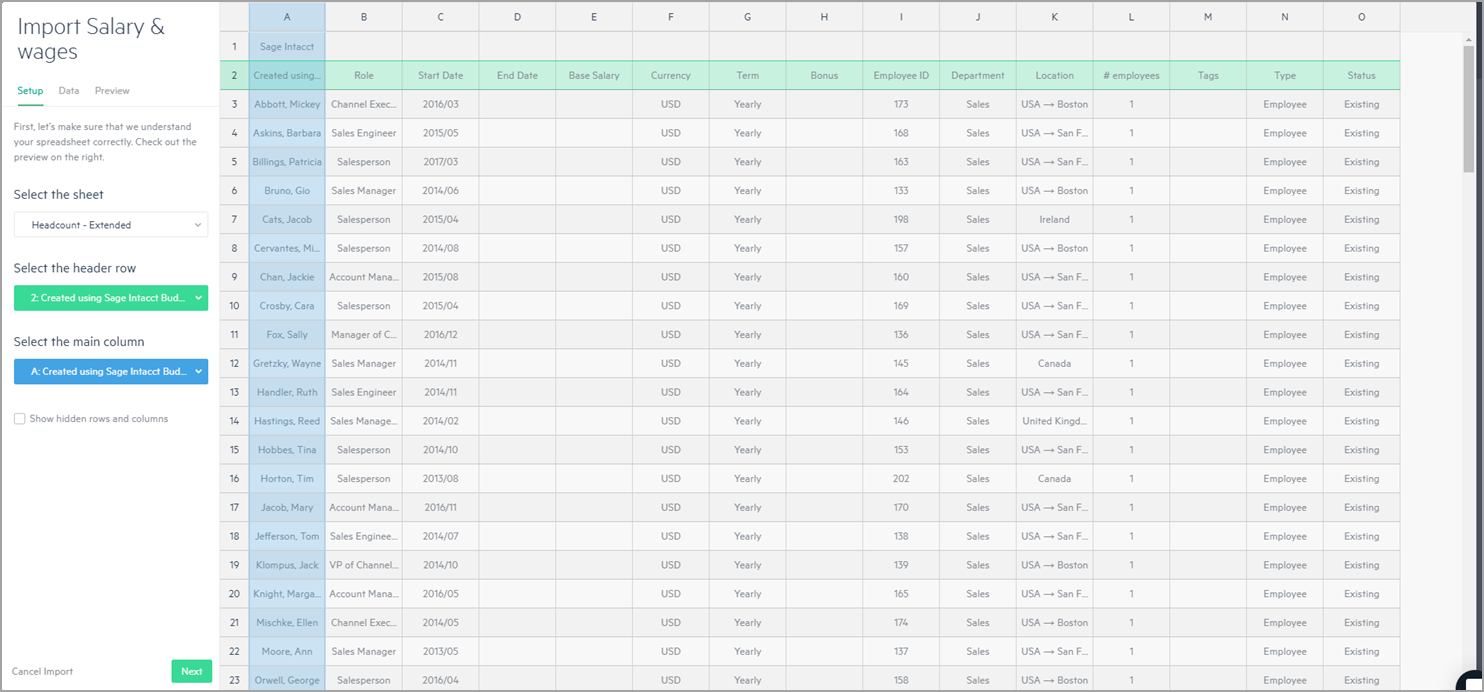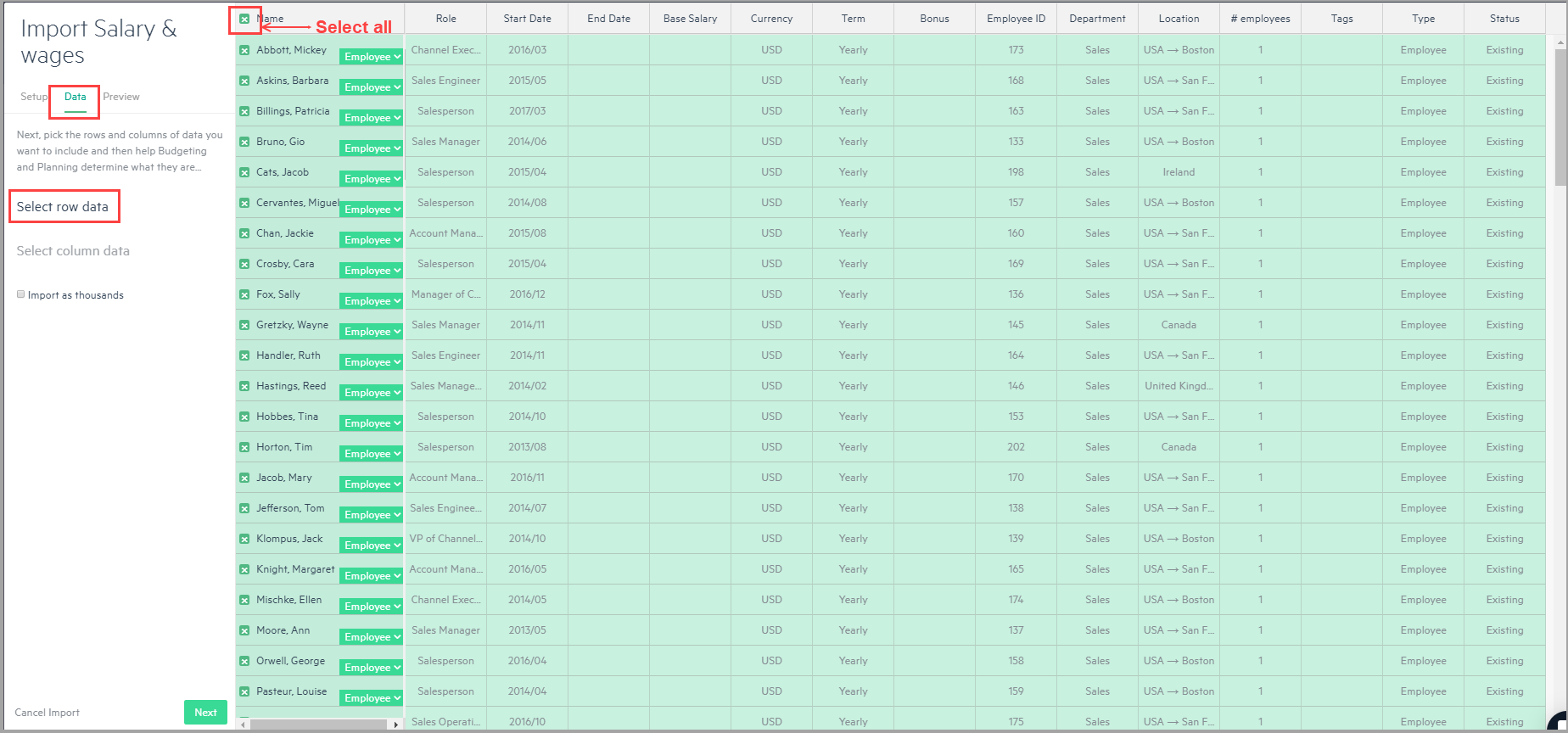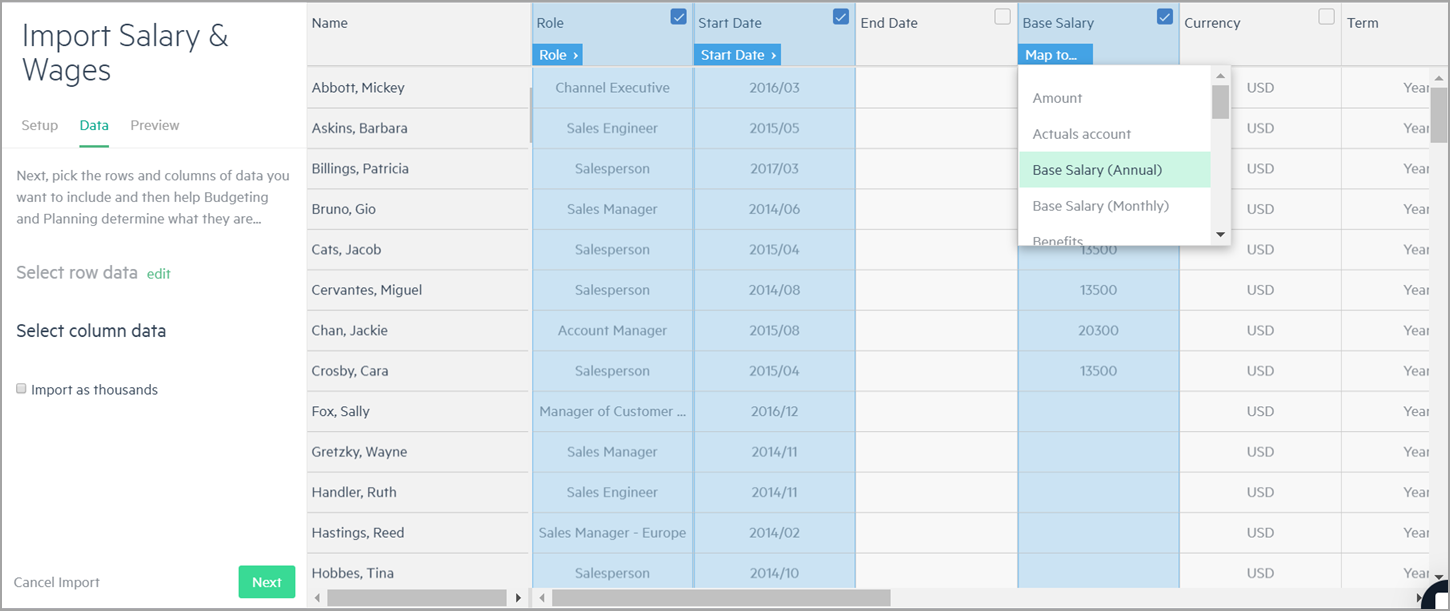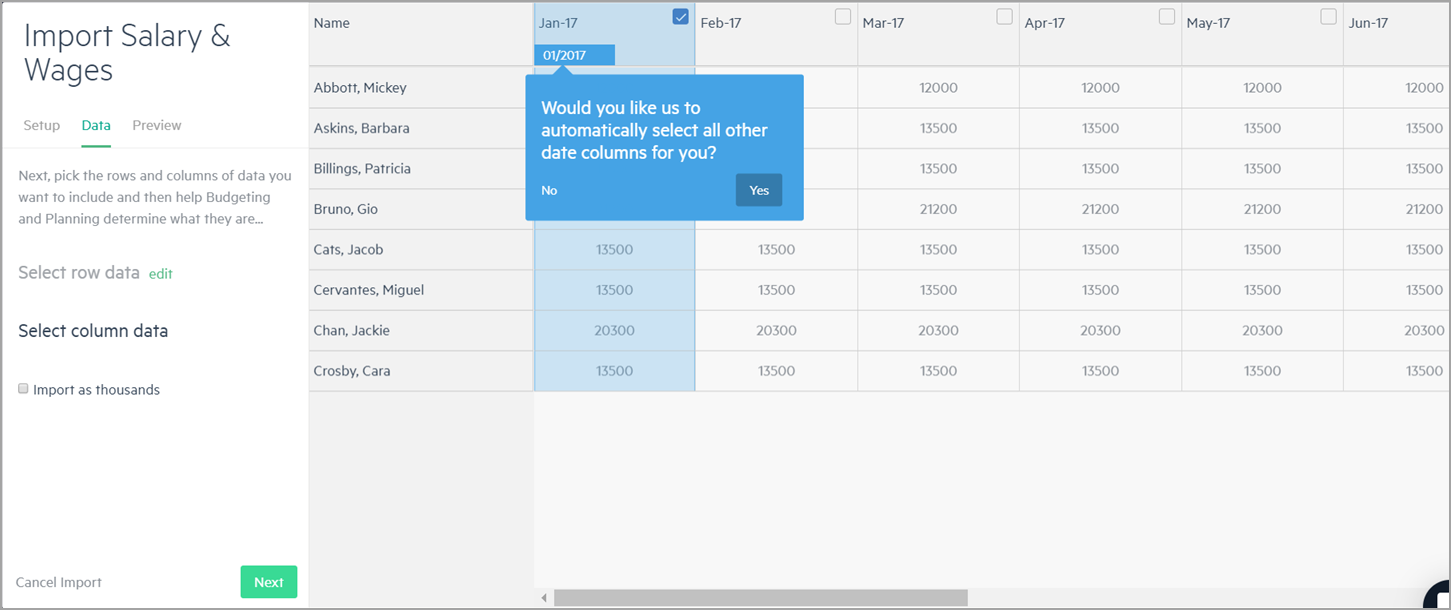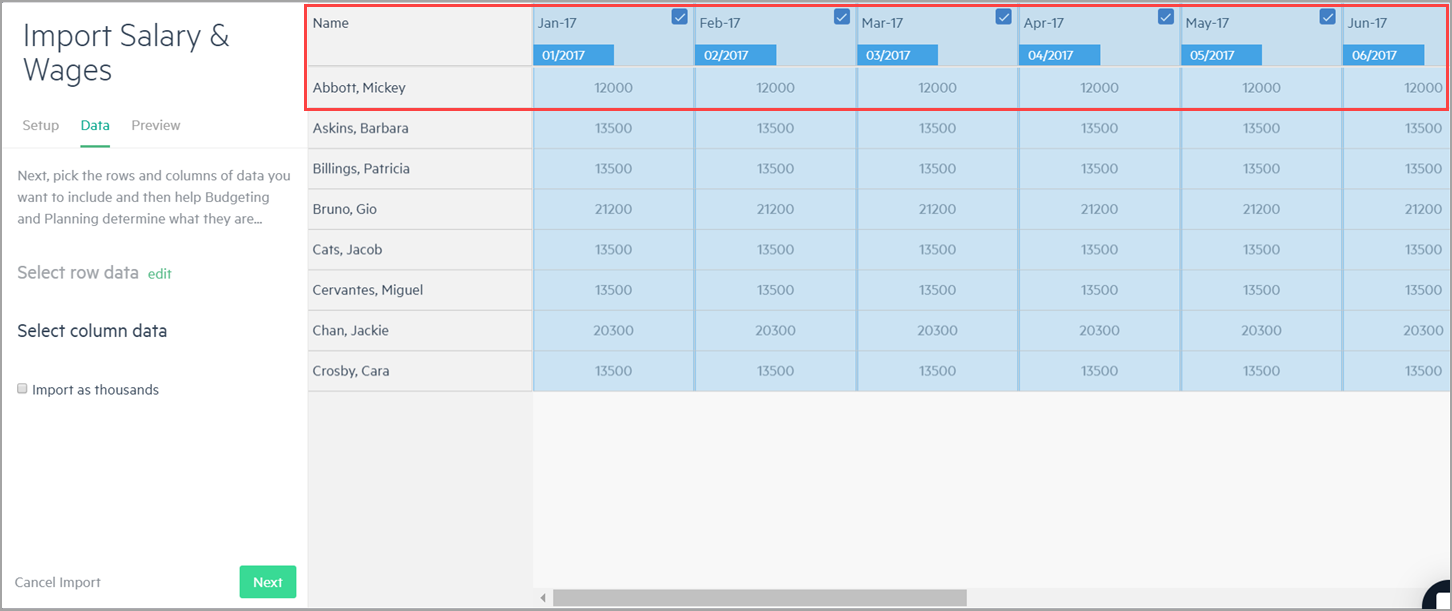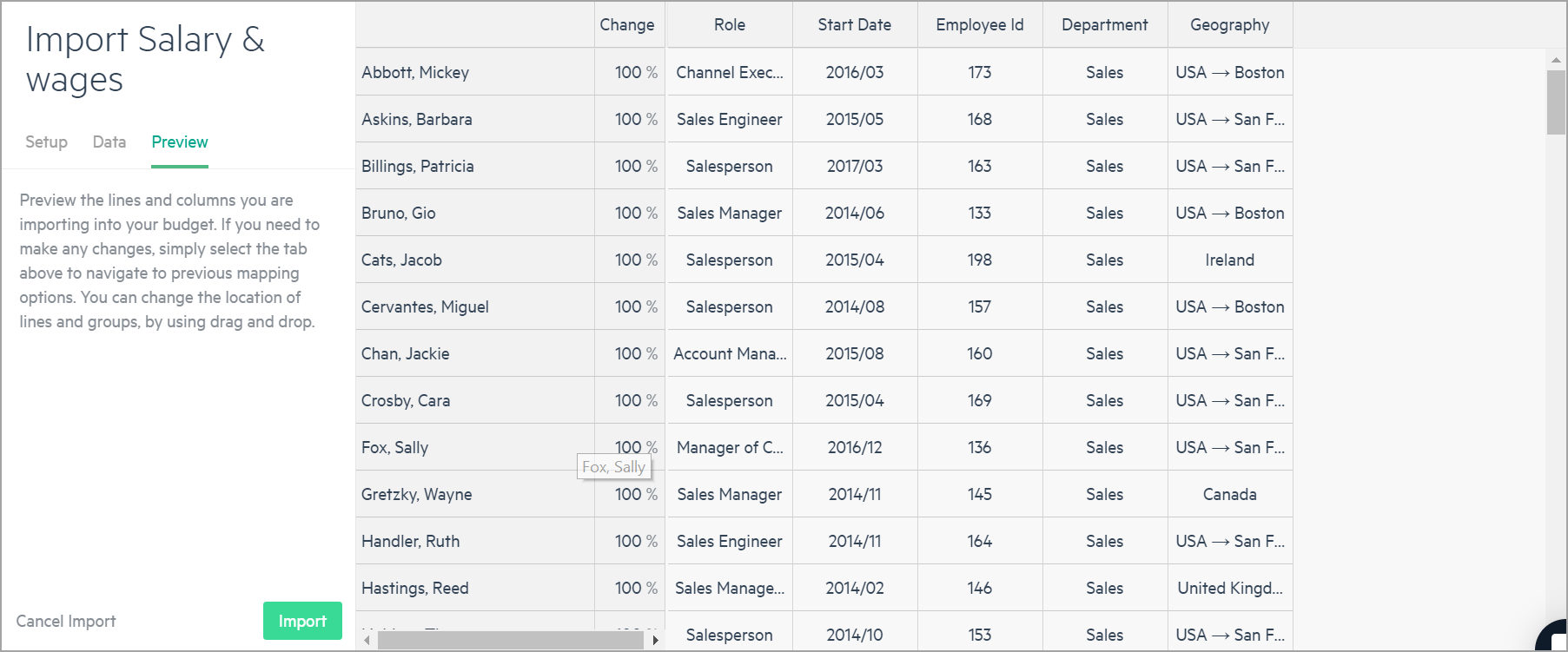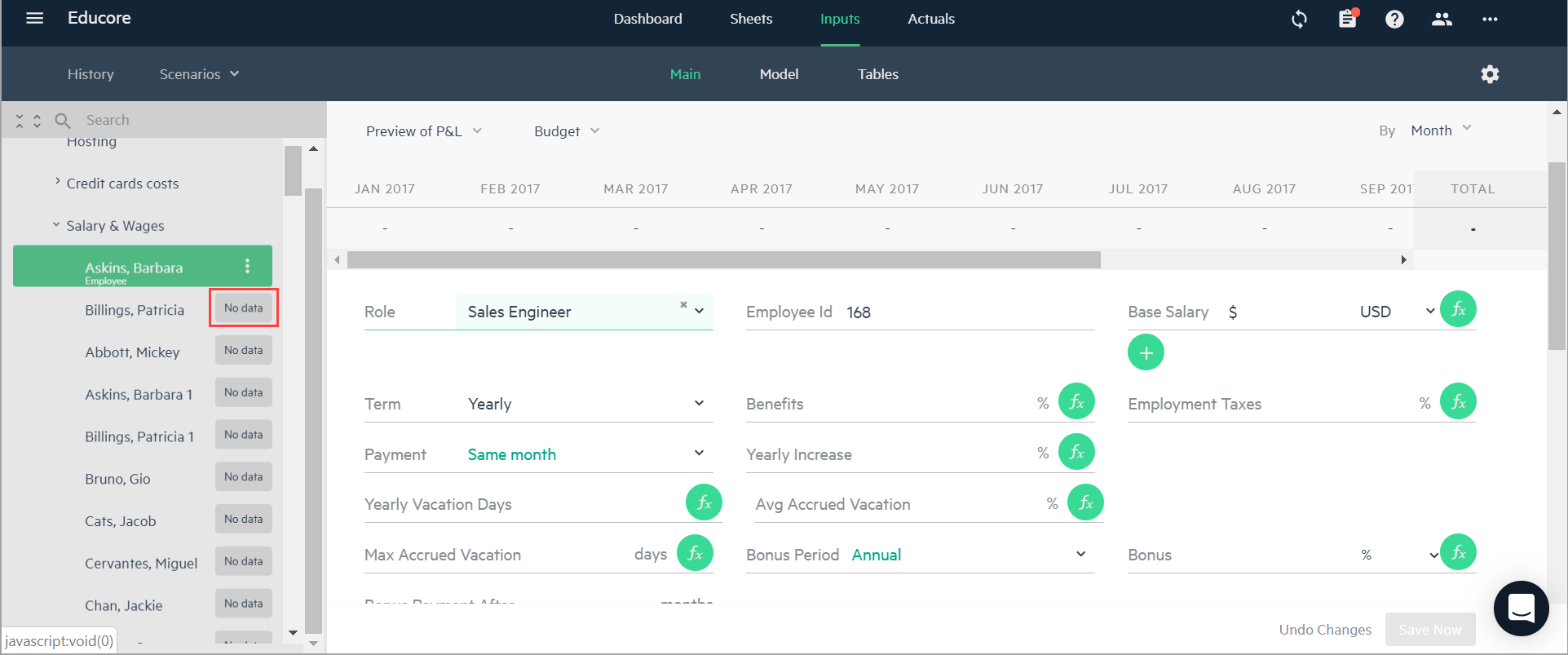Import employee data from Excel
Importing employee data from Excel allows you to quickly and easily add employee budget lines to your budget. You can build a budget and import employee data from Excel, or you can import data from Excel at a later time.
Download the Employees Excel file (12 KB) to assist you with preparing the employee data you intend to import to Planning from Excel.
Employee budget lines can be added to any Salary & Wages budget groups under Cost of Revenues or Operational Expenses. For more information, see Get started with employees.
To import employees from an Excel file:
-
In the Salary & Wages group, click on the + icon to the right of the Salary & Wages budget line, or click on the ellipses and select Import.
-
Click Import from the Salary & Wages window to add employees using the Import tool.
-
Locate the Excel file from which you want to import employees and drag the file to the upload window, or click on the link to browse for the file you want to import.
-
Select the relevant sheet from the Excel file, the header row which serves as the column names and the main column which serves as the employee names. These selections are made automatically by Planning but may be incorrect, so you can change them manually. Click Next.
-
From the Data tab, select the row data to import or you can select all. The selected rows appear as employee budget lines in Planning. Click Next.
-
Select the columns from which you want to import data. Click on the dropdown to select from the options where you want to map the data in Planning. The dropdown options include the fields that you can find in the Employee template, such as: Role, Start date, Base salary, Currency, Dimensions data and more.
For example, let’s say you want to import the employee base salary. From the Map to dropdown, you can choose Base Salary (Monthly) if you want the base salary amount to represent the monthly salary, or you can choose Base Salary (Annual) if you want the base salary amount to represent the yearly salary.
You can also import salary data for a date range. For example, if your Excel file contains monthly salary information according to a date range, Planning recognizes this as a date column and gives you the option to automatically select additional date columns.
If you click Yes, all of the date columns are selected, and Planning automatically maps each column to the relevant date. You can also shift the dates, and Planning automatically adjusts to the change.
-
Click Next to preview the data before you import it into your budget.
-
Click Import and the employees appear in your budget. For those budget lines that require some form of calculation or attention, a No data label may appear next to the budget line.
You can run the import process as many times as needed. If you’d like to import data again, click on the ellipses and select Import.
Is this helpful?
In this topic