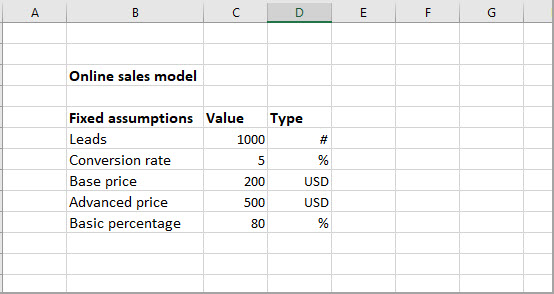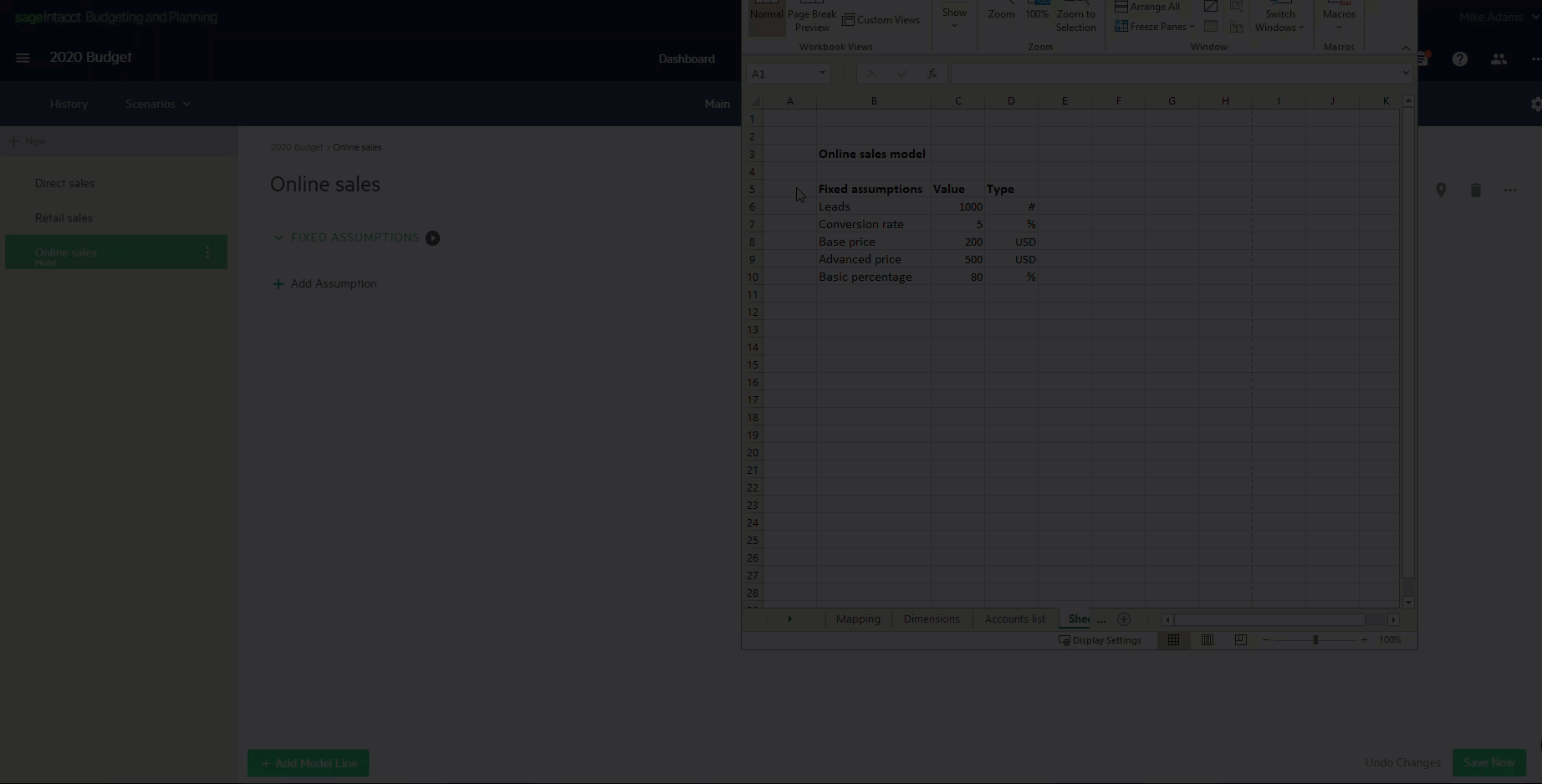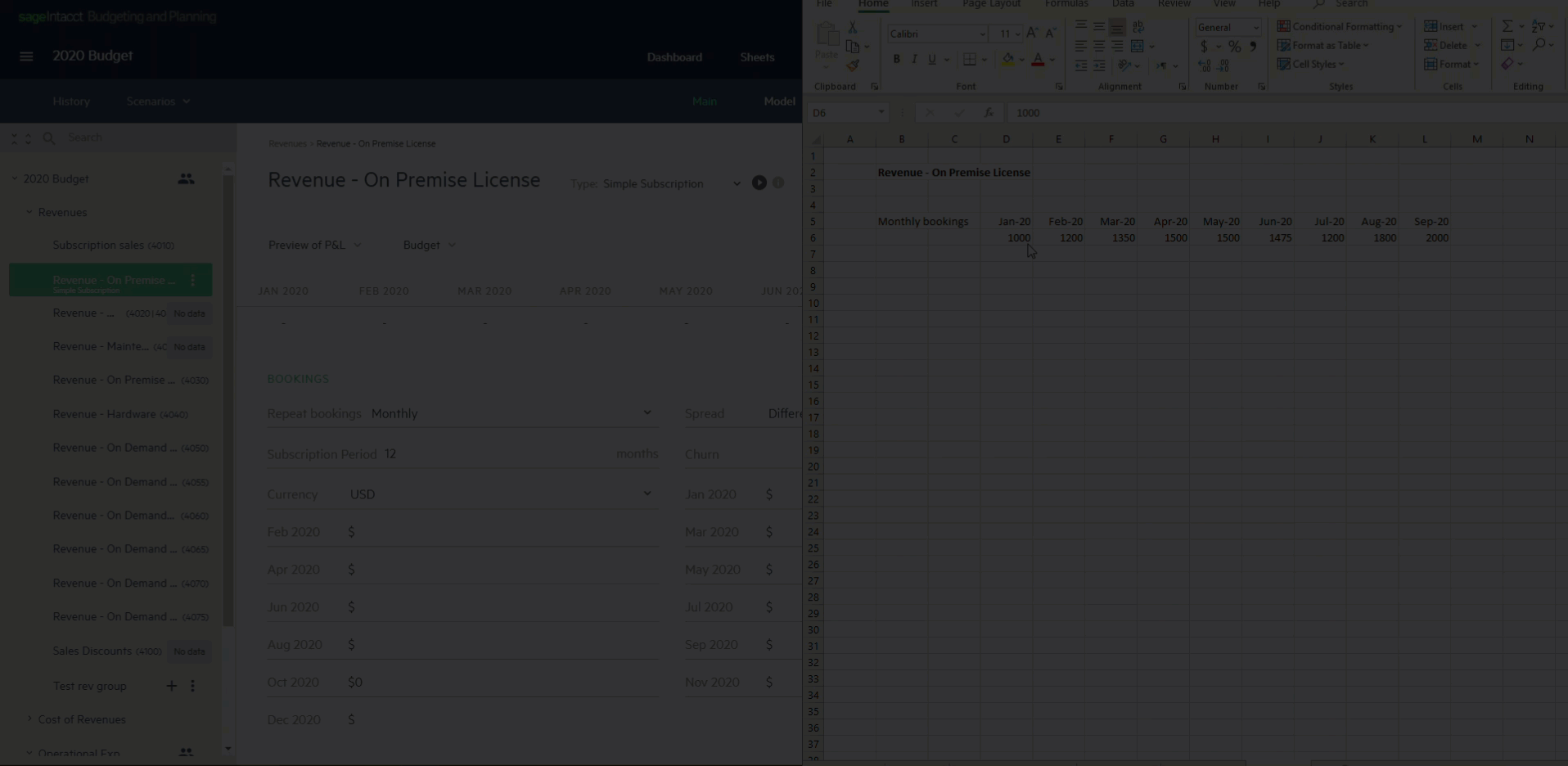Copy and paste data from Excel
Use Copy and Paste from Excel to Planning to easily enter fixed assumptions in your models, or budget amounts in your budget lines. Copy and Paste not only saves you time, but can help reduce user input errors.
While copying and pasting data might work differently in different areas of the application, you can readily see how it works in adding fixed assumptions to your models or budget amounts in your budget lines in the following examples.
Copy and paste fixed assumptions
For example, let’s say you have a model for Online sales with a list of fixed assumptions in Excel:
To copy and paste your fixed assumptions from Excel to Planning:
-
Select and copy the fixed assumptions data from your spreadsheet.
-
Go to the Inputs > Model page.
-
Locate your model, or create a new one, and click + Add Assumption.
-
Paste the data into the Name field.
-
Click Save Now.
Copy and paste amounts to your budget lines
Budget amounts can be copied from Excel and pasted into any of your budget lines within the different groups of your budget structure.
To copy and paste data from Excel to budget lines that have different amounts each billing:
-
Select and copy the budget amounts from your spreadsheet.
-
Go to Inputs > Main
-
Select a budget line from your budget tree.
-
Choose Different amount each billing in the Spread field.
-
Place your cursor in the first month of the monthly bookings (as appears in your spreadsheet) and paste the data.
-
Click Save Now.
Is this helpful?
In this topic