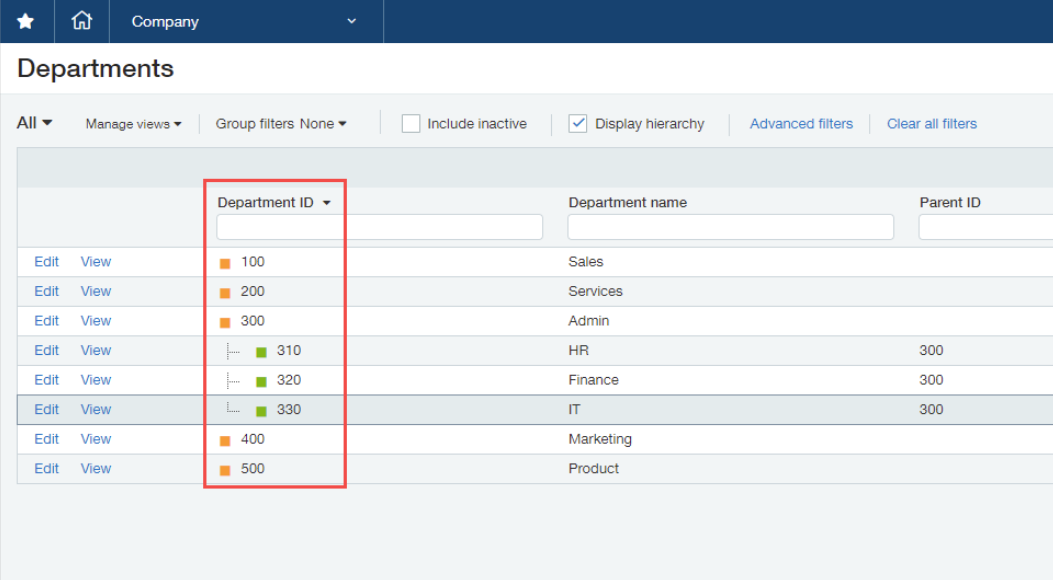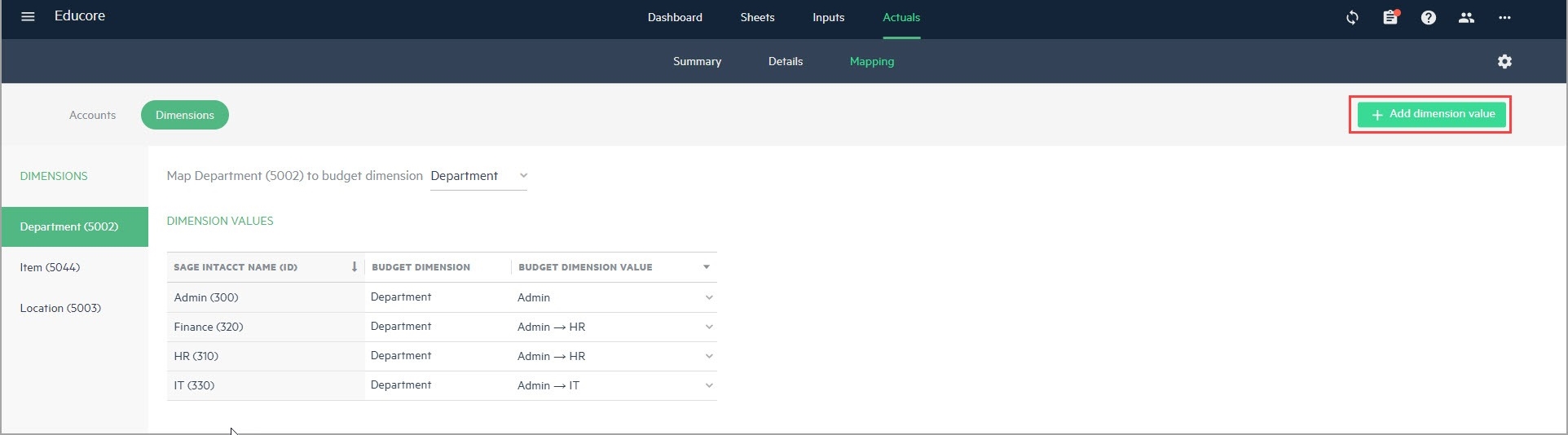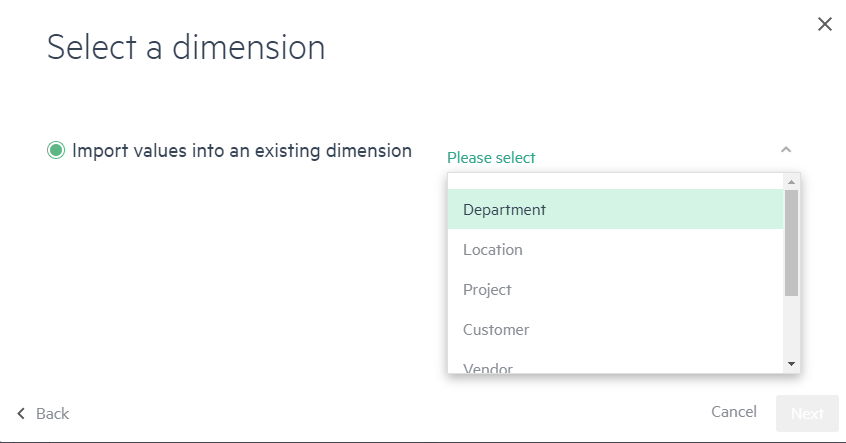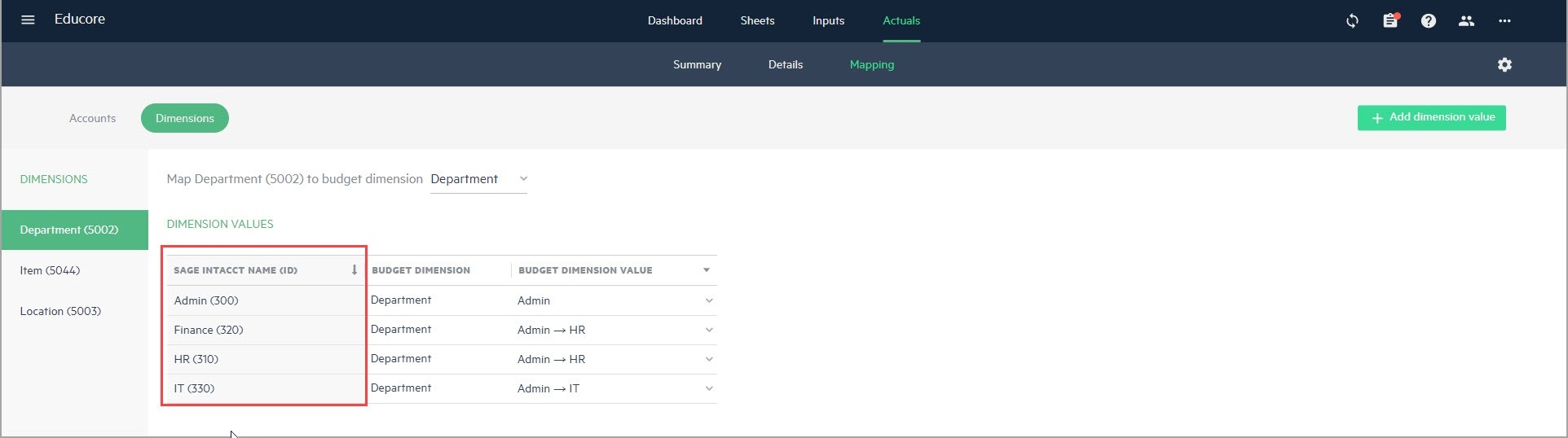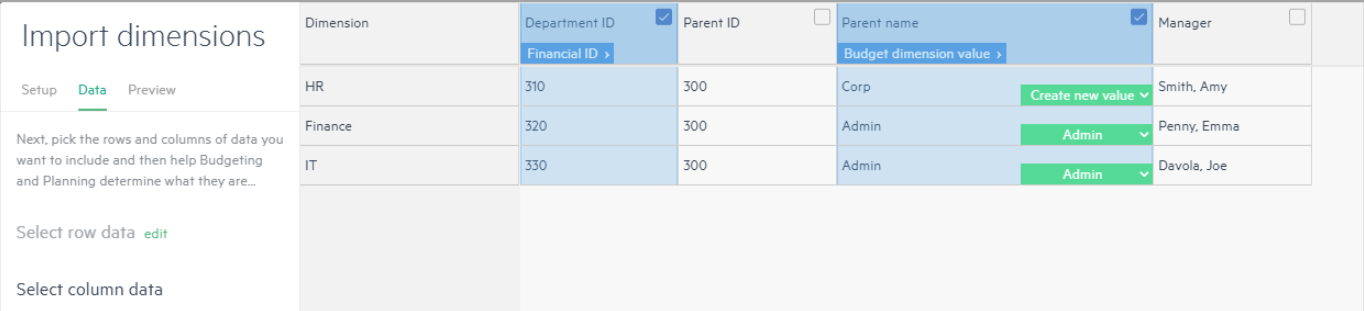Import dimension values from Excel
After you Set up Sage Intacct integration and create dimensions (see About dimensions), you can retrieve dimension values from Intacct at any time.
Prepare an Excel file with a list of dimension values you want to import. Make sure that it includes the Sage Intacct IDs, which you can get from the Company setup menu in Intacct.
Use the Dimensions values file (Excel, 10 KB) to help you prepare the data you intend to import.
To import and map dimension values from Excel:
-
In the Actuals > Mapping tab, select Dimensions and click + Add dimension value.
-
You can either create a new dimension value, or import dimension values from Excel. For this example, choose Import multiple dimension values from Excel and click Next.
-
Select the dimension from the dropdown list and click Next.
-
Either drag and drop the file into the upload window or browse and select it.
-
In the Setup tab, select the relevant tab from the Excel file, the header row which serves as the column names, and the main column to be mapped to the dimension values. These selections are automatic but you can change them manually if needed. Click Next.
-
In the Data - Rows tab, select the rows to import. To select all rows, click the checkbox in the header row. Click Next.
-
In the Data - Columns tab, select the columns to import data from, as follows:
-
Map the column that contains the Sage Intacct ID as the Financial ID. This appears in parenthesis in the Sage Intacct name ID column of the Dimensions value table in the Dimensions mapping window in Planning.
-
Next, map the budget dimension value to either an existing dimension value in Planning, or create a new dimension value which keeps the dimension value from Excel.
-
-
Click Next to preview the data and then Import.
Is this helpful?
In this topic