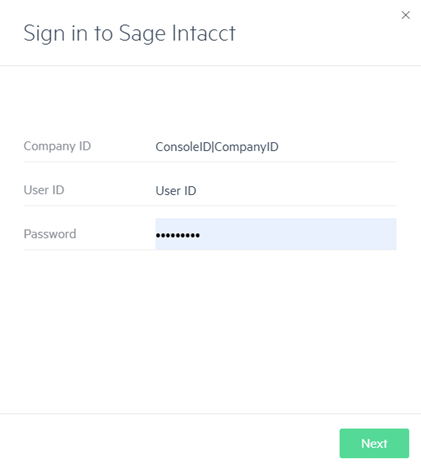Set up Sage Intacct integration
Integration between Sage Intacct and Sage Intacct Planning enables you to share data quickly and easily.
After you complete the integration, you can do the following:
-
Create a budget using your Sage Intacct Planning data - create your plan with actuals from Intacct
-
Import actuals from Sage Intacct - compare your budget versus actuals and create forecasts
-
Export a budget from Planning to Intacct - create reports and use them in Spend Management
The integration is built based on the Intacct API and is bi-directional, which means you can send data from Intacct to Planning, and vice versa. Since the two applications do not sync automatically, you need to run the integration to exchange data.
Although all integration processes are initiated from Planning, you do not need to setup anything in Planning. You only need to enable the integration in Intacct.
Prerequisites
-
User management to Planning
You do not require Admin privileges.
-
An Intacct company ID, user ID, and password to a production company to use when signing in from Planning
The integration is not supported in Preview or sandbox companies in Intacct.
-
An Intacct business or employee user type with the required permissions
-
Web Services enabled in your Intacct company
To run the integration, at least one Planning user also needs to be either an Intacct Business or Employee user type with the required permissions. Generally, this is the Planning budget owner. More people can be assigned Intacct user access as needed.
Both Business or Employee Intacct user types can import data to Planning, but only the Business type can also export data from Planning back to Intacct.
|
|
Business |
Employee |
|---|---|---|
|
Build a new budget in Planning based on your Intacct data |
ü |
ü |
|
Import Actuals from Sage Intacct to Planning |
ü |
ü |
|
Export a Planning Budget to Intacct |
ü |
x |
In addition, whether you are a Business or Employee Intacct user, you also need to have a minimum of the following permissions.
For more information about Intacct user types and permissions, refer to the Sage Intacct Help Center.
|
Permission |
Settings |
|---|---|
|
Company |
Read Only (Included in the default settings) |
|
General Ledger |
|
|
Accounts Payable |
Vendors List: View (Only required if you are using the Vendors dimension) |
|
Accounts Receivable |
Customers List: View (Only required if you are using the Customers dimension) |
|
Order Entry |
Items List: View (Only required if you are using the Items dimension) |
Set up the integration
To set up the integration in Intacct:
-
From the menu in Intacct, select Company > Setup > Company
-
Select the Security tab.
-
Click Edit.
-
Scroll down to the Web Services authorizations section and click Add.
-
In the Sender ID field, enter Budgeta MPP.
-
(Optional) Add a description, such as "Planning integration."
-
Ensure that Status is set to Active.
-
Click Save.
Integrate with Intacct
After you set up the integration, you can share data between Planning and Intacct at any time.
To use the Intacct integration:
-
From Planning, do one of the following:
-
To import actuals or export your budget, click the integration icon in the upper right corner of the menu.
-
To create a new budget, from the list of budgets menu click + New budget, and in the wizard, select the Use my Intacct data option.
-
-
Enter your Intacct credentials, including your Intacct Company ID, User ID, and Password.
-
Follow the on-screen instructions.
For more information, see the following:
How is data mapped between the applications?
Planning includes mapping tables that let you define how accounts and dimensions in Planning should map to accounts and dimensions in Intacct.
If you use the integration, Planning automatically detects new accounts and dimensions and prompts you to map them, so that your data is always complete. Planning should map to accounts and dimensions in Intacct.
Whenever you use the integration, Planning automatically detects new accounts and dimensions and prompts you to map them, so that your data is always complete.
For more information, see Map your Sage Intacct accounts and dimensions to your budget.
Use Planning with a console in Sage Intacct
You can use Planning with a console in Intacct. All of the features work the same. The only difference is how you sign in to Intacct.
Complete the procedure described in Set up the integration.
You need to set up Web Services authorizations in your console’s security configuration, as well as in your company’s security configuration.
To use Planning with a console in Sage Intacct:
-
From the Sage Intacct integration login, sign in using the following credentials:
Is this helpful?
In this topic