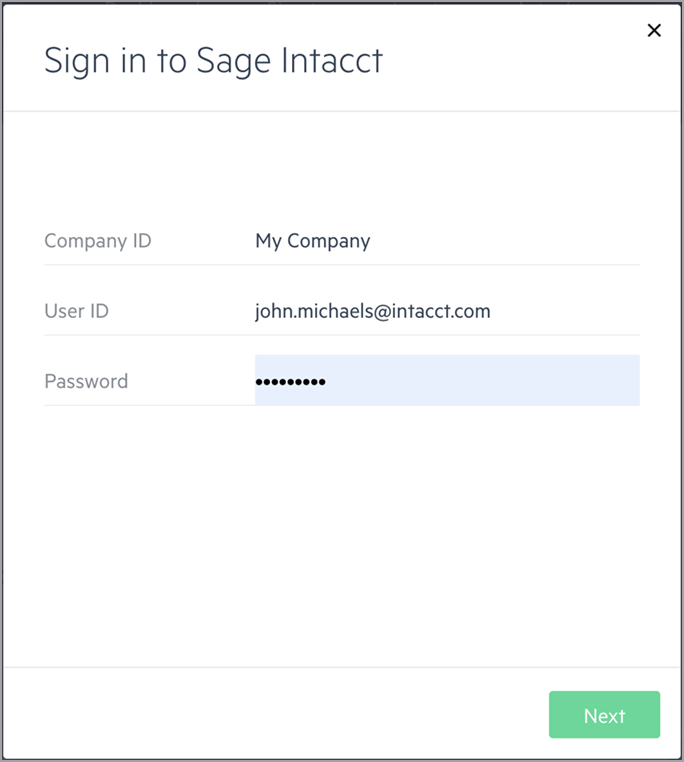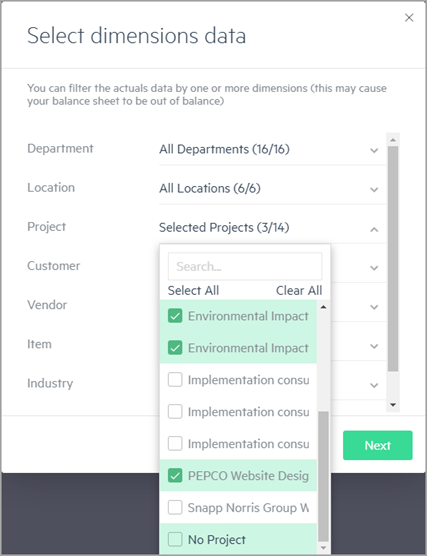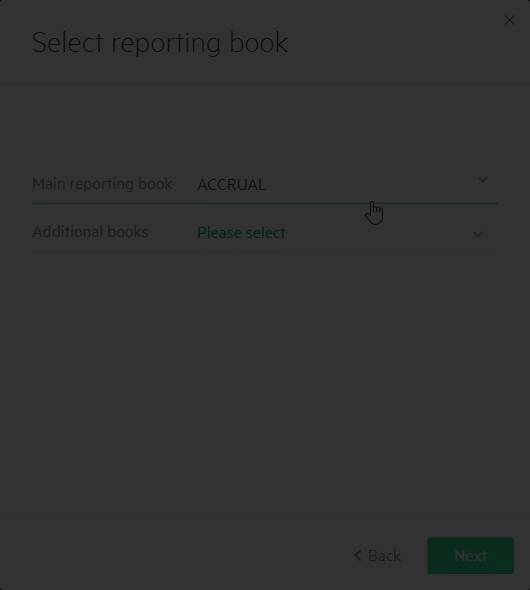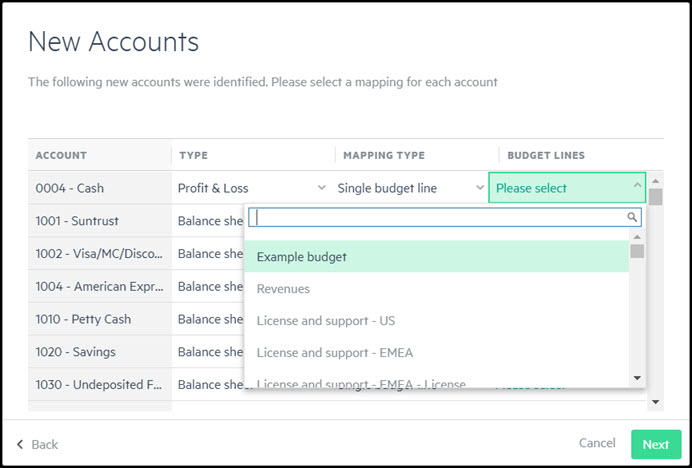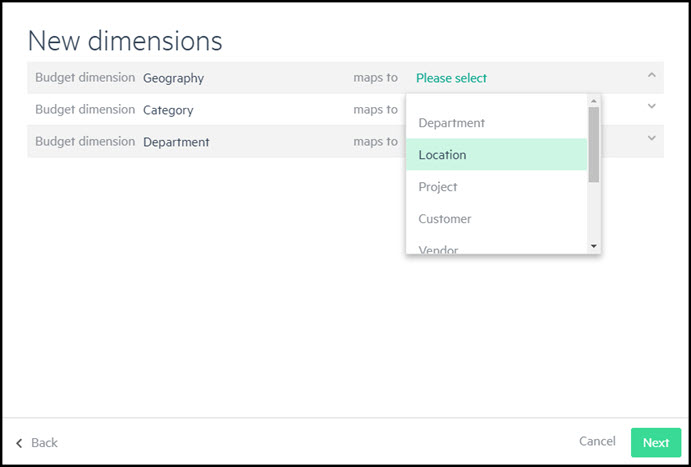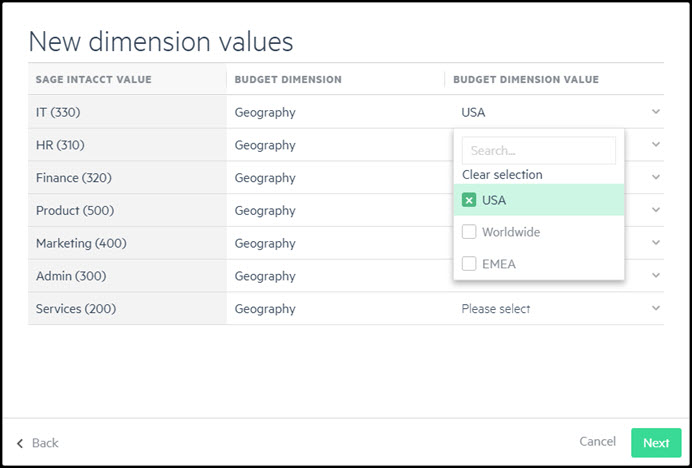Import actuals from Sage Intacct
Importing actuals from Sage Intacct lets you compare your budget with your actuals and easily share your budget versus actual results with your colleagues. The easiest and most beneficial way to import your actuals from Intacct is to use the integration from Sage Intacct Planning, which enables the following:
-
Actuals can be imported into Profit & Loss (P&L), balance sheet, and cash reports.
-
Actuals are imported as total cash balances into cash reports, end of month balances into balance sheet accounts, and as monthly totals into P&L accounts.
P&L accounts can be divided by dimension.
-
Actuals can be filtered by dimension values so that you import only the relevant actuals data.
To import your actual amounts from Intacct to Planning:
-
Click the Connect to Sage Intacct icon on the menu bar.
-
Sign in using your Sage Intacct credentials and click Next.
-
Choose Import actuals and click Next.
-
Select which reports you'd like to import and click Next.
By default, actuals are imported from Intacct for the entire company. However, you can filter actuals based on dimension and dimension values, whereby only actuals that contain the selected dimension value are imported.
For instance, to import actuals by multiple dimensions, the actuals data needs to contain the combination of all the dimension values you selected in the filter. If one of these conditions is not met, the actuals with incomplete data are not imported. So, if you select the dimension Department X and Product Y, but the actuals data does not contain the product dimension value Y, then the actuals data is not imported. If you select Department X and Department Z with Product Y, then the actuals containing either Department X and Product Y, or Department Z and Product Y (or both) are imported.
Additionally, if you choose the No Project dimension value, then the actuals with either of the dimension values you selected, or those with no Project value at all, are imported.
Actuals are imported from reporting books defined in Intacct, such as: ACCRUAL, CASH, and consolidation books, as well as user-defined reporting books.
The Select reporting book window appears and the default reporting book used by your company automatically appears in the Reporting Book field.
If you prefer to import your actuals from different reporting books, choose additional reporting books from the Additional books dropdown, or you can overwrite the Main reporting book value.
If you choose No book as the main reporting book, select an additional reporting book (or books) from the Additional books dropdown.
-
Select a date range and click Next.
-
If there are no new accounts or new dimensions in Intacct since the last time you connected, your actuals amounts are imported. Click Finish.
You can now review your budget versus your actuals in the Sheets view, or edit them in the Actuals tab.
Import actuals for new accounts and dimensions
When actuals are imported from Intacct, all of your accounts and dimensions are automatically checked for mapping into Planning. These mappings are saved under the Actuals > Mapping tab.
For more information on mapping, see Map your Sage Intacct accounts and dimensions to your budget.
If new accounts and dimensions in Intacct are found during the import, or there are accounts and dimensions that haven't been previously mapped into your budget, you are prompted to map them.
Your selections are saved to the mapping tables. This way, when you import actuals in the future, you won't be prompted to map them again.
Map new accounts
If an account isn't mapped after you import actuals, a list of new accounts that require mapping appears:
For each new account that requires mapping, the following information appears:
- Account — The account number appearing in Intacct.
- Type — The account type can be either P&L or balance sheet, according to the account type that appears in Intacct.
- Mapping type — The following options are available:
- Single budget line (default) — Actual amounts are imported to a single budget line in Planning.
- Multiple budget lines (available only for P&L account types) — Actual amounts can be split across multiple budget lines according to the dimensions you choose.
- Same as account — Copy the dimension and budget line selections from another account (displayed in the dropdown list) in the accounts table.
- No mapping —Actuals in this account are imported, but won't be mapped to any budget line.
- Budget lines — Map your accounts to a budget line from the dropdown list of budget lines that appear in Planning. If you've chosen No mapping, the budget line field remains blank.
The same budget line can be selected for more than one account.
First select a Mapping type, and then the associated Budget lines. If you select Multiple budget lines as the Mapping type for a P&L account, you can select one or more dimensions from the dimensions you have in your budget.
Map all of the new accounts to proceed.
Map new dimensions
Mapping dimensions is only required if you need to map actuals using a budget dimension that isn't already mapped to a dimension in Intacct.
You are prompted to map dimensions if:
-
You selected to import P&L actuals.
-
There are dimensions selected for mapping purposes in the accounts table in Planning (in accounts where the mapping type is Multiple budget lines).
-
The accounts in which the dimension is selected for mapping are active and have actuals for the selected time period for import.
-
There are missing dimension or dimension value mappings.
Map all the dimensions to proceed.
A list of new dimensions requiring mapping appears:
For each new dimension requiring mapping, the following information appears:
- Budget dimension — The budget dimension in Planning
- Maps to — The dimension appearing in Intacct
Map new dimension values
You are prompted to map new dimension values only if:
-
The dimension value belongs to a dimension which was selected for mapping actuals purposes.
-
The dimension value has actuals for the selected time period for import.
-
The dimension value isn't mapped to a budget dimension value (in the dimension mapping table).
A list of dimension values from Intacct which require mapping appears:
For each new dimension value that requires mapping, the following information appears:
-
Sage Intacct value — The dimension value that appears in Intacct. The name of the value is displayed, as well as the ID in parenthesis.
-
Budget dimension — The budget dimension in Planning to which the dimension from Intacct is mapped.
-
Budget dimension value — The budget dimension value in Planning to which the dimension value from Intacct is mapped.
Is this helpful?
In this topic