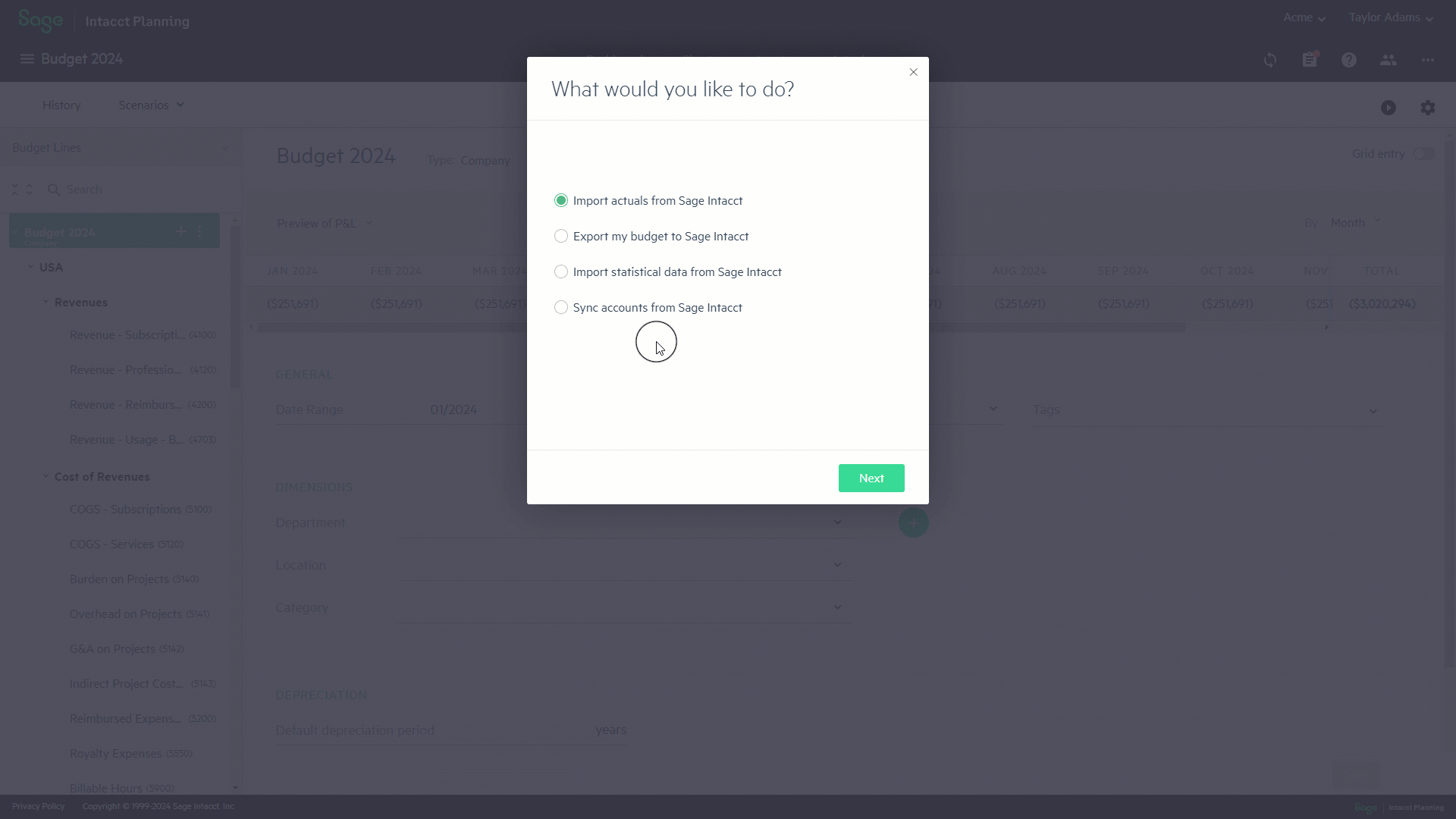Sync accounts wizard
This feature is relevant if you use Sage Intacct.
In Sage Intacct, you can modify the ID and names of existing accounts, which can create differences between accounts that appear in Sage Intacct Planning.
To ensure that data presented in Planning accurately matches Sage Intacct, run the Sync accounts with Sage Intacct wizard.
The changes that you make in the wizard update everything associated with the updated accounts and are reflected throughout Sage Intacct Planning, including:
-
Dashboard, Sheets, Inputs, and Actuals tabs
-
Versions and scenarios
-
Shared budgets
-
Statistical accounts and models
Run the sync accounts wizard
To run the sync accounts wizard:
-
From the upper right of the main ribbon, click the Connect to Sage Intacct icon
 .
. -
Select Sync accounts from Sage Intacct.
If no changes are detected, the following message appears: No modified accounts were found.
-
Select which account types you want to sync with Sage Intacct Planning:
-
Profit & Loss
-
Balance sheet
-
Statistical data
-
-
In the Modify account names and descriptions window, active accounts that exist in Sage Intacct but not in Sage Intacct Planning appear.
-
Map Sage Intacct accounts to Sage Intacct Planning accounts.
This step includes the following columns:
Column Description INTACCT ACCOUNT
The account ID that you either added or modified in Sage Intacct.
ACCOUNT DESCRIPTION
The account title that you either added or modified in Sage Intacct.
PLANNING ACCOUNT
A dropdown list of the accounts that exist in Sage Intacct Planning.
Select one of the following:
-
Create new account - Create a new Sage Intacct Planning account to match the new Sage Intacct account.
-
The Sage Intacct Planning account that matches the account in Sage Intacct.
-
After you choose the correct match, the account is mapped automatically and you can't change it.
-
You should only choose an account once. If you choose the same account more than once, an error appears.
-
MAPPING TYPE
Define how to map the account in Sage Intacct Planning.
Select one of the following options:
-
Single budget line - Maps to a single budget line
-
Multiple budget lines - Map to multiple budget lines that you define in BUDGET LINES
-
No mapping - Account is not mapped to any budget line
BUDGET LINES
Define which budget line or lines to map the account, depending on your selection in MAPPING TYPE.
Statistical accounts map to a model line.
DIMENSIONS
The dimensions that are associated with the selected account.
The value depends on what you select in MAPPING TYPE:
-
Single budget line - Field remains blank
-
Multiple budget lines - Select one or more dimensions
-
No mapping - Field remains empty
REPORTING TYPE
(Statistical accounts only) Determines how the per-period amounts appear on your financial reports, as follows:
For the period — Reports the net change for the period, similar to how income and expense amounts are reported (Sum).
Cumulative — Reports the balance of the account for the period, similar to how balance sheet amounts are reported (Last).
-
-
If there is a difference between the account title as it appears in Sage Intacct and Sage Intacct Planning, a dropdown appears by ACCOUNT DESCRIPTION. Choose the account title that you prefer.
-
To add new accounts to Sage Intacct Planning, in PLANNING ACCOUNT, select Create new account from the dropdown list.
-
After you map all the accounts and fill in all other required fields, click Next.
-
In the Delete unnecessary accounts screen, the wizard detects any accounts that exist in Sage Intacct Planning, excluding accounts that you matched in the previous step.
If no such accounts exist, this step is skipped.
Do one of the following:
-
Keep the accounts - Click Next.
-
Delete single accounts - Click the delete icon
 that appears on the right side of each account.
that appears on the right side of each account. -
Delete in bulk - Check each account you want to remove from your budget, or click the check all icon
 , and then click the delete icon
, and then click the delete icon  .
.
-
-
In the Success! window, click Done to return to your budget.
Accounts that you change in both Sage Intacct and Sage Intacct Planning
If you changed an account in Sage Intacct which in turn matches an account that you also changed in Sage Intacct Planning, the account won't appear in the sync accounts wizard.
For example, in Sage Intacct you rename the Revenue Texas account to Revenue Houston, but you already manually added a Revenue Houston account in Sage Intacct Planning before running the sync accounts wizard. In this case, the Revenue Houston account does not appear in the sync accounts wizard.
For such a scenario, you need to manually make the necessary changes in Sage Intacct Planning to make the accounts match Sage Intacct.
Is this helpful?
In this topic