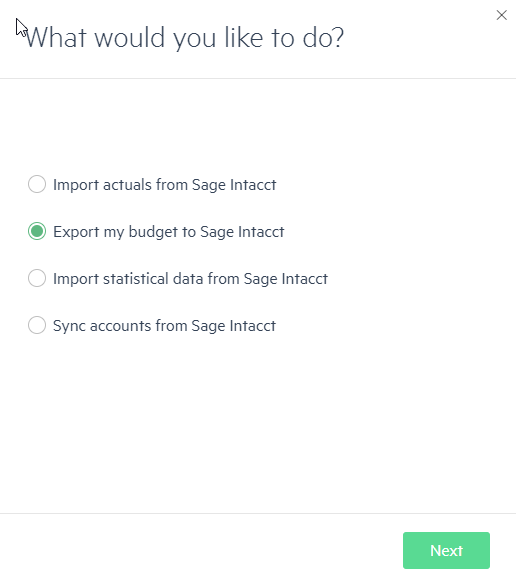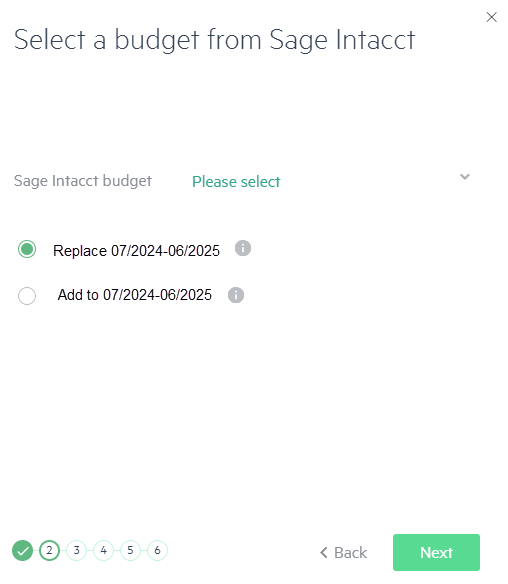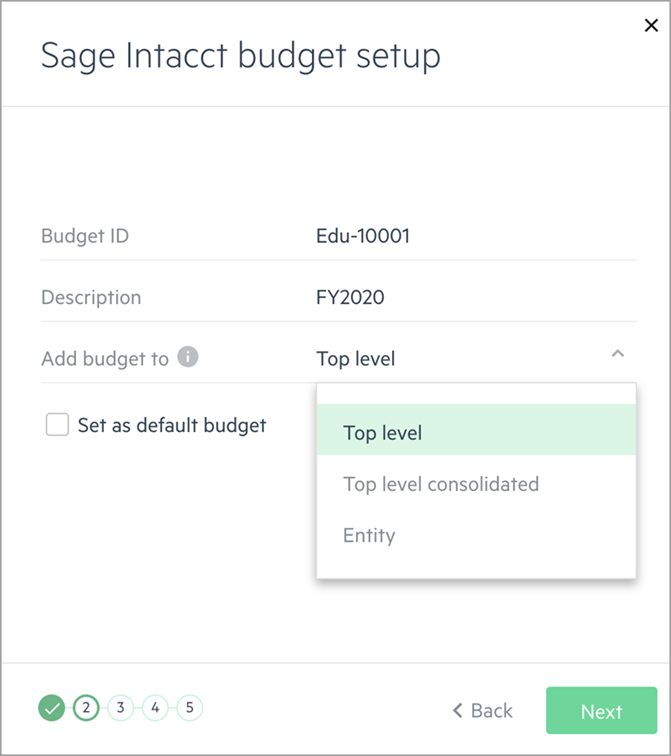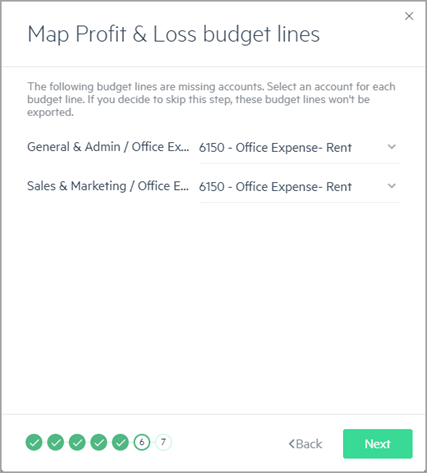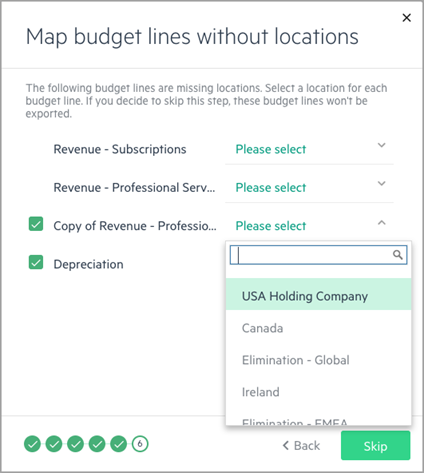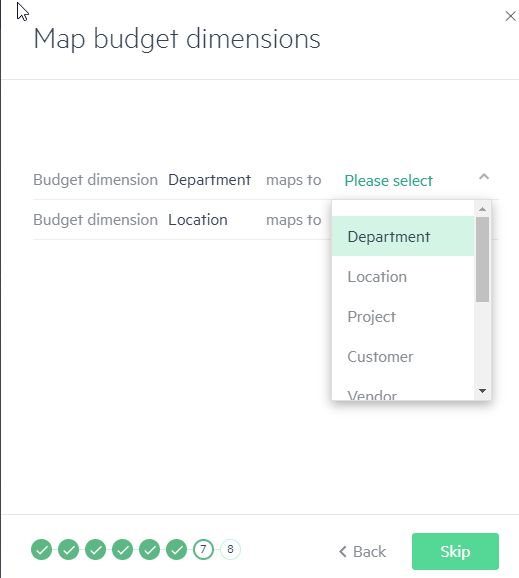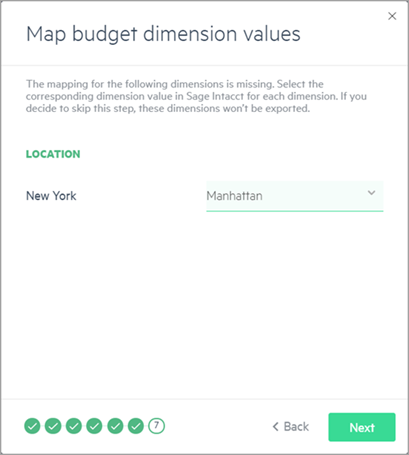Export a budget to Sage Intacct
Exporting your budget from Sage Intacct Planning to Sage Intacct is helpful for creating reports to compare your budget versus your actuals, or to use them with Spend Management in Intacct.
With the integration to Intacct:
-
Budgets can be exported to an existing budget or to create a new budget.
-
Budgets can be exported to either the top level of a company in a multi-entity shared environment, or to a specific entity of a multi-entity company, as well as to a consolidated budget.
-
Budgets can be exported for Profit & Loss (P&L), balance sheet, and statistical accounts.
-
Budgets for P&L accounts and statistical accounts can be exported by dimensions.
When you export your working budget to an existing budget in Intacct, if your company has dimension relationships with the Auto-fill related objects option set, you may receive an error message like Duplicate glbudgetitem. If this occurs, make sure that you enable the override of auto-filled objects in Intacct.
Export your comments
If you added comments to your budget lines in Planning, they are exported automatically and you can see them in your budget in Intacct.
The maximum comment length is up to 200 alphanumeric characters, including periods (.), commas (,), and dashes (-). Other characters are automatically changed to an underscore (_). Multiple comments are separated by periods.
Keep in mind that only the comment text is exported and not the author and timestamp.
Export your budget
The first steps of exporting your budget to Intacct is connecting to Intacct and choosing if you are creating a new budget or adding data to an existing budget.
To export your budget to Intacct
-
Click the Connect to Sage Intacct icon on the menu bar.
-
Sign in using your Intacct credentials and click Next..
-
Choose Export my budget to Sage Intacct and click Next..
-
Select if you want to add to an existing budget or create a new one, click Next, and then continue with the relevant section.
-
If you selected Add to an existing budget in Sage Intacct, then continue with Export your budget data to an existing budget in Intacct
-
If you selected Create a new budget in Sage Intacct, then continue with Export a budget to create a new budget in Intacct.
-
Export your budget data to an existing budget in Intacct
When you select to export a budget to an existing budget in Intacct, a copy of the existing budget in Intacct is saved before any changes are made. This way you can always go back to the budget before the export from Planning.
To export your budget data to an existing budget in Intacct:
-
Choose the Sage Intacct budget name from the dropdown, and choose one of the following options, and then click Next:
-
To delete the budget amounts in an existing budget in Intacct and replace them with budget data for the specified period, select Replace for the specified budget period.
-
To add budget data from a specific period in Planning to an existing budget in Intacct, select the Add option.
-
-
Select the time period interval to use and click Next.
-
Budgets can be exported by months, quarters, or years (per your selection), according to the budgetable time periods defined in Intacct. We recommend Monthly.
-
The budget dates in Planning are fixed to the first and last day of a month. If you export a budget to Intacct which uses other dates in the month, you receive the error Overlapping budgeting period exists. To fix this, you need to change the dates in Intacct. From Intacct, go to Reports > Setup > Reporting Periods and change the dates to either the first or last day of the month.
-
-
Select which financial data you'd like to export and click Next.
Balance sheets are only available for single entity budgets.
-
Select the dimensions that you want to export.
You need to have a Location dimension to export your budget to the top-level of a company in a multi-entity shared environment in Intacct.
-
If any budget lines in your export aren't mapped to accounts in Intacct, you'll be prompted to update them. See Map missing accounts for instructions.
-
If any dimension or dimension values in your export aren't mapped to dimension or dimension values in Intacct, you'll be prompted to update them. See Map dimensions and dimension values for instructions.
-
After the mapping steps, the budget is exported. To see the export, click Go to Sage Intacct.
If data does not transfer as you expect, check that each of your accounts is defined correctly in terms of revenue, expense, asset, and liability. For more information, see Number signs when you export to Sage Intacct.
Export a budget to create a new budget in Intacct
To export a budget to create a new budget in Intacct:
-
In the Intacct budget setup window, do the following and click Next:
-
Create a new unique Budget ID or name, and type a Description which will appear in Intacct.
-
If you are working with a multi-entity shared company, you can choose to add your budget data to the top level (or parent) of the company, to a specific entity (given that you are not restricted to a specific entity or entities), or to a consolidated budget for multi-entity companies with multiple base currencies.
-
Select whether you'd like to set the budget as the default in Intacct.
If you set this budget as the default and you already have budgets in Intacct, this budget becomes the new default budget. For example, when a budget column is added to a financial report in Intacct, the default budget is automatically selected. You can always change the default to another budget.
-
-
Select the time period interval to use and click Next.
-
Budgets can be exported by months, quarters, or years (per your selection), according to the budgetable time periods defined in Intacct. We recommend Monthly.
-
The budget dates in Planning are fixed to the first and last day of a month. If you export a budget to Intacct which uses other dates in the month, you receive the error Overlapping budgeting period exists. To fix this, you need to change the dates in Intacct. From Intacct, go to Reports > Setup > Reporting Periods and change the dates to either the first or last day of the month.
-
-
Select which financial data you'd like to export and click Next.
Balance sheets are only available for single entity budgets.
-
Select the dimensions that you want to export.
-
If any budget lines in your export aren't mapped to accounts in Intacct, you'll be prompted to update them. See Map missing accounts for instructions.
-
If any dimension or dimension values in your export aren't mapped to dimension or dimension values in Intacct, you'll be prompted to update them. See Map dimensions and dimension values for instructions. If you choose not to map the dimensions in Planning to dimension values in Intacct, the dimensions are not exported.
-
After the mapping steps, the budget is exported. To see the export, click Go to Sage Intacct.
If data does not transfer as you expect, check that each of your accounts is defined correctly in terms of revenue, expense, asset, and liability. For more information, see Number signs when you export to Sage Intacct.
Map missing accounts
During export, you may be prompted to map your budget lines to Intacct accounts. Mapping your budget lines to accounts ensures that the budget data will be applied to a valid account in Intacct, which allows it to be used in budget versus actuals reporting.
For more information on mapping, see Map your Sage Intacct accounts and dimensions to your budget.
Missing account mappings can occur if:
-
A budget line isn't mapped to an account
-
Mapping exists, but the account doesn't exist in Intacct
-
Mapping exists, but the Intacct account is inactive or the wrong account type
After you've mapped accounts, you won't be prompted again unless something changes. For example, if you add new budget lines in Planning, or Intacct accounts changed since the last time you exported the budget.
To map missing accounts:
-
In the Map Profit & Loss budget lines window. Assign the budget lines to the accounts from the dropdown list of corresponding accounts that appear in Intacct, and click Next. Only the lines that have not been linked to accounts are displayed.
If you decide not to map the budget lines to an account, then these lines won't be exported. Your selected mapping, however, is saved to the Planning accounts table.
-
When you export your budget from Planning to a multi-currency company in Intacct, your budget lines are automatically mapped to locations. If there are budget lines that are missing locations, you can map them using the wizard.
You need to have a Location dimension to export your budget to the top-level of a company in a multi-entity shared environment in Intacct.
If you want to map multiple budget lines to the same location, select the budget lines you want to map and select the location from the drop-down. Keep in mind that budget lines with missing locations are not exported.
Map dimensions and dimension values
When you export dimensions, all of your dimensions and dimension values are automatically checked for mapping from your current budget in Planning to the company in Intacct.
To ensure that the export matches up with your Intacct data, you may be prompted to map dimensions and dimension values. These items might have the same or different names from what you have in Intacct. For example, Geography is typically mapped to Location in Intacct. Department is commonly used in Intacct, but your budget might use slightly different department names than the values in Intacct.
To map dimensions and dimension values:
-
From the Map budget dimensions window, map the dimensions from your current budget to the list of dimensions in Intacct.
Dimensions can't be selected twice. If you select a dimension from Intacct to map from a dimension in Planning, the dimension is removed from the dropdown list.
The Map budget dimensions window only appears if you have one or more dimensions to map. If you only have dimension values to map, then the wizard skips this window.
-
From the Map budget dimension values window, a list of dimensions values from Planning which require mapping appears. You are prompted to map dimension values only if the dimension value in Planning isn't mapped to a dimension value in Intacct. Select the corresponding value in Intacct from the dropdown.
When you select your mappings, they will be saved under the Actuals > Mapping tab for future use. You won’t be prompted for mappings again unless you add a new dimension or dimension value to your budget that hasn’t yet been mapped to Intacct.
In a single budget in Intacct, you can only have one budget amount for the same account, dimension, and time period combination. Therefore, if you have more than one budget line for the same combination n Planning, the budget amount exported will be the sum of the budget lines.
About exporting dimensions
When you export dimension data, the Intacct budget includes any dimensions you selected. If you choose multiple dimensions, each budget line in Planning is split into multiple budget lines in Intacct (according to the dimension value, or values, of the budget line).
-
If the budget line has one dimension value, the total budget is exported with the dimension.
-
If the budget line doesn't have a dimension value, the total budget is exported without dimension information.
-
If a budget line has more than one dimension value, the budget line amount is split between dimensions, according to the set allocation.
-
If the budget line has only partial allocation (for example, 20% US and 50% England), then a budget line is also created in Intacct with no dimension value for the amount which wasn't allocated to a dimension.
Drill down from Sage Intacct to Planning
A snapshot of the exported budget is automatically saved in your version history in Planning, and Export to Sage Intacct appears in the comment field. This saved version is linked to the budget that was exported to Intacct. This allows you to click on an amount in the Intacct budget and drill down to the source of that amount in Planning. For more information, see Drill down from a budget report in Sage Intacct.
Is this helpful?
In this topic