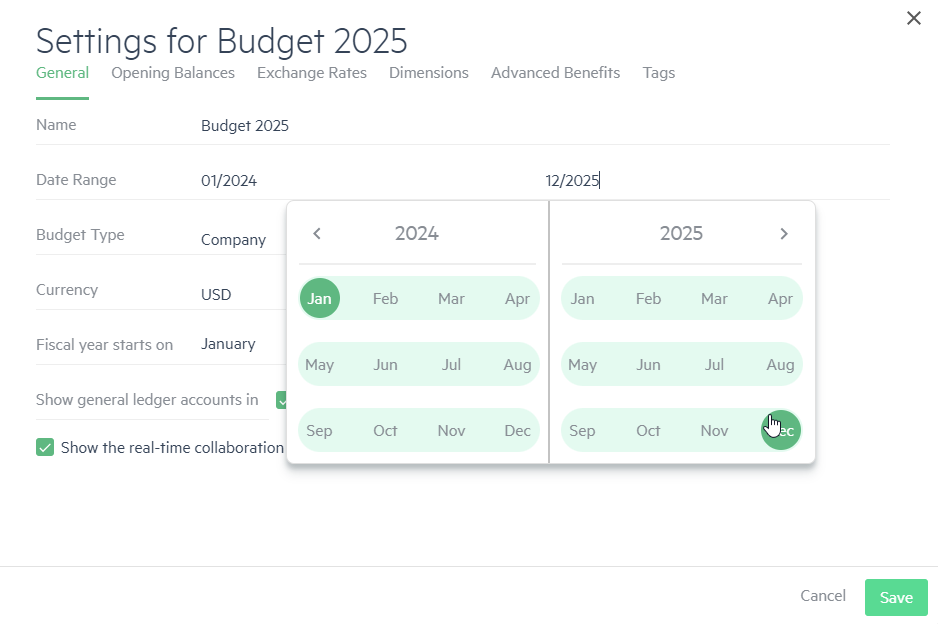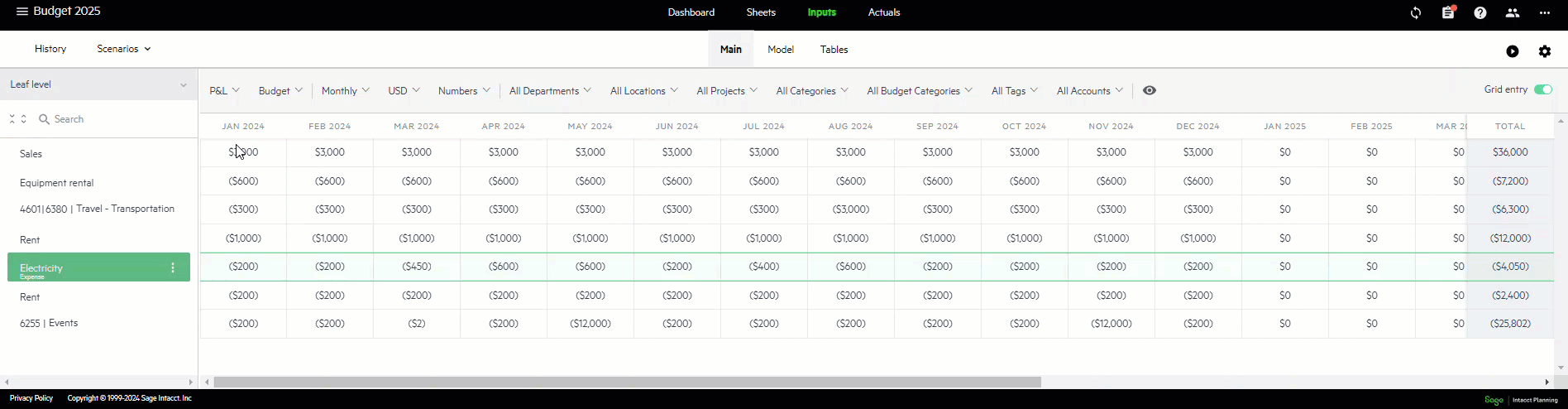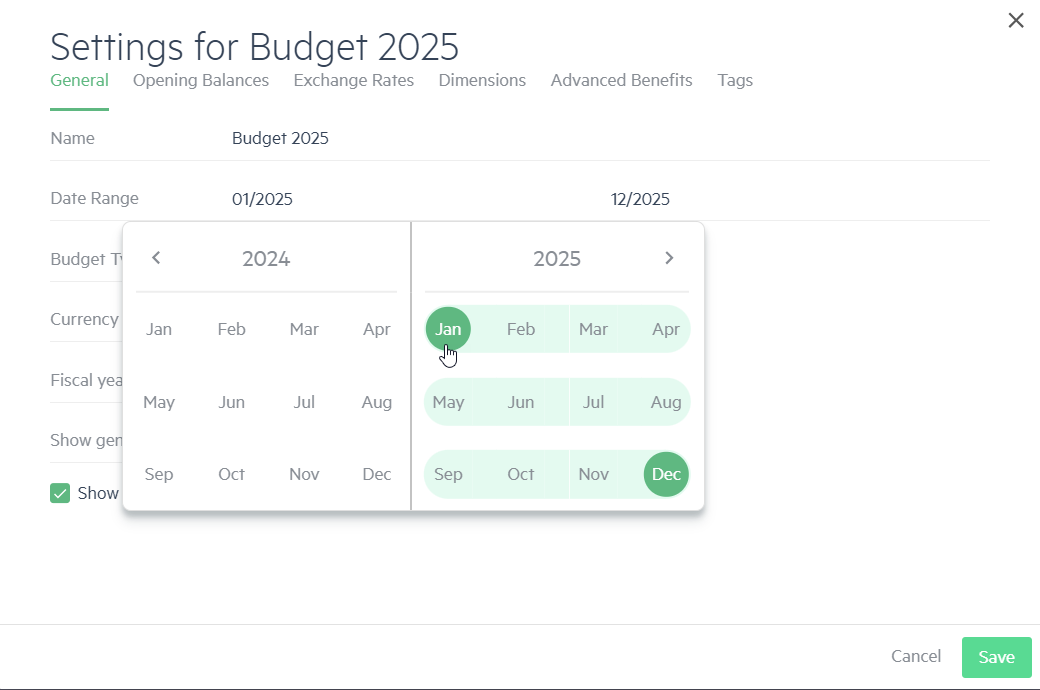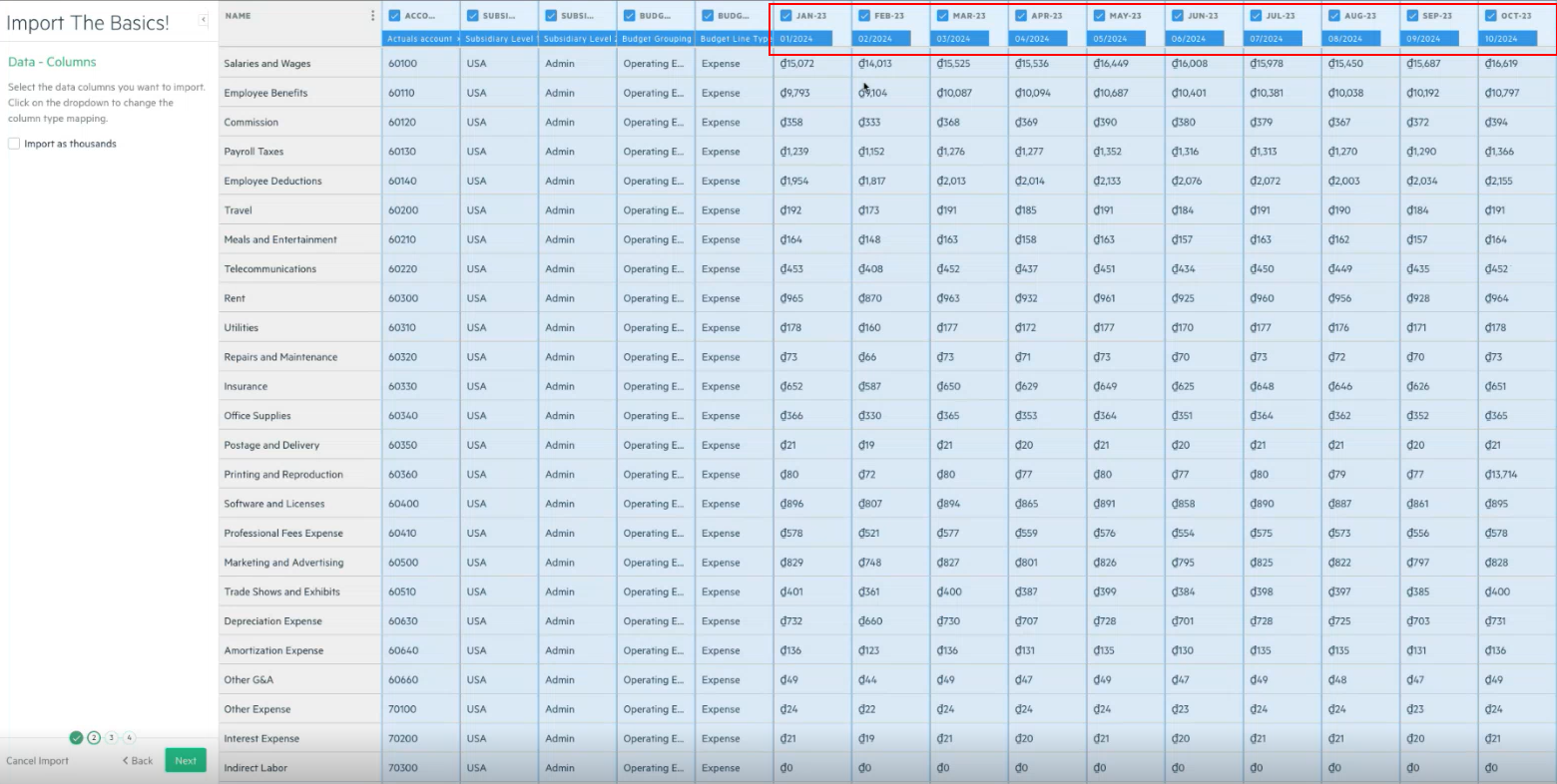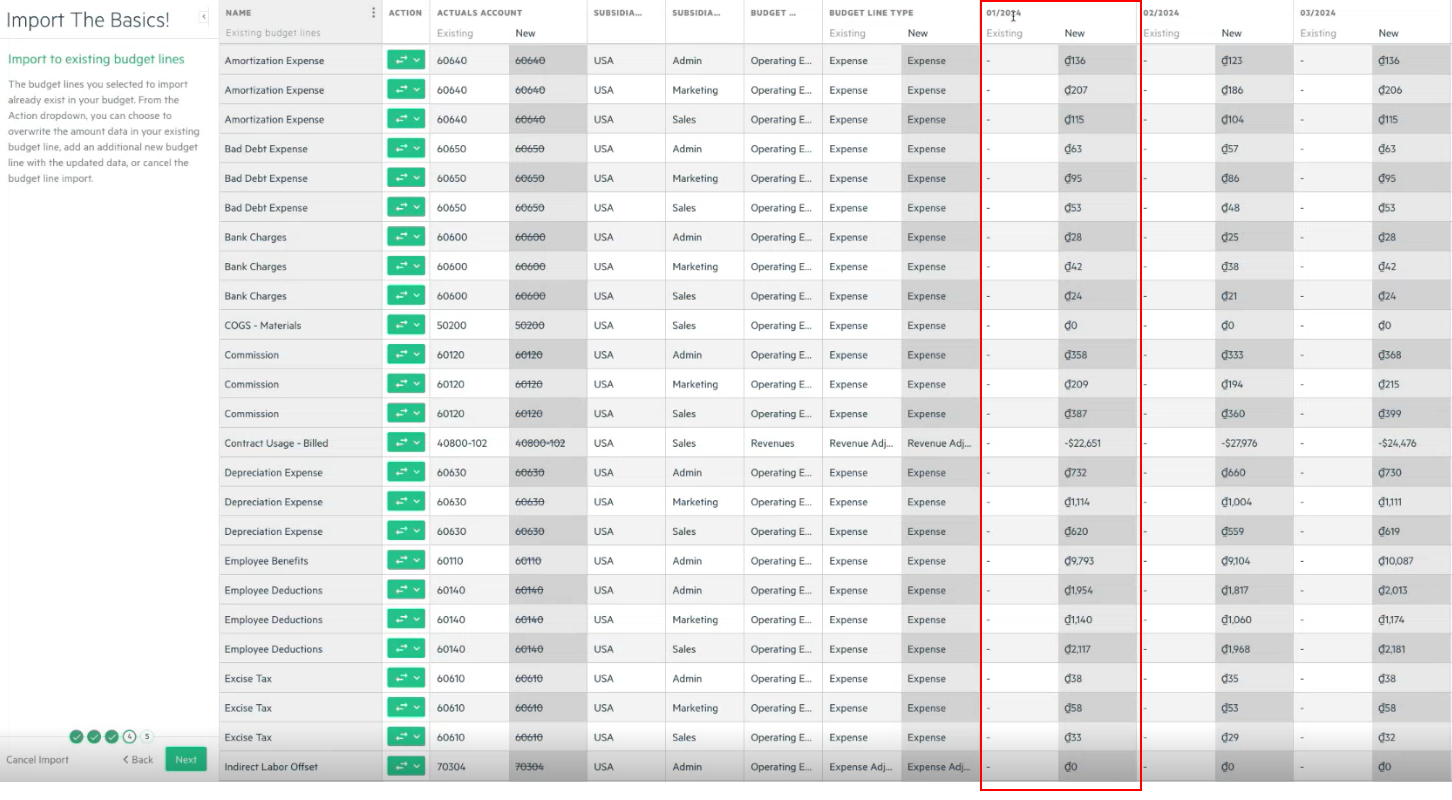Roll your budget forward
If you have an existing budget in Planning, you don't need to start all over again for the upcoming year.
You can simply base your upcoming budget on data from the previous year.
There are 2 ways to do this:
-
Copy/paste method - Simply copy values from one year to the next.
-
Export/import method - Export the previous year's values and then re-import them to the new budget using the Import wizard. The advantage of importing the data allows you to tweak the numbers beforehand by increasing or decreasing the number values.
Copy/paste method
To base a new budget on data from the previous year using the copy/paste method:
-
Duplicate your budget and rename it for the new year.
-
Click the Settings icon
 , and in the General tab, change the Date range end date to the last month of the new budget year.
, and in the General tab, change the Date range end date to the last month of the new budget year. -
Switch to Grid entry view.
-
Change the Budget tree display to Leaf level.
-
Select all the grid cells of the previous year and press Ctrl+C to copy. For more information, see Copy, cut, and paste data in multiple budget lines.
-
Click on the first cell of the new year and press Ctrl+V to paste. The previous year's values are copied to the new budget year
The salary and wages budget section is not part of this process. In any case, employee calculations are based on employment start and end dates. and not the fiscal year date range.
You should also review your models as certain model line types, such as Various amounts each month will also need data manually copied from Year 1 to Year 2.
-
Click the Settings icon
 , and change the begin date to the first date of the new budget year. The budget is updated with the new dates and the old budget's values.
, and change the begin date to the first date of the new budget year. The budget is updated with the new dates and the old budget's values.
Export/import method
To base a new budget on data from the previous year using the export/import method:
-
In this example, let's change a budget for 2023 to 2024. Click the Settings icon
 , and in the date range field, extend the year to include 2024 and click Save.
, and in the date range field, extend the year to include 2024 and click Save. -
In Preview of P&L, or Preview of Cash, click the By dropdown list and select Quarter or Year.
-
From the root budget level, click the vertical ellipsis
 and select Budget template.
and select Budget template. -
Click the vertical ellipsis
 again and select Import.
again and select Import. -
Either drag and drop the file that you created in the previous step, or browse to select it.
In the Setup screen, click Next.
Notice how the data for 2023 is now mapped to 2024.
-
In the Data > Columns screen, select the date columns and any other columns that you want to include, such as dimensions. Make sure that you don't select the Start date or End Date columns. Click Next.
-
In the Data > Rows screen, click the checkbox to select that you want to import all of the budget lines and click Next.
In the Import to existing budget lines screen, notice that the Existing columns for 2024 are blank, and the New columns are populated with the 2023 data. Click Next.
-
In the Preview screen, make any further changes that you require for 2024, and click Import.
-
When the import completes, click GO. In the Preview of P&L, or Preview of Cash, notice that the 2023 and 2024 data is identical.
The salary and wages budget section is not part of this process. In any case, employee calculations are based on employment start and end dates. and not the fiscal year date range.
You should also review your models as certain line types, such as Various amounts each month will also need data manually copied from Year 1 to Year 2.
-
Click the Settings icon
 , and in the date range field, change the start date to January 2024, and click Save.
, and in the date range field, change the start date to January 2024, and click Save.
For more information, watch this webinar:
Is this helpful?
In this topic