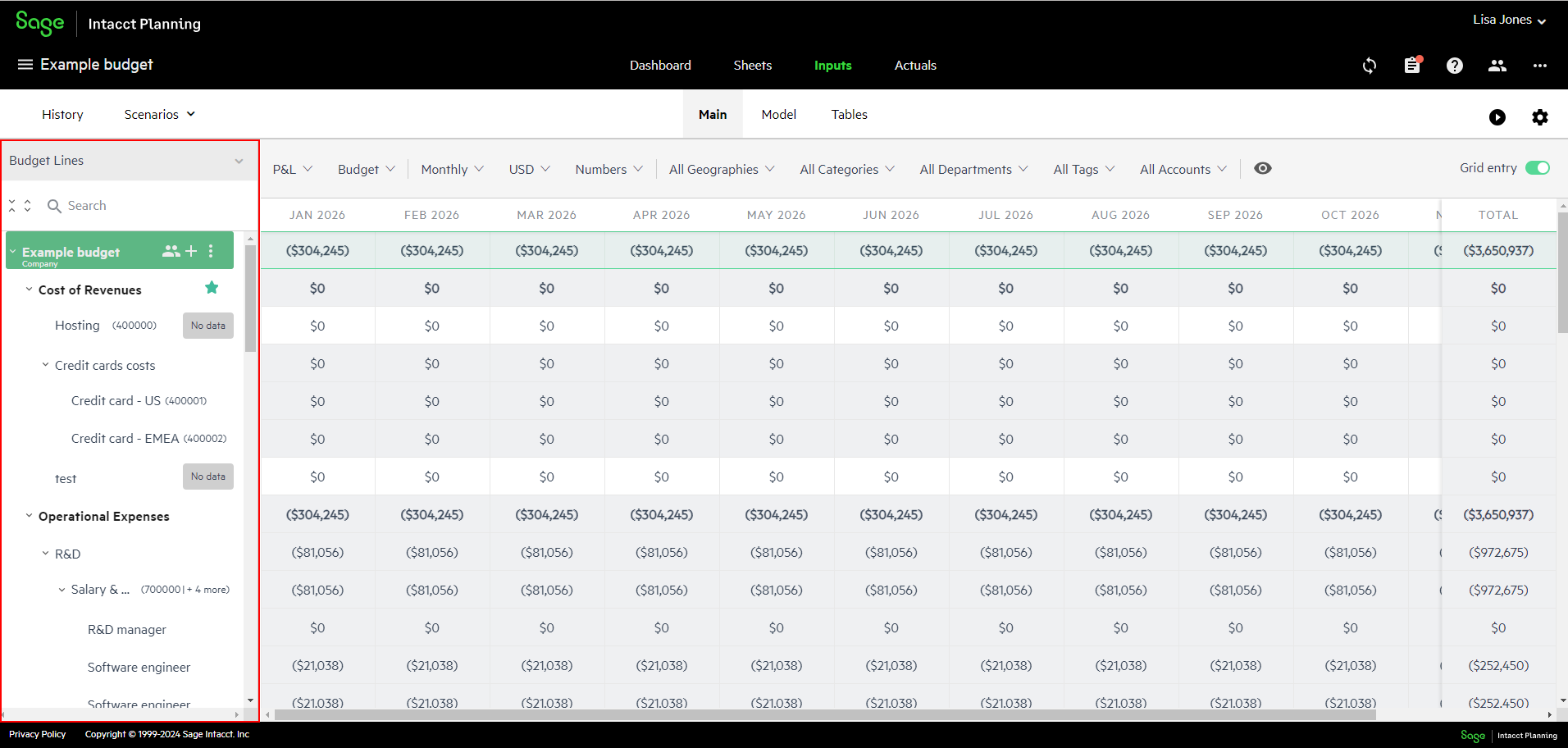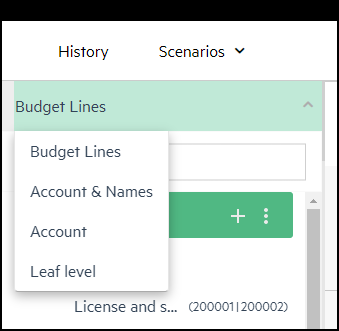The budget tree
The budget tree is essentially the structure of your budget. It contains all the budget groups and lines, and appears on the left side of your budget.
Budget tree display
You can select how you want your budget tree to appear, and easily alternate between different budget tree displays at any time. When you log in, the budget tree display that you used in your last session appears.
Different budget tree displays give you the option to view your budget line names by name only, by the account numbers that are mapped to them, or both. You can also select to display your budget lines without a hierarchy.
From the dropdown list that appears above the search bar in your budget tree, select one the following:
-
Budget Lines - Displays your budget tree with the budget line names and the account number(s) that are mapped to them in parentheses.
-
Account & Name - Displays your budget tree with the mapped account numbers and budget line name.
-
Account - Displays your budget tree with the mapped account numbers only. If there is no account mapped to the budget line, the budget line name appears instead.
-
Leaf level - Displays your budget lines without a hierarchy. The budget group lines are not listed. This view lists your budget lines using a familiar Excel-like “look and feel”.
In Leaf level, you can't drag and drop budget groups or budget lines.
Budget tree menu
The budget tree menu opens when you click the vertical ellipsis ![]() that appears next to the root budget, a budget group, a budget line, or a subsidiary.
that appears next to the root budget, a budget group, a budget line, or a subsidiary.
The following options can appear:
| Option | Description |
|---|---|
|
Star / Unstar |
Toggles whether a star appears next to the budget line to allow for easy reference. To remove the star, open the menu again and click Unstar. |
|
Change log |
Displays a line-by-line history of the changes to the budget line including:
|
|
Duplicate |
Creates a duplicate of the budget line below the selected budget line. |
|
Clone structure (Subsidiary only) |
Creates a copy of the structure of a group of lines, including the name and order of the budget lines, but excluding the data entries |
|
Copy |
|
|
Move |
|
|
Rename |
Enables you to change the name of the budget group or budget line. For budget lines only, you can also change the budget line type. Type the new name and then type Enter. |
|
Show map |
Displays the following:
|
|
Share |
Enables you to share a specific budget group or budget line with a contributor. For more information, see Share your budget. |
|
Delete |
Deletes the budget group or budget line and all of its data. |
|
Import (Budget group only) |
Enables you to populate the selected budget group with data from an Excel sheet. |
|
Budget template (Budget group only) |
Downloads an Excel sheet that contains the data of the selected budget group. |
In this topic