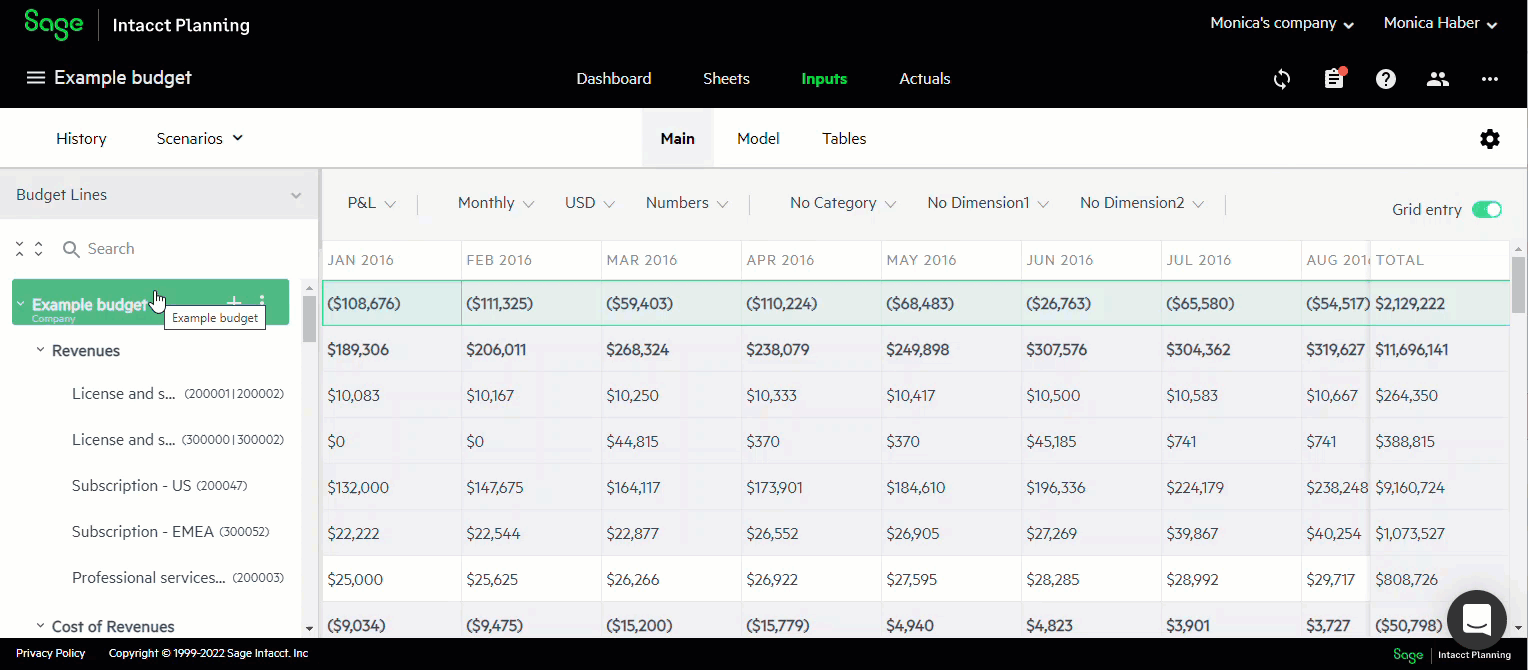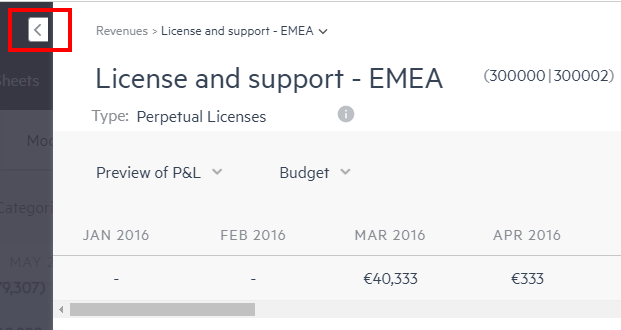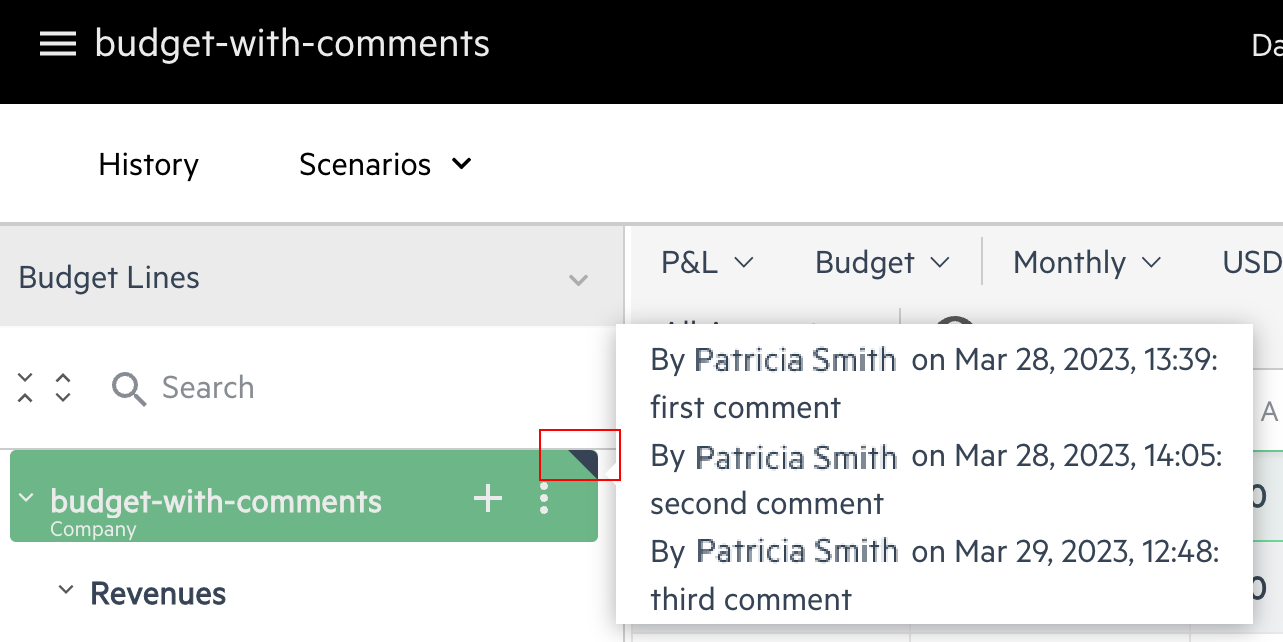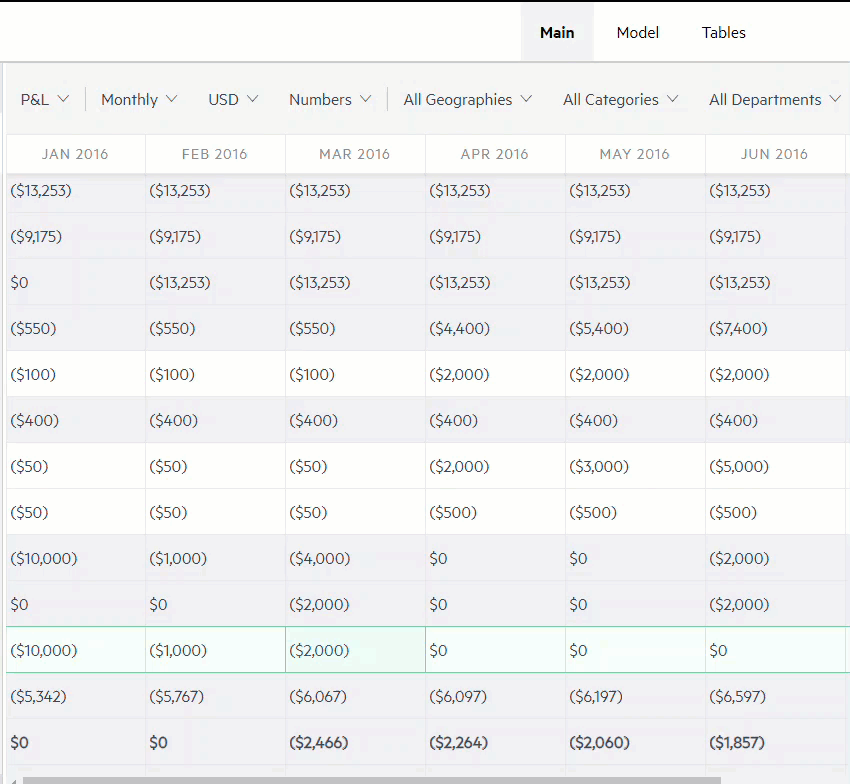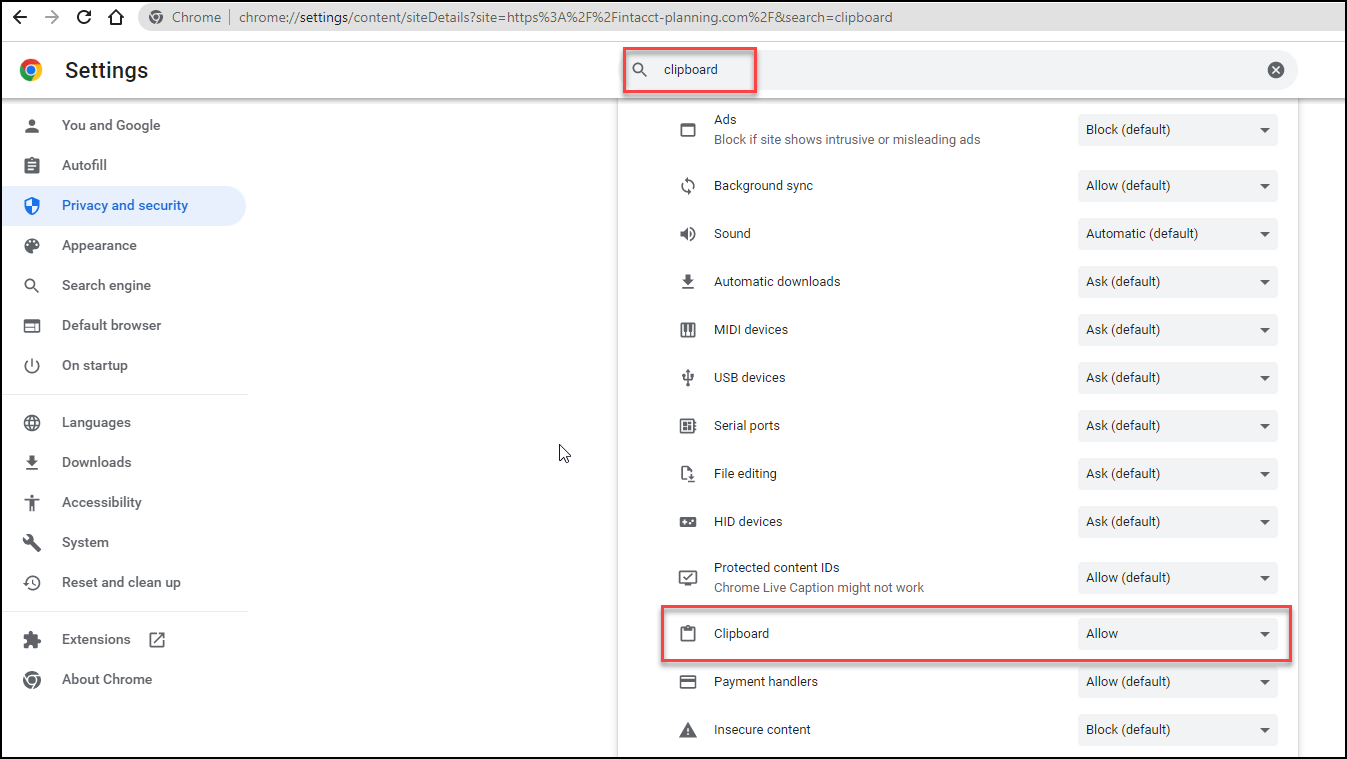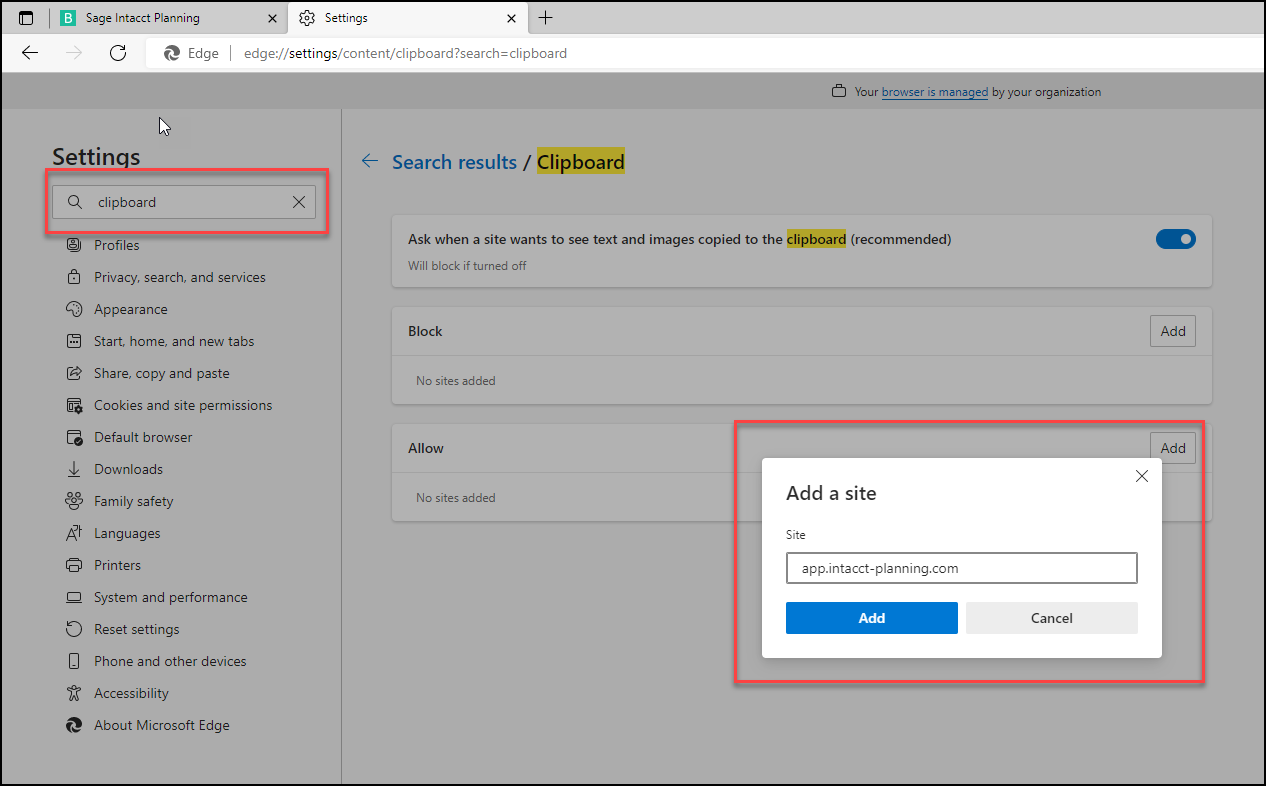Enter data in grid entry view
The grid entry view displays your budget in a familiar spreadsheet-like format. This enables you to enter data easily (quick data entry) and see many budget lines at the same time.
To toggle between the form and grid entry view, from the upper right-hand corner of the Inputs > Main tab, click the Grid entry toggle.
In grid entry view, budget cells appear with either a white or grey background. The difference between white and grey cells is as follows:
-
White cells - Quick data entry is enabled.
-
Grey cells - Quick data entry is disabled, as the calculations for these budget lines are more complex.
White cells only appear in P&L view, as Cash view is read-only.
For more information about why some cells appear in grey, see What are some cells grey in grid entry view?
Edit cells in grid entry view
In grid entry view, you can still edit white cells in form view without leaving the grid. In this case, a flyout window opens which enables you to make changes in form view.
Similarly, for budget lines that contain either mixed white and grey cells or grey cells only, you can access the form view from the flyout window to make any necessary changes.
To edit white cells:
-
Do one of the following:
-
Edit a single cell - Double click the white cell, enter a number value, and press enter.
-
Edit a budget line - From the budget tree, double click the budget line. The flyout window opens. Make changes in the flyout window and click Save.
The cells and any other affected cells update automatically.
-
-
To enter a formula in a cell, click on a white cell in the grid, and enter the equals sign (=) on your keyboard. The formula editor opens.
Remember to enter the equals sign (=) as the first value in the cell. If you enter the equals sign (=) after a digit or after another symbol, the formula editor does not open.
If you exit the formula editor without saving or without entering a value, the value of the cell remains as is.
-
Only number values, decimal points (.) and negative amounts (-) are valid entries.
-
Revenues with negative amounts (-) are automatically changed to a Revenue Adjustment type. Expenses with negative amounts (-) are automatically changed to an Expense Adjustment type.
-
If the payment Spread of a budget line is Same amount each billing and you update a specific month in the grid view, the spread automatically changes to Different amount each billing.
To edit budget lines that contain either mixed white and grey cells or grey cells only:
-
Do one of the following:
-
Double click on the budget line from the budget tree.
-
Double click on a grey cell.
A flyout window opens that contains a form view of the current budget line for you to edit and update. The fields in each flyout window vary according to each budget line type.
-
-
Update the fields as needed. As you update the form, values in the grid update automatically.
-
To switch to another budget line from the flyout window, click the breadcrumb dropdown menu that appears at the top of the flyout window, and search for another line.
-
To exit the flyout window, do one of the following:
-
Double click outside the flyout window.
-
In the flyout window, click Close
-
View comments in grid entry view
You can view existing comments in grid entry view without having to open the flyout window.
To view comments in grid entry view:
-
In the budget tree, hover over the arrow that appears in the upper right corner of the budget line name.
Copy, cut, and paste data in single cells
As with any spreadsheet, you can copy, cut, and paste data in grid entry view to help save you time and make your work more efficient. You can cut or copy the data from cells in Excel or from white cells in the grid.
White cells are editable so you can cut and copy data from them and paste data into them.
Grey cells are non-editable so you can only copy data from them.
Use either the standard Ctrl (Mac: command) keyboard shortcuts (Ctrl-C, Ctrl-X, and Ctrl-V) or right-click on the cell and select an action (Copy, Cut, and Paste) from the dropdown menu that appears.
The first time you right-click on a cell, your browser may alert you to allow Planning to use the clipboard.
If the right-click menu does not appear, your browser might have one of the following issues:
-
A browser add-on, such as Grammarly or LastPass, does not allow you to paste from Planning.
Use the Ctrl commands instead (Ctrl-C, Ctrl-X, and Ctrl-V) -
Your browser does not allow Planning to use the clipboard.
To resolve this issue, see Adjust your browser to enable cut and paste in Planning
Copy, cut, and paste data in multiple budget lines
You can cut, copy, and paste data from multiple budget lines from Excel or the grid and paste them into multiple budget lines in the grid. After you paste, your data is saved automatically.
Use either the standard Ctrl (Mac: command) keyboard shortcuts (Ctrl-C, Ctrl-X, and Ctrl-V) or right-click on the cell and select an action (Copy, Cut, and Paste) from the dropdown menu that appears.
If at least one of the selected budget lines or cells is grey (non-editable), you can only copy but not cut.
If you try paste data to grey budget lines that appear anywhere in the selected budget lines, the data in the grey lines is not replaced.
For example, if you cut or copy data from 3 budget lines, and try paste into lines 1 and 2 which are white (editable) but line 3 is grey (non-editable), lines 1 and 2 receive the data but line 3 remains as is.
If you cut or copy data from more cells or budget lines than you try paste into, the values paste into the first selected cells or budget lines, and the other cells remain as is.
Adjust your browser to enable cut and paste in Planning
If the right-click copy/cut/paste dropdown menu does not appear, your browser might be blocking Planning from using your clipboard. To solve this, you need to change your browser settings.
The following procedure may vary between different browser types and versions.
To allow app.intacct-planning.com to use the clipboard:
-
Open your browser Settings.
-
Search for Clipboard.
-
Allow the app.intacct-planning.com site to use the clipboard.
Is this helpful?
In this topic