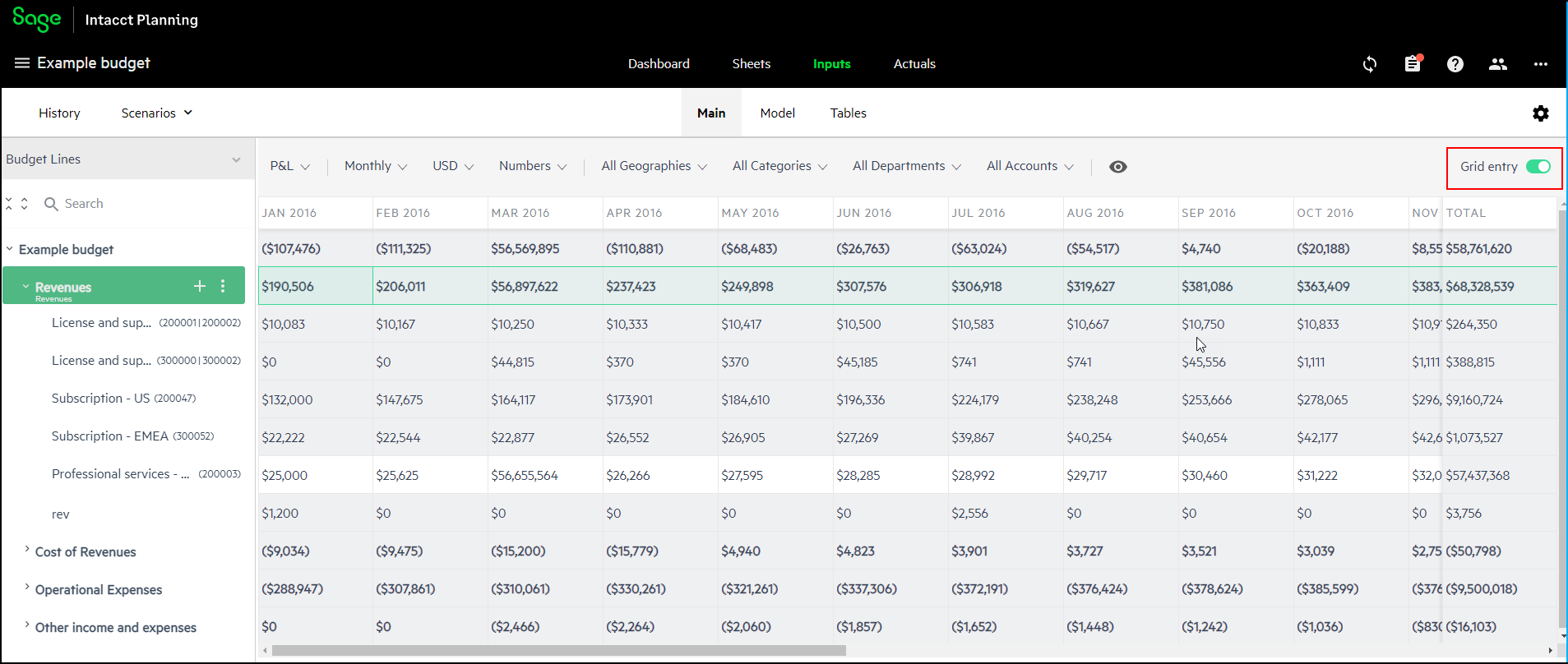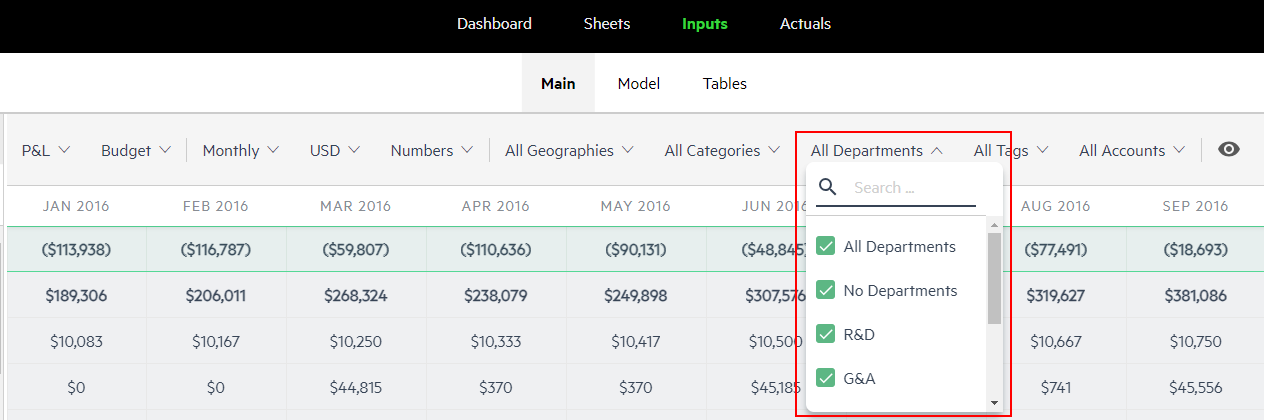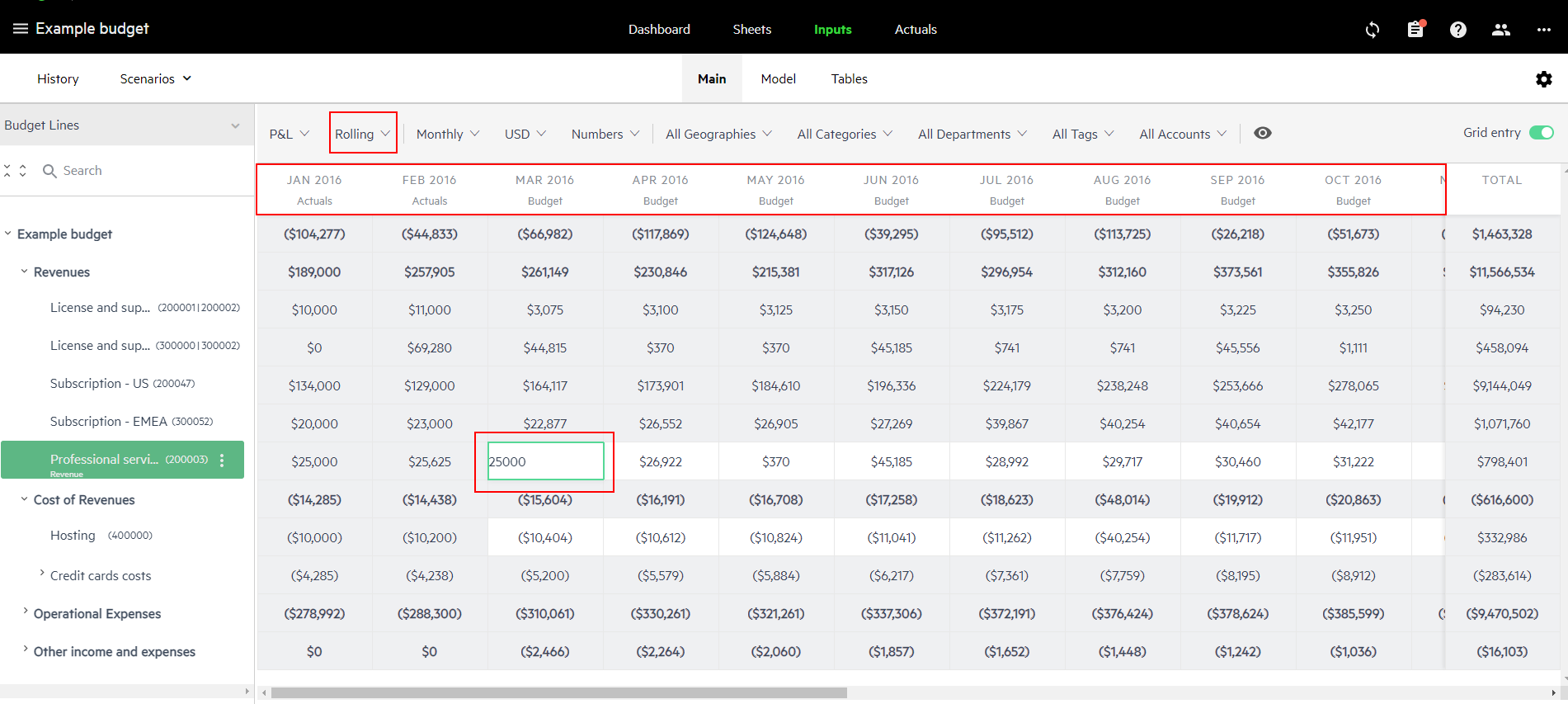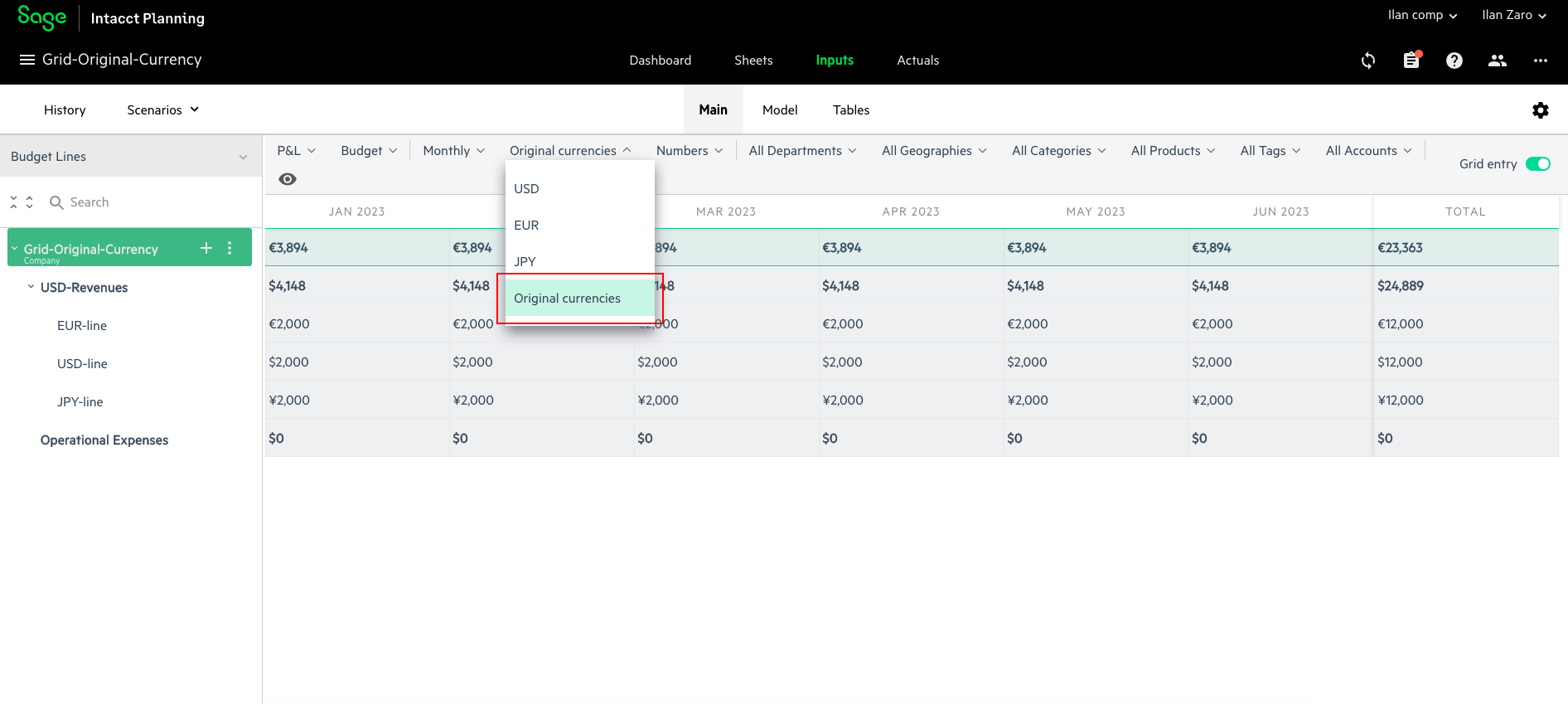Filter and customize grid entry view
You can fine-tune what you see in grid entry view from the format and filter dropdown lists that appear above the grid.
To turn on grid entry view:
-
From the upper right-hand corner of the Inputs > Main tab, click the Grid entry toggle.
Customize the grid entry ribbon
You can customize the grid entry ribbon by hiding some of the menus that you don't need.
To customize the grid entry ribbon:
-
Click the view icon
 .
. -
Select format and filter lists that you do not want to appear.
You cannot hide the P&L/Cash dropdown list.
-
Click the view icon
 again to close the list.
again to close the list.When you set a dimension filter, it continues to apply to the Dashboard and Sheets tabs. This is not the case when you set the Accounts filter and any of the format options. For example, let’s say you have a Location filter set to New York and the Currency format set to EUR. When you switch to either of the Dashboard and Sheets tabs, the view is filtered by Location = New York (since it is a dimension), but the currency defaults to the budget base currency.
Grid display formats
You can set the grid to display the following formats:
-
View type - P&L / Cash
-
Time period - Monthly / Quarterly / Yearly
-
Currency - The currencies that are defined in Budget Settings appear. For more information, see Currency filter.
-
Numbers format - Numbers / Thousands / Millions
Set grid filters
You can filter what appears in the grid according to the accounts, tags, and dimensions that are used in your budget. The grid then only displays budget lines that match your filter criteria.
In the dimensions dropdown lists you can either search for dimensions, or select which dimensions to display.
For example, if you open the dropdown list for All Departments, you can filter the grid display as follows:
-
All Departments - Displays all budget lines even where the Department dimension is not defined
-
No Departments - Displays only the budget lines where the Department dimension is not defined
-
Specific Department - Displays the budget lines where the selected Departments are defined
Budget/Actuals/Rolling filter
The Budget/Actuals/Rolling filter enables you to filter the type of data that appears in the grid as follows:
-
Budget - Displays working budget data only
-
Actuals - Displays actuals data only
-
Rolling - Displays actuals data if relevant and working budget data if no actuals exist
Currency filter
In form view, you can define a unique currency for each budget line, whereas in grid entry view, all budget lines appear in the currency that you select in the currency filter. However, if you want the unique currency of each budget line to appear in grid entry view, select Original currencies from the currency dropdown menu.
For example, let's say that your company sells subscriptions all over the world and generates revenues in multiple currencies. In Revenues, the currency for Subscription US is in USD, while the Subscription EMEA budget line is in EUR. To get a look at the big picture of your Revenues, you open grid entry view, but you still want the multiple currency aspect of your revenues to be represented. To do this, from the currency filter dropdown menu, select Original currencies. Now, the unique currency for each budget line appears as defined in form view, and when you enter new data to a budget line, no currency conversion is applied.
Is this helpful?
In this topic