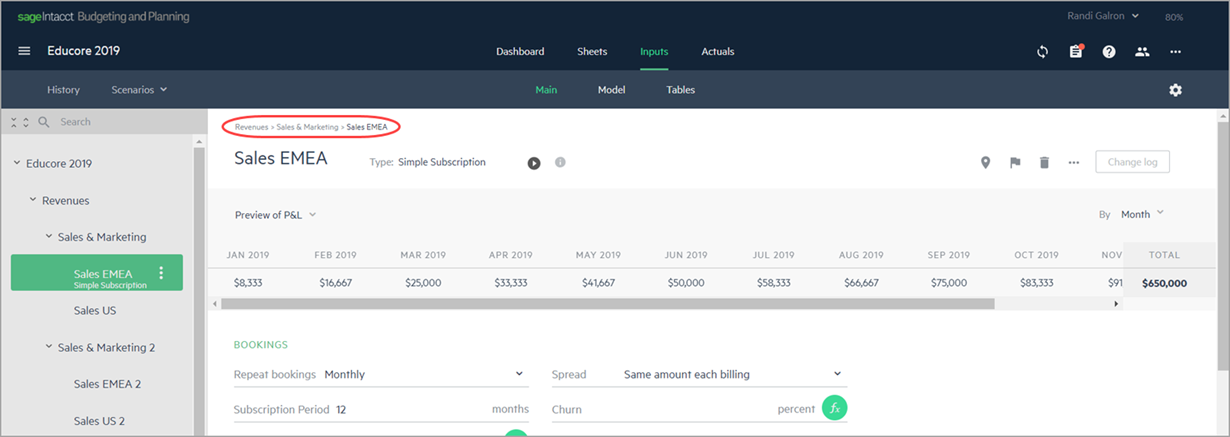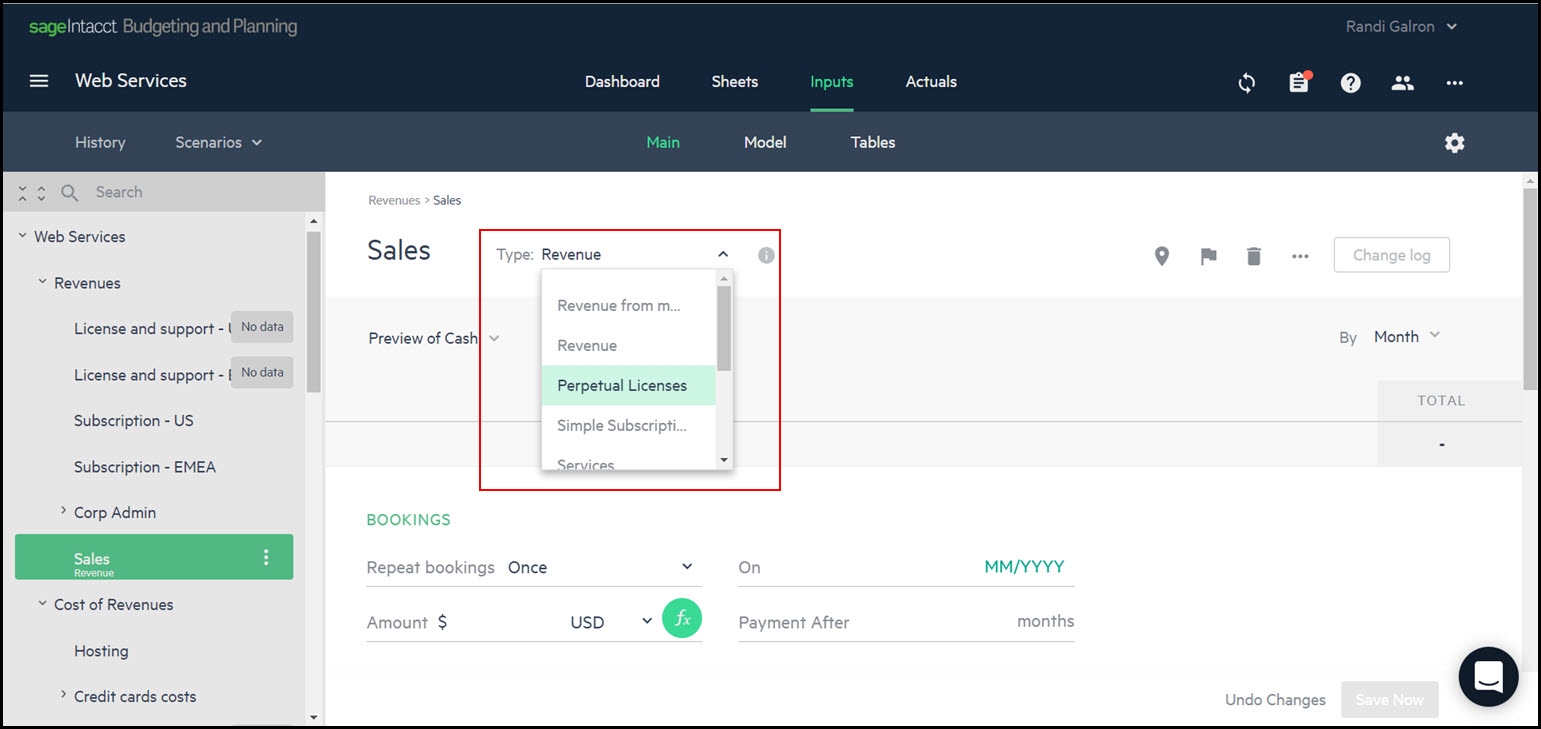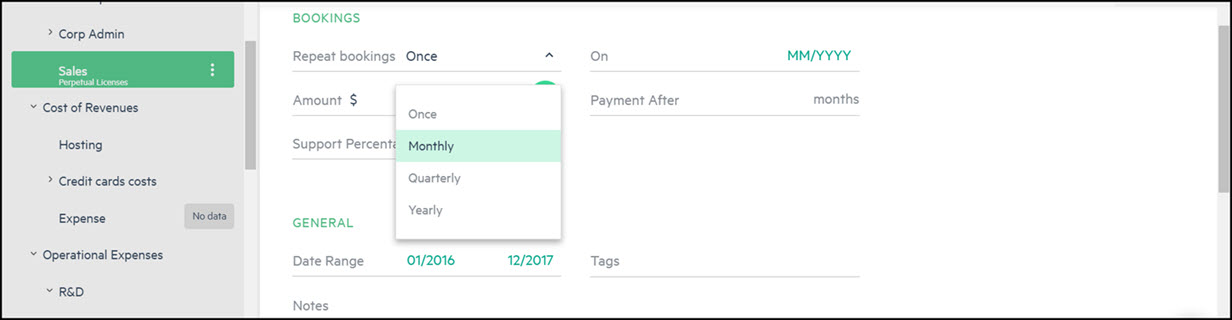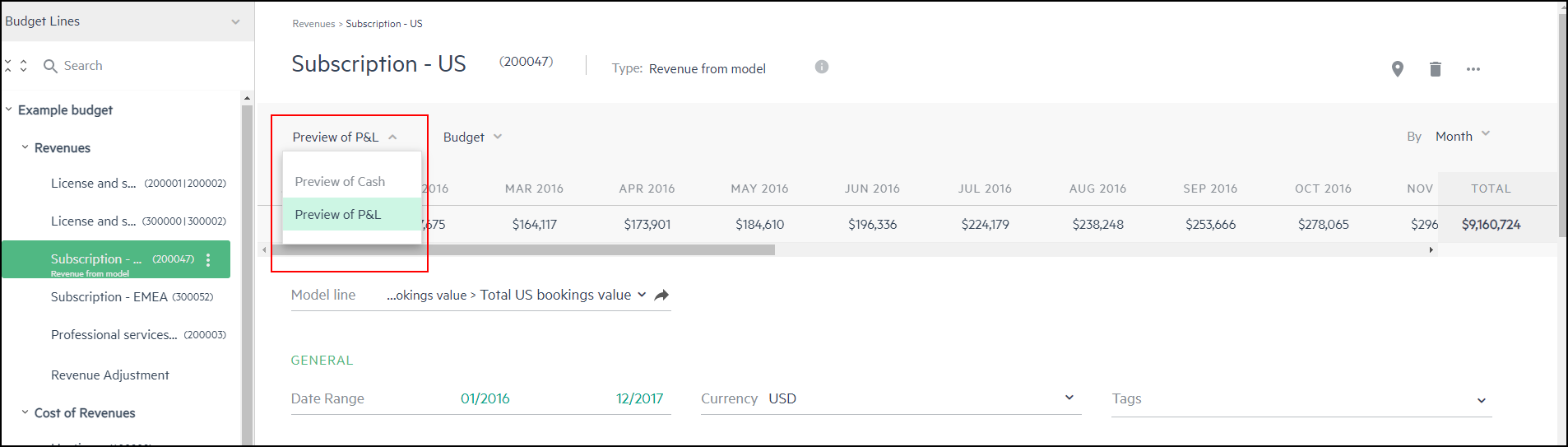Enter data in form view
After you create your budget structure, you can enter your budget data.
Built-in dynamic forms provide a majority of what you need to enter budget line data for building your plan. Form view provides a guide to enter the necessary relevant data per budget line, as well as offer a preview of how each budget line impacts your cash and P&L data over the budgeted time period. The data you enter in the budget line appears in the reports displayed in the Sheets tab.
To toggle between the form and grid entry view, from the upper right-hand corner of the Inputs > Main tab, click the Grid entry toggle.
Enter your budget line data
Here are some examples of built-in forms you can use to enter your data:
-
Subscription revenue or perpetual licenses for Revenues
-
Per employee expenses, salary & wages, or past balances for Expenses
-
Loan and equity financing for Other income and expenses
For easy navigation, the budget line templates contain the budget line name and the breadcrumb navigation (where the budget line is located in your budget tree), so you always know where you are in your budget.
In general, you enter the preliminary budget amounts manually in the form, or you can copy and paste data from a spreadsheet. But, you can also create your own calculations, and use business assumptions to create budget lines.
To enter your preliminary budget amounts:
-
From the Inputs > Main tab, select a budget line from your budget tree.
In your budget tree, a label appears with No data next to budget lines that don't have budget data.
-
Choose a budget line type from the Type dropdown list and enter the details of your budget line accordingly.
For instance, if you assign the type Perpetual Licenses, the fields for this form are displayed. From the Bookings section of the form, you can choose how often you expect the perpetual license to be paid: Once, Monthly, Quarterly, or Yearly. Enter the booking amounts (the total contract value), cash receipt dates, occurrence, when to invoice, and when to pay.
If you select a booking other than a one-time payment, like Monthly, you can decide how you'd like to spread the payment over the billing period and the amount you expect to receive each month, the currency, as well as Payment after for cash receipt in delay.
As you enter data, calculations are applied to your cash, P&L, and balance sheet budgets. The preview pane is automatically updated and you can toggle between Preview of Cash and Preview of P&L to get a detailed view of how this budget line affects your budget and how it will look in your cash and P&L plans.
Is this helpful?
In this topic