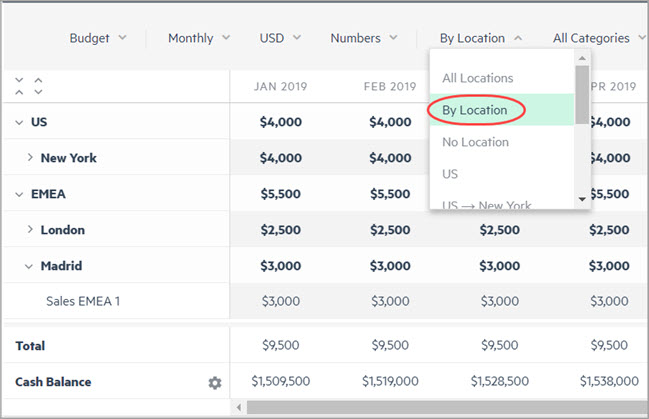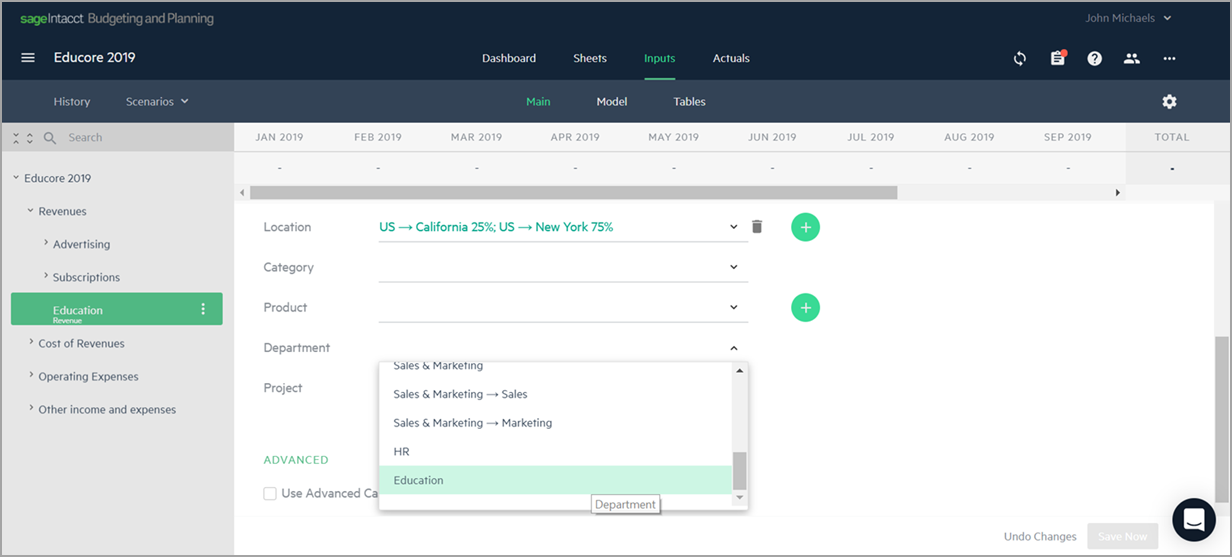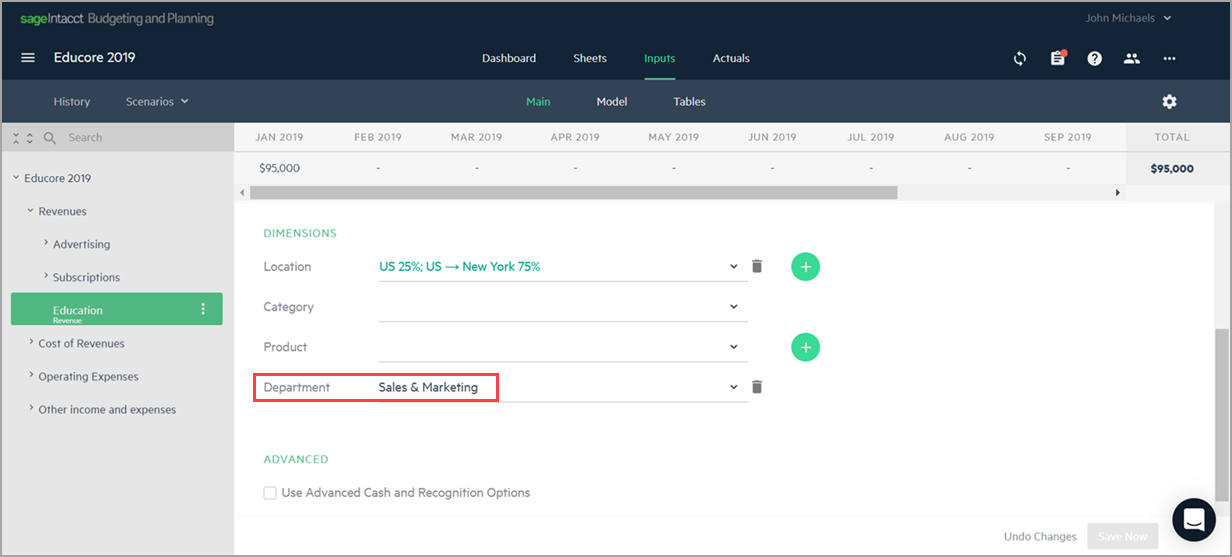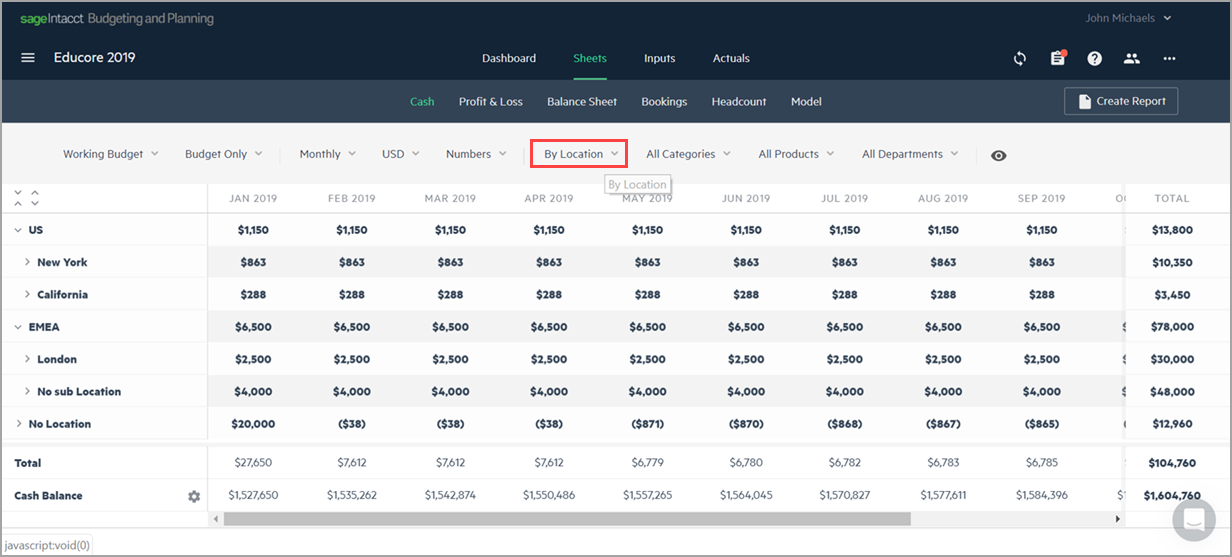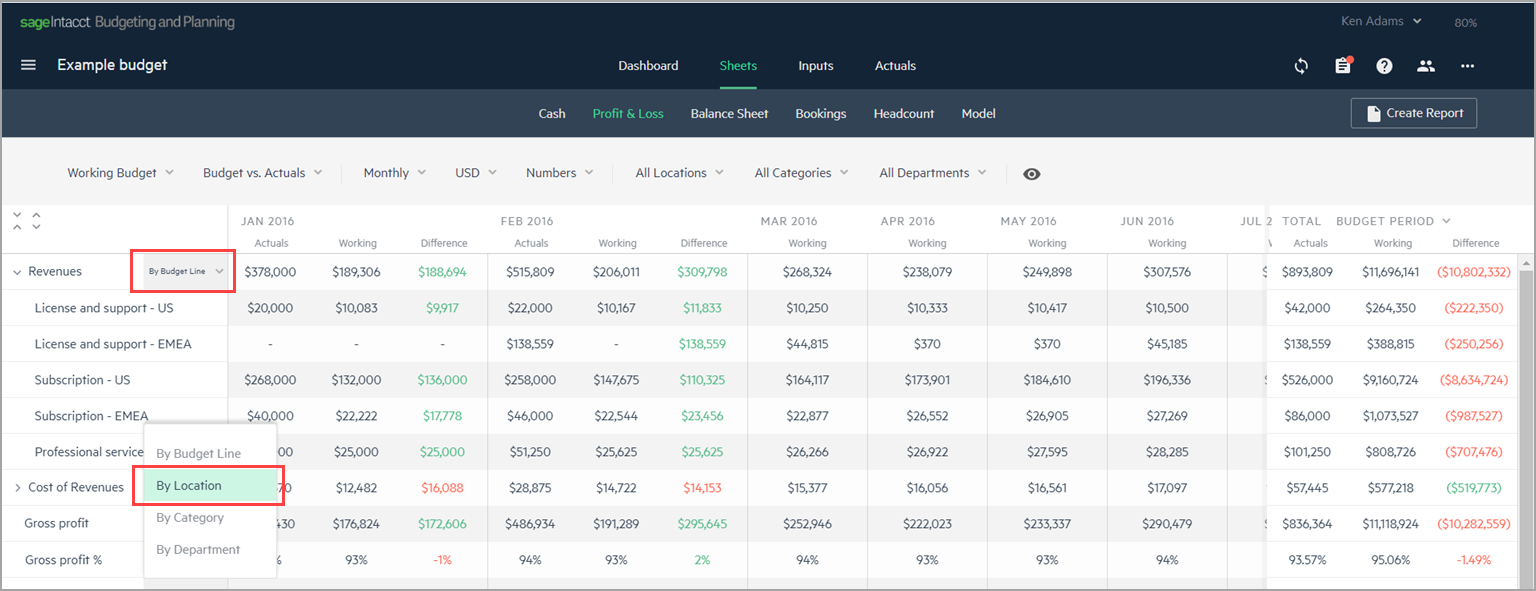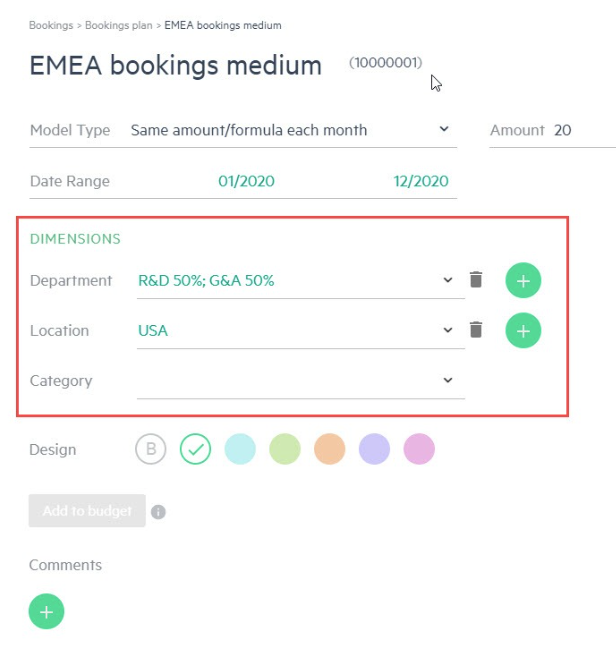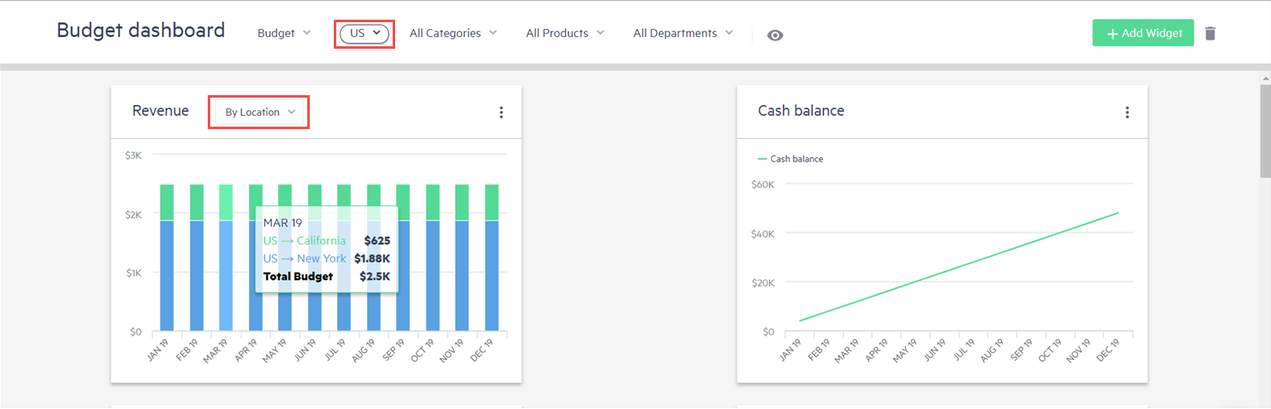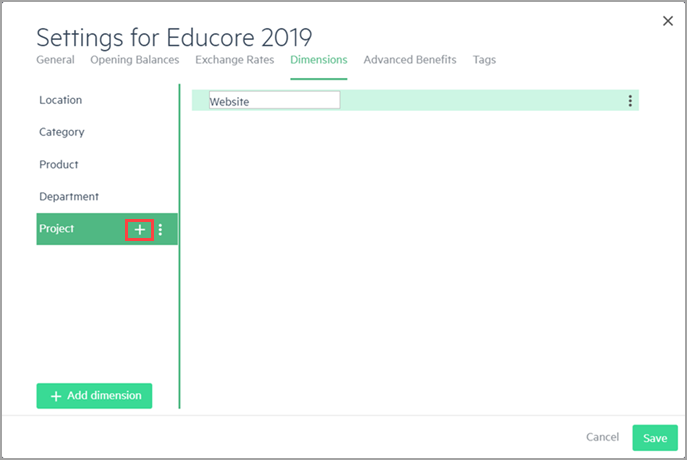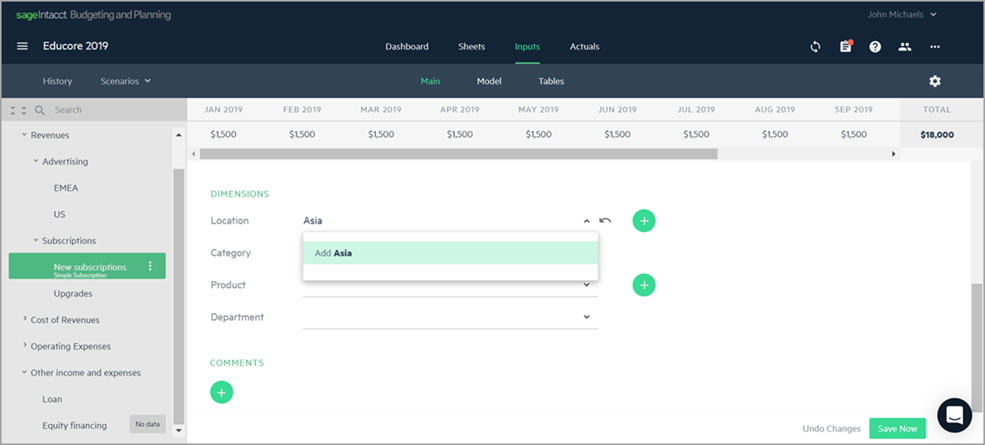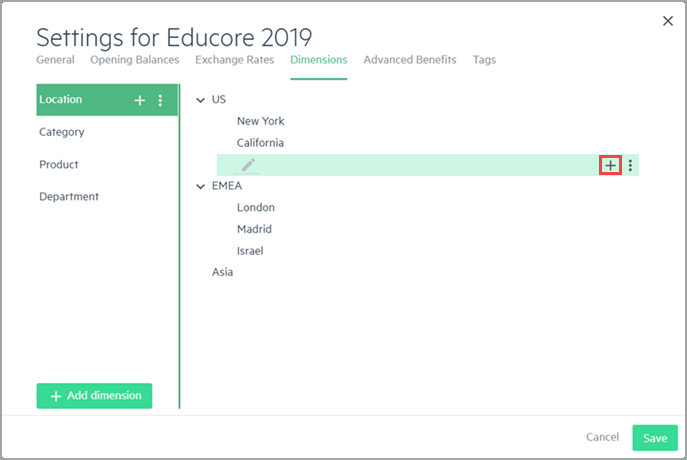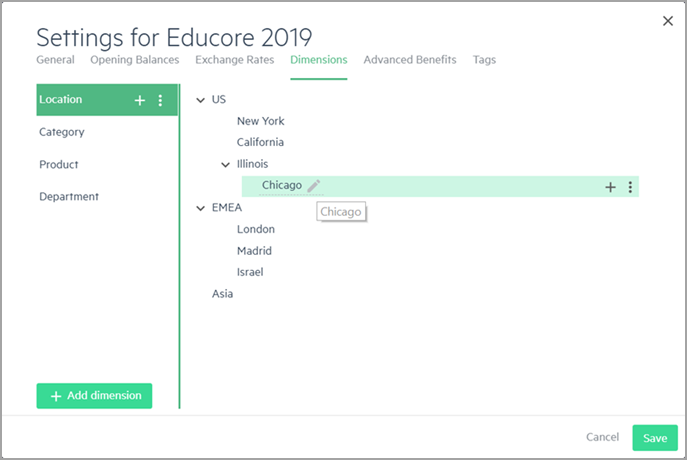About dimensions
A dimension is simply a classification system that you use to organize, sort, and report on your budget information in meaningful ways. You can think of a dimension as a kind of identification type with a set of values, which you can associate to your budget. Every budget line you enter has the option to be tagged with one or more dimension values to identify it.
For example, your company may have several locations. In this case, you may want to see your expenses grouped by the different company locations.
Dimensions in your budget
Dimensions in your budget appear in the Dimensions section of each budget line in the Inputs > Main tab.
Select a budget line from your budget tree and scroll down to display the Dimensions section. You can choose dimension values from the dropdown in the dimension field. If the dimension has a hierarchy of dimension values, you can choose dimension values from the dropdown with both the parent and child values. Alternatively, you can type a dimension value directly into the dimension field. This value is then automatically added to the dimension hierarchy in your budget.
The dimensions you add or define in your budget lines are inherited according to your budget structure. For more information, see Data inheritance
Remember that the dimension values you assign to the dimensions in your budget line or budget group are totally independent of the names that appear in your budget tree. For example, let’s say that you add a new group named Education to your revenues, the Department dimension remains empty until you define a dimension value. You can then assign the dimension value Education in the Department dimension.
You can also choose to assign a dimension value that is totally different than the budget line name. For example, you can assign the dimension value Sales & Marketing to the Department dimension, even though the budget line is Education.
Dimensions in reporting
From the Sheets tab, you can access all of your financial and non-financial reports. To view specific areas of your budget, sort and filter your reports according to dimensions.
Filters allow you to:
-
Filter the sheet to show data for only a single dimension value. For example, you can view the Profit & Loss sheet for only the location California.
-
Arrange the sheet according to the dimension hierarchy. For example, you can view your Cash report by location (this option is available in the Cash, Bookings, and Headcount sheets).
To view, sort, and filter your budget data according to dimensions, click on the Sheets tab and choose from the Cash, Profit & Loss, Bookings, Headcount, or Model sheets. Select the display options from the values in the drop-down filters. By default, the dimension filters are set to All.
Keep in mind that when you sort sheets by dimension, your budget lines are categorized and displayed by the dimension values (in bold) and according to the dimension hierarchy you defined in Budget Settings. For example, if you view your Cash report by the Location dimension, the sheet view may be similar to the following:
In the Profit & Loss sheet, you can filter your data using the options in the filter bar and sort each group level in the budget tree by dimension or by budget line. For example, you can set your revenues to appear By Budget Line and your other income and expenses to appear By Location. Your revenues are sorted according to the structure of your budget hierarchy. Your other income and expenses are displayed and sorted by their Location dimension values assigned in the budget lines.
Only dimension values used in budget lines (parent or child) with budget amounts are available for display in the sheets.
Dimensions in models
Dimensions defined in your budget can also be added to your model groups, models, and model lines in the Inputs > Model tab. Adding dimensions allows you to sort and filter your statistical data according to how you want to display the data in reports. The dimensions behavior for model lines is the same as for budget lines.
Once dimensions are defined in your budget, you can select a dimension value from the dropdown of each dimension. Alternatively, you can add new dimension values to a dimension by manually typing the value directly in the dimension field in the Inputs > Main tab.
The dimensions you add or define in your model lines are inherited like in budget lines. For more information, see Data inheritance
Dimensions in the dashboard
You can filter widget data in the dashboard by dimensions, like in the Sheets view. In some of the widgets, you can also add dimension filters within the widget.
Dimension settings
You can add and manage dimensions from Budget Settings, accessible from the Inputs or Actuals tabs.
From the Dimensions tab in Budget Settings ![]() , you can do the following:
, you can do the following:
Add new dimensions and dimension values
Dimensions can be either imported from Sage Intacct or you can add dimensions and dimension values manually. When you import dimensions from Intacct, the dimensions and dimension values are automatically populated in your budget.
If you create your budget using the integration with Intacct, you can select which dimensions to import from Intacct.
To manually add a dimension:
-
Open Budget Settings
 , and from the Dimensions tab, click + Add Dimension.
, and from the Dimensions tab, click + Add Dimension. -
Add a name to the new dimension and click the checkmark
 .
. -
To add another dimension value, click the plus sign
 .
.You can also add new dimension values to a dimension by manually typing the value directly in the dimension field from the Inputs > Main tab. For example, if you type in the new dimension value Asia in the Location dimension and the value doesn’t currently exist in your budget, it is added as shown.
The new dimension value is automatically added to the Dimensions tab in Budget Settings.
Set up dimension hierarchies and allocations
Dimensions can be set up in a hierarchy to reflect how they are organized within your company. From the Settings option of each dimension, you can set permissions to set up hierarchies and allow for allocations.
-
Open Budget Settings
 , and select the Dimensions tab.
, and select the Dimensions tab. -
Click the vertical ellipsis
 of the Dimension and select Settings. The Dimension tab in the Settings window appears.
of the Dimension and select Settings. The Dimension tab in the Settings window appears. 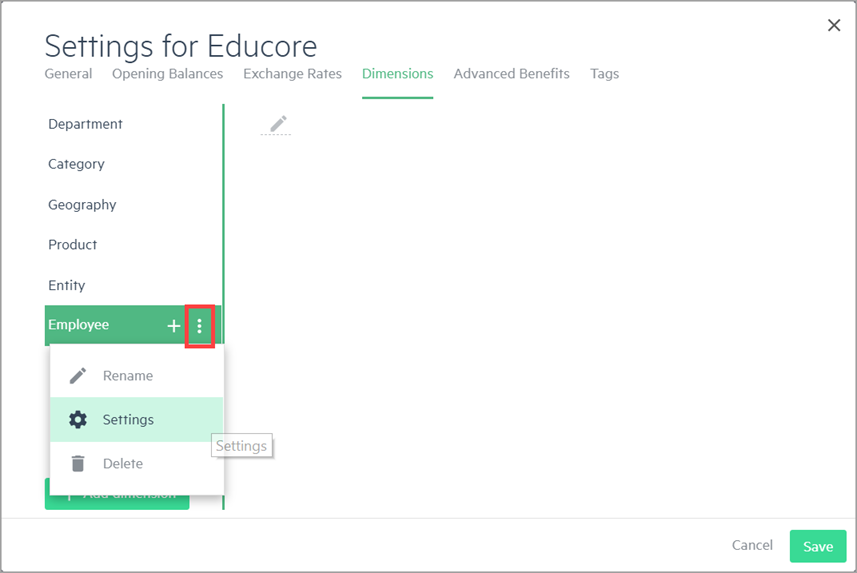
-
Select or deselect the following:
-
Allow hierarchies - Determines whether you can add multiple levels of dimension values.
-
Allow allocations - Determines whether you can add multiple dimension values into a single budget line. For more information, see Allocate dimensions.
-
-
To add a child value, click the plus sign
 .
.Here's an example of a dimension hierarchy by Location:
-
Click Save.
Edit dimension settings
You can edit dimension settings at any time as follows:
-
To delete dimensions and dimension values, click on the vertical ellipsis
 and select Delete.
and select Delete. -
To adjust the dimension hierarchy, drag and drop the dimension values.
-
To rename a dimension value, hover over the dimension value and click the edit button
 .
.
In this topic