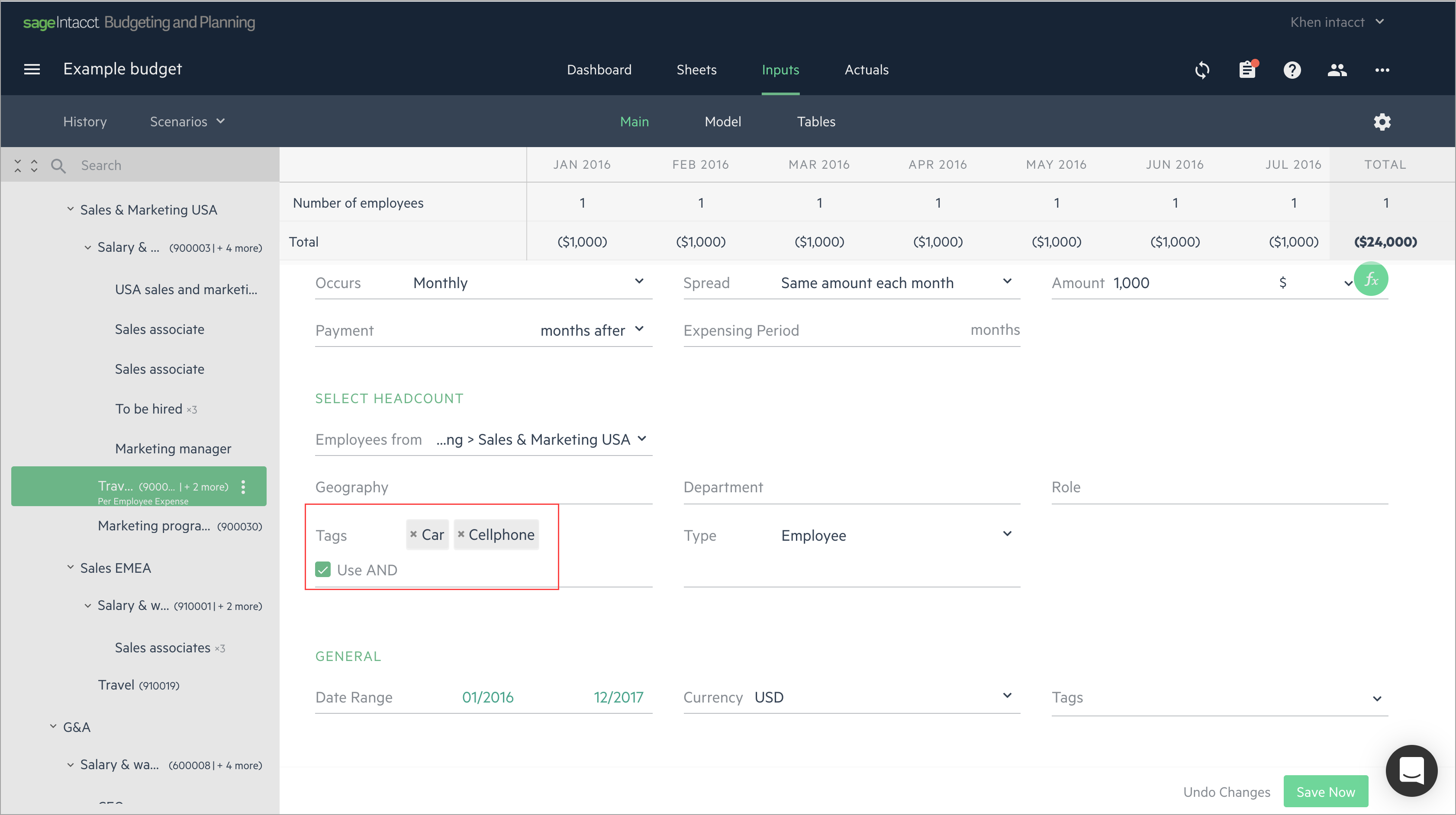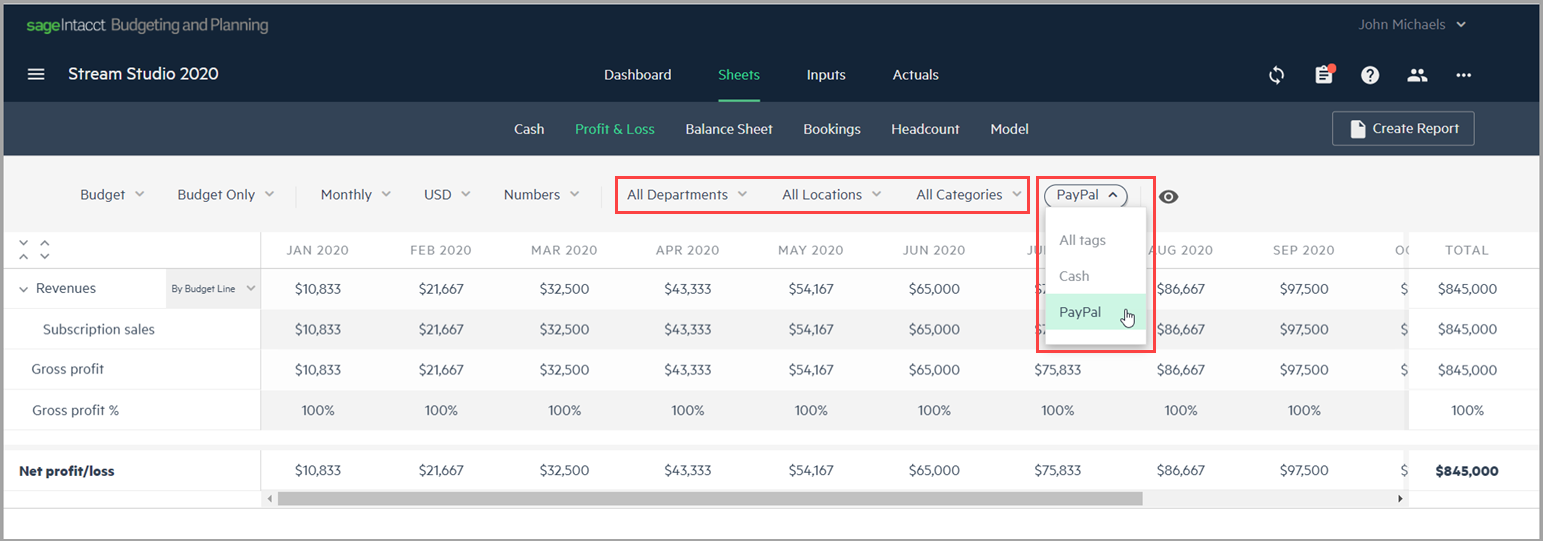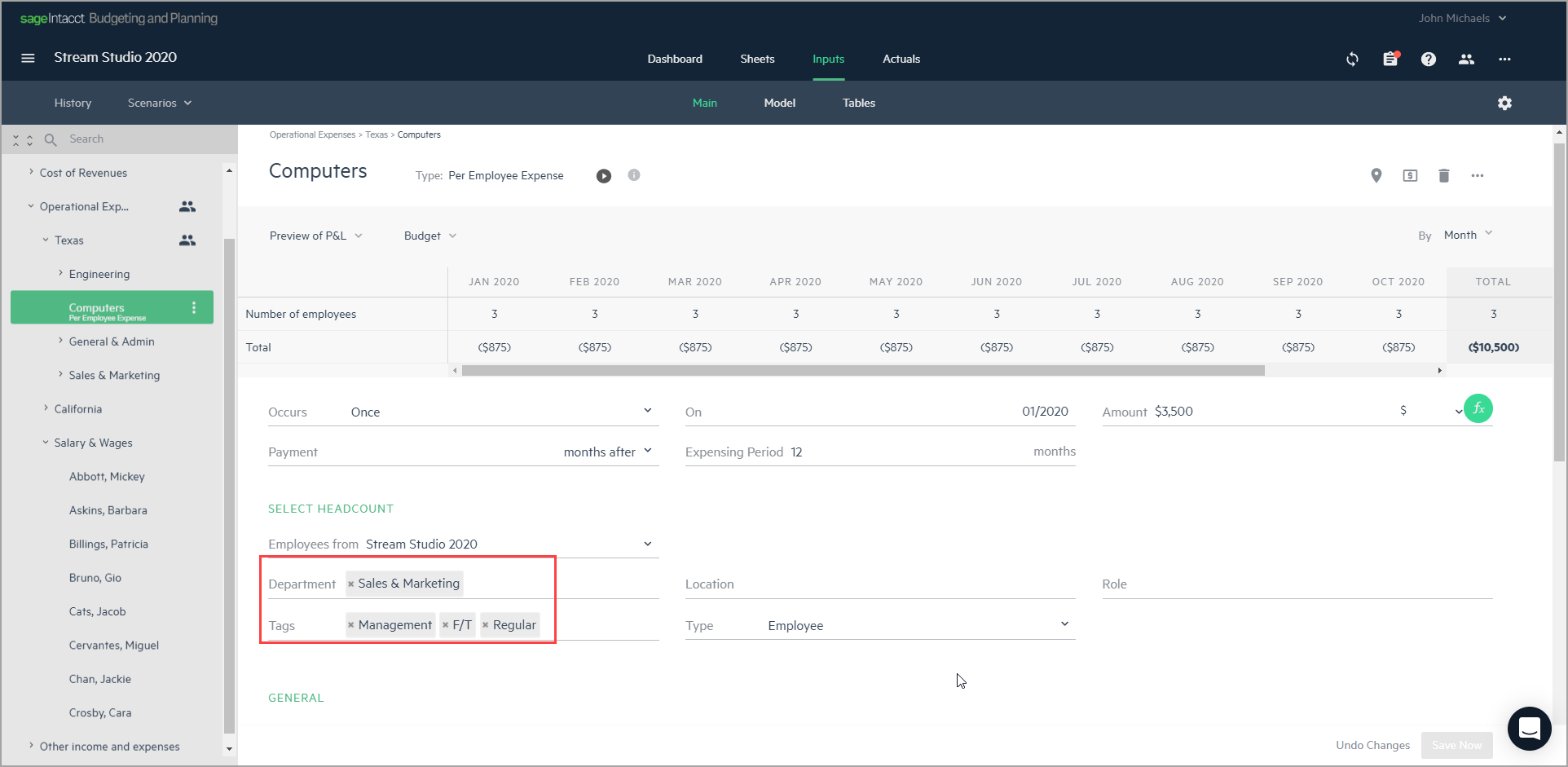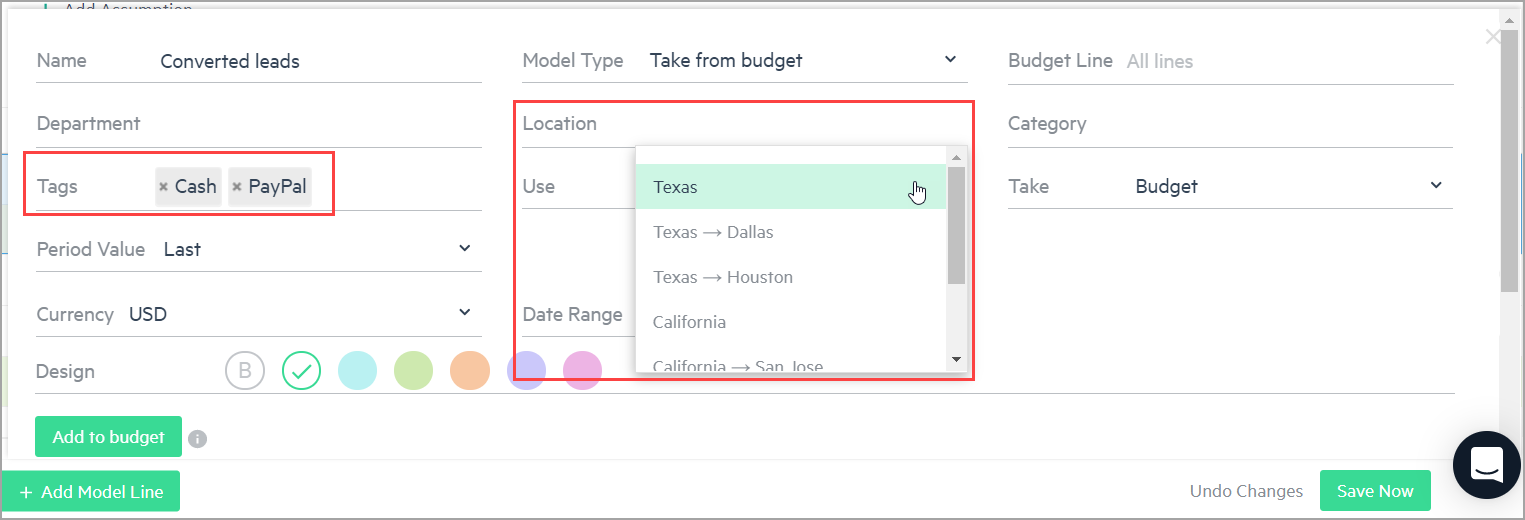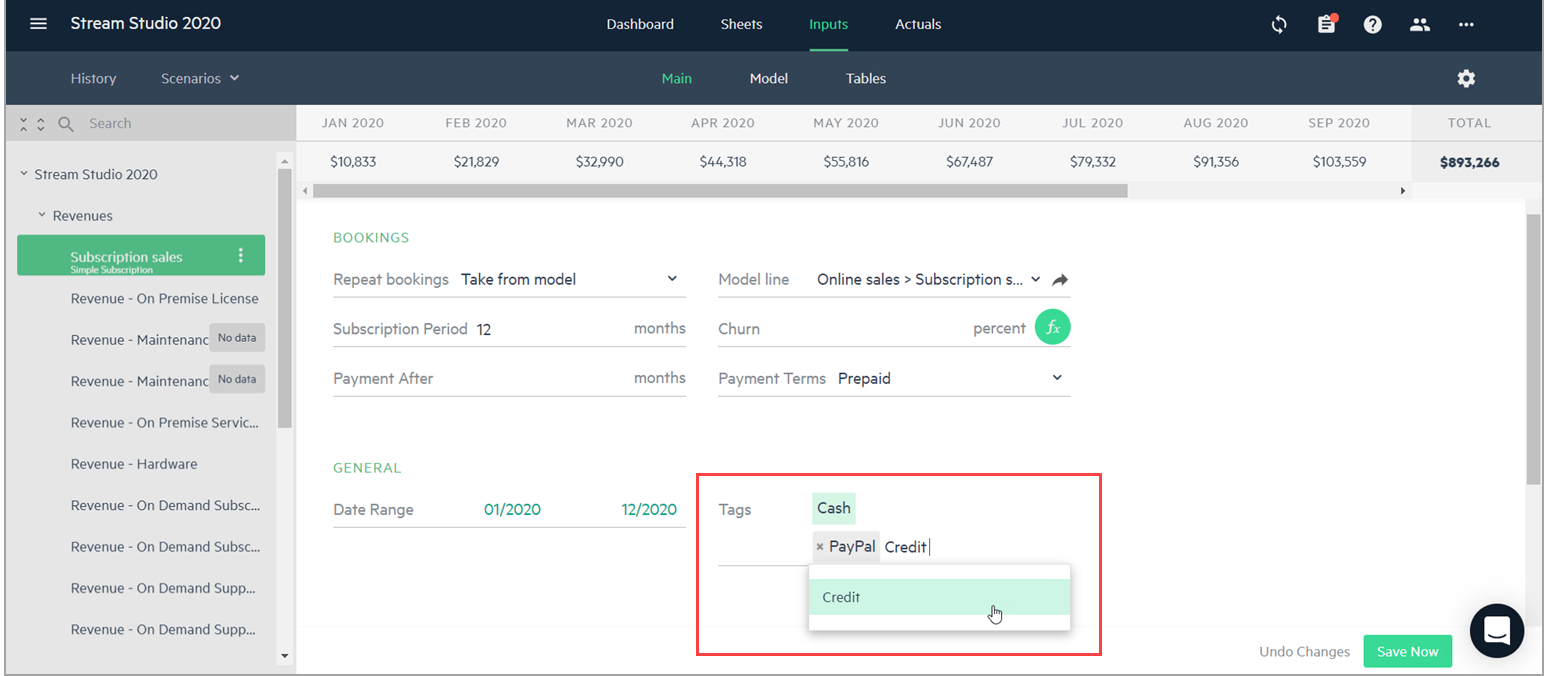Dimensions and tags
Dimensions are simply a classification system of attributes that you use to organize, sort, and report on your budget information in meaningful ways. You can think of a dimension as a kind of identification type with a set of values you can associate to your budget, like location and department. You can add a dimension with one or more dimension values to every budget line you enter.
Dimensions can be added manually or imported from Sage Intacct and Excel. They can also be exported from Planning to Intacct.
Tags help you divide your budget lines into customized segments of nearly anything you want to keep track, and are more general than dimensions. Tags can be added manually, but as opposed to dimensions, you cannot import tags from or export tags to other financial management systems.
You can use tags in all sorts of ways. For example, you can add a tag called PayPal to indicate when an online payment has been made for a subscription purchase. Based on this tag, you can then build model lines and calculate your company budget for online subscription sales that were paid using PayPal. Or, for instance, you may have a budget line for insurance where you can add tags, such as: Life, Car, Health, or Disability. These tags can be used to identify insurance expenses relative to car insurance or life insurance that you may have agreed to pay for your employees.
No matter what the tag, you can later filter your reports by tags to get a breakdown of the income or expenses you recorded with the same tag.
Use dimensions and tags in your budget
While one or more dimensions can be assigned to each budget line in your budget tree, dimensions are allocated when you add multiple dimension values for the same dimension type. For more information, see Allocate dimensions.
Tags are not allocated. You can add as many tags as you want to each budget line in your budget tree. When you add multiple tags, you are simply adding additional ways to segment the same budget line, without necessarily having any relationship between the different tags. As you add multiple tags, the OR condition is set by default to display the data that matches at least one of the tags. If you want to display data that matches all of the tags, click the Use AND checkbox to set the AND condition. The AND condition can be used in Advanced benefits, Per employee expense and Per new employee expense budget lines, and model lines.
You can choose from existing tags that appear in the dropdown of the Tags field, or type them in manually, as described below in Manage dimensions and tags in your budget.
The following example shows how multiple tags appear:
Filter reports by dimensions and tags
All of the sheets in the Sheets view, except for Model and Balance Sheet, can be filtered using dimensions and/or tags (if dimensions and tags are used in your budget).
To view, sort, and filter your budget data according to dimensions or tags, click on Sheets and choose from the Cash, Profit & Loss, Bookings, or Headcount sheets. Select the display options from the values in the drop-down filters. By default, the dimension and tag filters are set to All.
For more information, see Dimensions in reporting.
Inherited dimensions and tags
Data is inherited according to your budget structure hierarchy. For example, when you import or enter data in your budget, the data from inherited fields is automatically passed on to all of the child budget lines. For more information, see Data inheritance.
Both dimensions and tags are inherited from the group or parent budget line. Inherited tags appear first in the dimensions and tags fields followed by those selected from a dropdown list, or added manually.
As opposed to dimensions, tags that are inherited cannot be removed from child budget lines. To remove an inherited tag, you need to remove it from the group or parent budget line.
Dimensions and tags in calculations
If you have dimensions and tags in your budget, you can use them in your budget lines to retrieve data that is limited to the dimensions and tags you choose.
For example, if you need to buy computers for certain employees in the Sales & Marketing department, you can add a Per employee expense line for Computers and choose dimensions and tags to filter the employees that you need. In this case, you would select the Sales & Marketing dimension value in the Department dimension, and you can select tags to filter your employees, such as: management staff, full-time employees (F/T), or regular employees. In the preview pane, you can see that there are 3 employees that match this criteria with the total calculated cost.
Dimensions and tags can also be used in your model line calculations when you select Take from budget or Headcount from budget as the Model type. Again, the data retrieved is limited to the dimensions you choose and either one or more of the tags you select.
Manage dimensions and tags in your budget
Add dimensions and tags from the Dimensions or Tags tabs of the budget settings. For more information on adding dimensions, see Dimension settings.
You can set up dimensions in a hierarchy to reflect how they are organized within your company. When you allow hierarchies, you can add multiple levels of dimension values to your budget structure. When you add multiple dimension values to the same dimension type, the dimension is allocated.
Tags have no hierarchical organization. You can add multiple tags to a budget line that even if there is no relation between them.
All of the tags you create in your budget, whether they are used or not in your budget lines, appear in the Tags tab of your budget settings.
Add or delete tags
To add or delete tags from budget settings:
-
To add a tag, do one of the following:
-
To delete a tag, from the Budget Settings menu
 , click on the Tags tab. Click the X that appears to the right of the tag name and select Delete to confirm
, click on the Tags tab. Click the X that appears to the right of the tag name and select Delete to confirm
In this topic