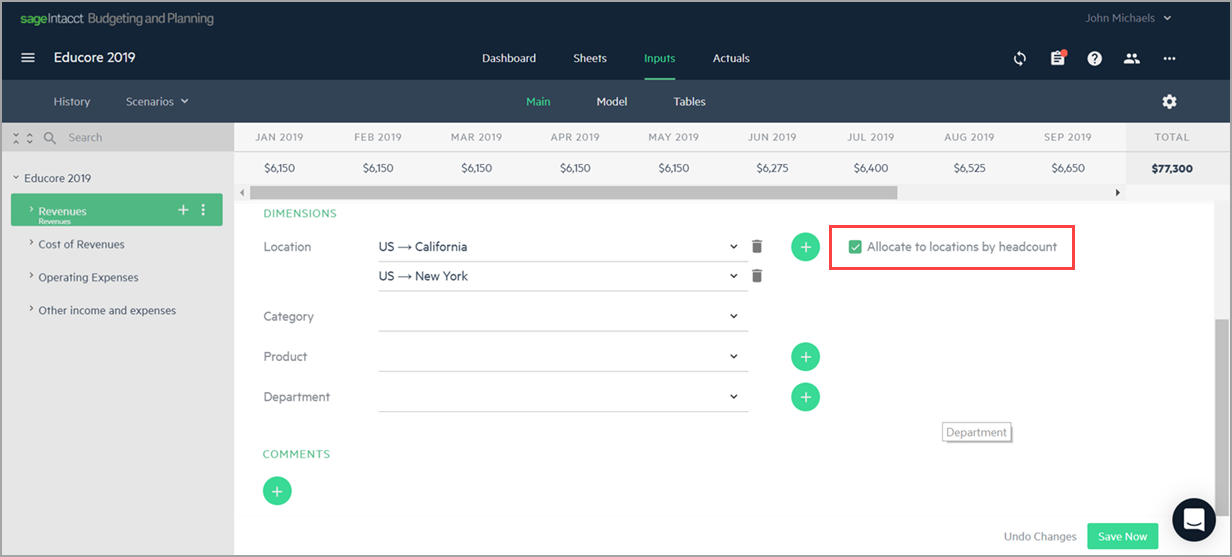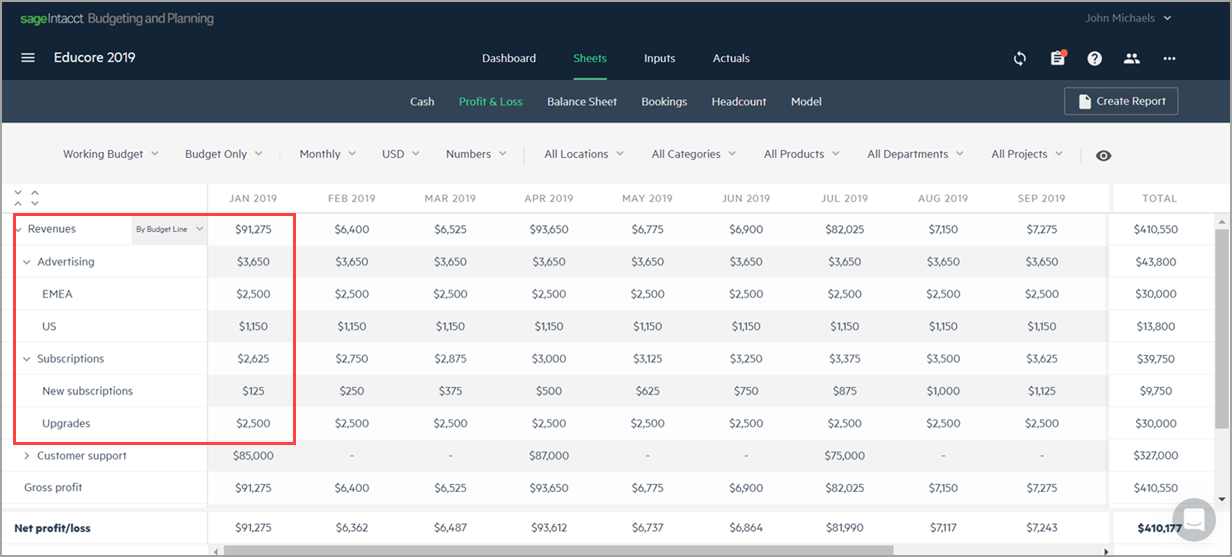Allocate dimensions
Dimension allocations means that you can allocate budget lines across multiple dimensions using allocation percentages or headcount.
To allocate a dimension, click on the plus icon ![]() that appears next to the dimension. If the plus does not appear, follow the steps in Set up dimension hierarchies and allocations.
that appears next to the dimension. If the plus does not appear, follow the steps in Set up dimension hierarchies and allocations.
Let's say that your company has a location in California and New York, and your revenues are split 25%-75%, respectively. Allocation percentages let you distribute the revenues across several locations.
For example, in the Location dimension of your Revenues budget line, you can add the dimension values US > California and US > New York with their allocation percentages:
If you choose to allocate your revenues to these locations by the headcount in each location, then you can select the checkbox to allocate by headcount:
Now, if you group your Revenues by location in the Sheets > Profit & Loss view, you can see how your total revenues for the US is broken down between New York and California, as well as the budget lines that make up the revenue per location as you drill down.
If you group Revenues by budget line, your revenue breakdown is displayed in the same way your budget tree structure is displayed. Your revenues are displayed divided among your budget groups and the budget lines within those groups.
The allocated revenue is shown in the tree structure format, when the Sheets > Profits & Loss is grouped by budget line.
In this topic