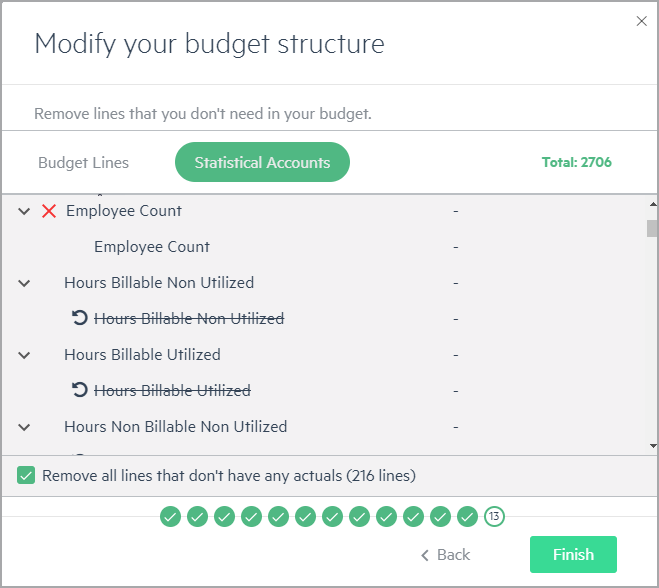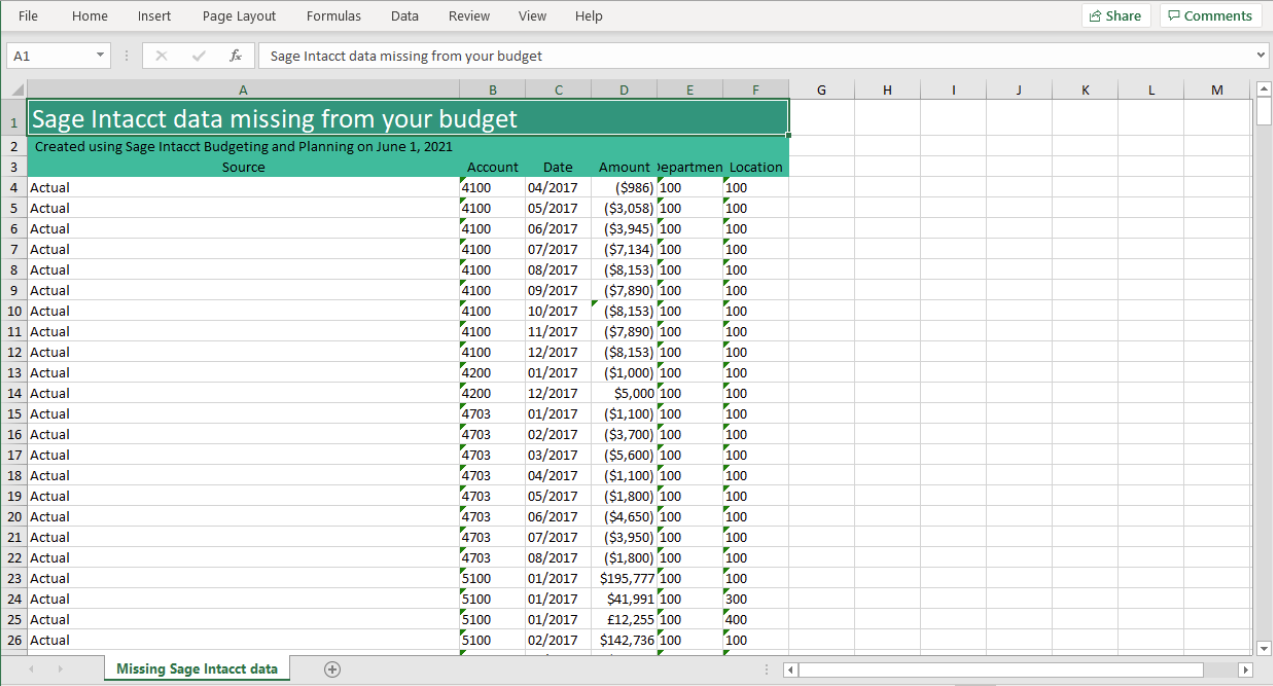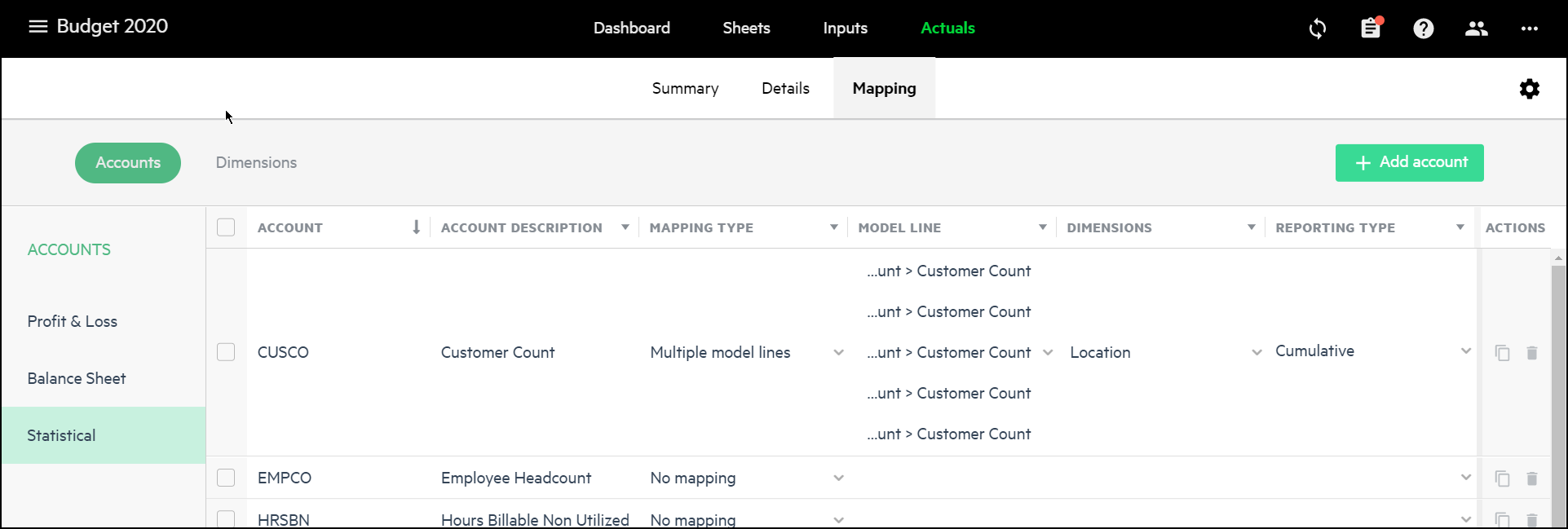Step 9 - Modify your budget structure
In the Modify your budget structure window, you can modify your budget tree and statistical accounts structure by switching between the Budget lines and Statistical accounts (models) previews. Modify your budget tree or statistical accounts structure by removing any unnecessary lines or lines without past actuals. The Total number includes both budget and statistical model lines that appear based on the reporting type of the account. You can use these totals to help you decide whether or not you want, or need, to remove these lines.
In addition, the hierarchical data you selected to populate your budget appears, and you can choose to expand or collapse this view.
Budget lines that have no past actuals
Budget levels, statistical account groups, or lines that have no past actuals are removed automatically. The option to Remove all lines without past actuals, which is selected by default, displays the total number of budget lines with no past actuals. If the lines don't have actuals data for the most recent 12-month period before the start of the budget, they are removed from your budget or statistical account structure and appear as crossed out. Even when budget lines with no past actuals are automatically removed, you can still manually select additional lines to remove.
For example, let's say you've grouped your expenses by Department and you have an account for commissions. There may be departments that don't work with commissions and the past actuals, therefore, have a zero amount. In this case, the budget line is unnecessary and can be removed from your budget structure. If you change your mind, simply revert your selection.
All relevant transactions are automatically added to the Past actuals dropdown filter of the appropriate transaction types in the Actuals > Details tab.
Download the list of data that is excluded from your budget
To view the list of transactions with data that is excluded from your budget, click Download the list. The downloaded Excel file contains the data from Intacct based on the data you chose to populate your budget, but that did not match your budget and dimensional hierarchy.
For example, if you created your budget for a single entity rather than for all of the entities in your company, the data that appears is relevant only for the selected entity.
The Source column that appears in the downloaded Excel file represents whether the data or statistical accounts from Intacct are retrieved from the budget amount data, actuals amount data, or statistical data for the reporting period. For more information, see Where are imported transactions placed in the budget structure?
Click Finish. Your budget is now ready (with confetti and all) and you can start working!
Next steps
You can now modify your budget structure, add or delete budget lines, create new budget line groups, and begin entering your budget data. The only thing you cannot do after you create your budget is change the budget type.
If you want to make extensive changes to the budget structure, however, you need to manually update the account mapping from Intacct to Planning from the Actuals > Mapping > Accounts table.
Is this helpful?
In this topic