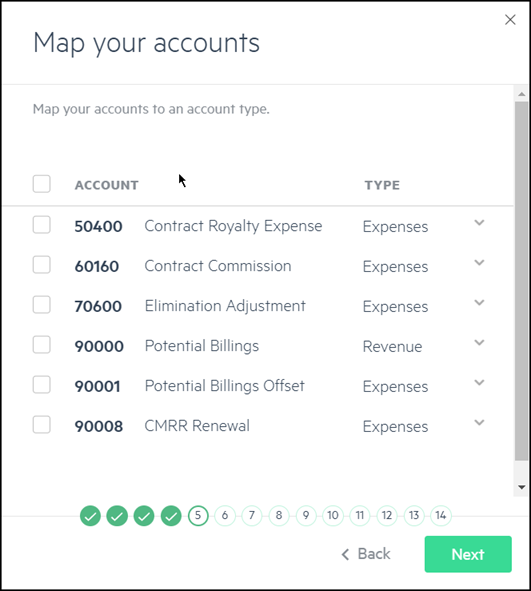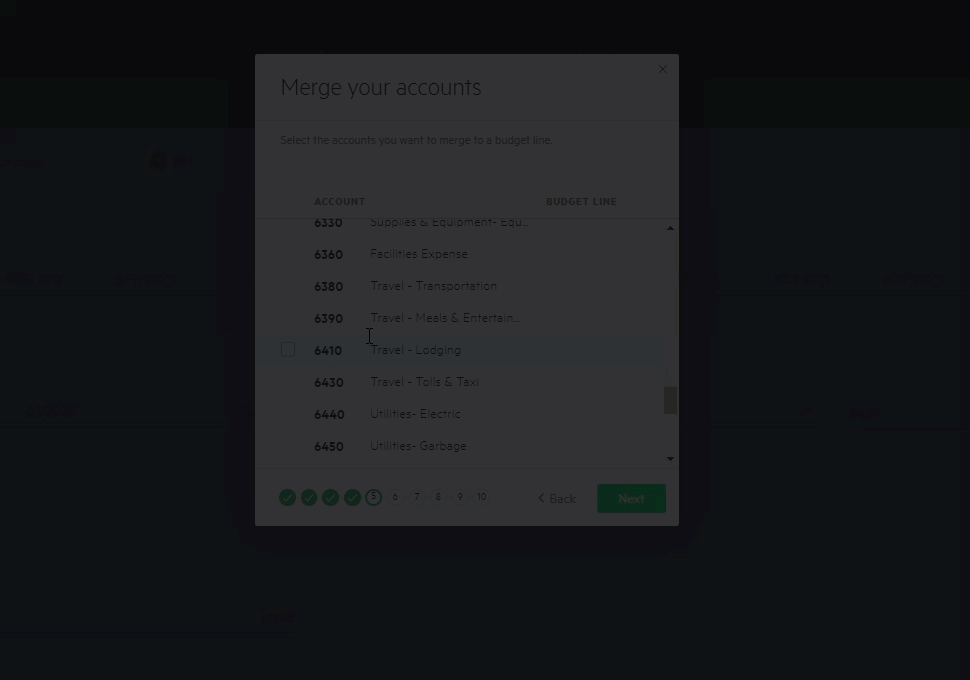Step 4 - Map and merge your accounts
You may be prompted to map your accounts if they don’t have account types (Expense, Revenue, Cost of Revenue, Other) currently assigned in Intacct, or if the accounts have missing types. In this case, the Map your accounts window appears as step 5 of the wizard, and the following steps appear consecutively. If this window is not displayed, continue with Merge your accounts is step 5 in the wizard.
To map and merge your accounts:
-
From the Map your accounts window, review your accounts and modify the account type, if necessary, or leave the mapping as it appears and click Next.
-
The account type is automatically assigned in Planning based on the account name recognition, but these may not always be accurate, so be sure to review.
-
From the Merge your accounts window, you can lump your accounts into a new or existing budget line. For example, if you have multiple accounts for travel, you may want to merge them into one budget line called Travel. Simply select the accounts you want to merge, type in the name for the new budget line or select an existing budget line, and click Apply.
Keep in mind that if you export your budget back to Intacct, the merged accounts appear as separate budget lines and the budget amount is divided equally between all the accounts assigned to the budget line.
-
Click Next to continue to Step 5 - Set up your budget structure.
Is this helpful?
In this topic