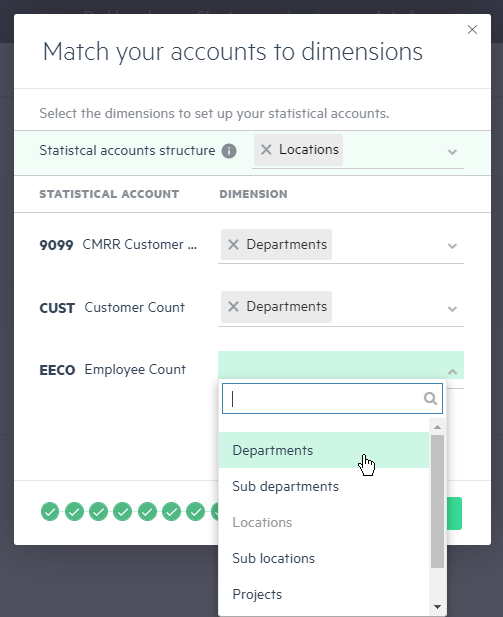Step 7 - Match your accounts to dimensions
Match the dimensions in your budget to the statistical accounts you selected to import.
This step only appears if you selected to import statistical accounts. If not, continue to Step 8 - Populate your data.
Dimension mapping lets you set up the structural hierarchy of the statistical accounts you selected for your budget. When you map dimensions to the selected statistical accounts, the statistical accounts are broken down into sections and created under each dimension value to which they’re mapped. The sections consist of model groups (not mandatory), models, and model lines. The statistical account list preview is displayed as follows:
-
Statistical account model groups (not mandatory) - A group of accounts associated with a specific dimension
-
Statistical account models - The statistical account
-
Statistical account model lines - The statistical account represented in the model that’s divided into the respective dimensions
-
Statistical account model groups - Represent your organization’s location (such as New York, London, or Rome)
-
Statistical account models - Represent your statistical account (such as headcount)
-
Statistical account model lines - Represent the headcount for each department in your location (such as the R&D department in Rome)
For more information, see Statistical accounts.
Similar to setting up your budget structure hierarchy, after a dimension is assigned at the top level, the same dimension can’t be used twice and can no longer be used as a sub-dimension in the statistical account group hierarchy.
Click Next to continue to Step 8 - Populate your data.
Is this helpful?
In this topic