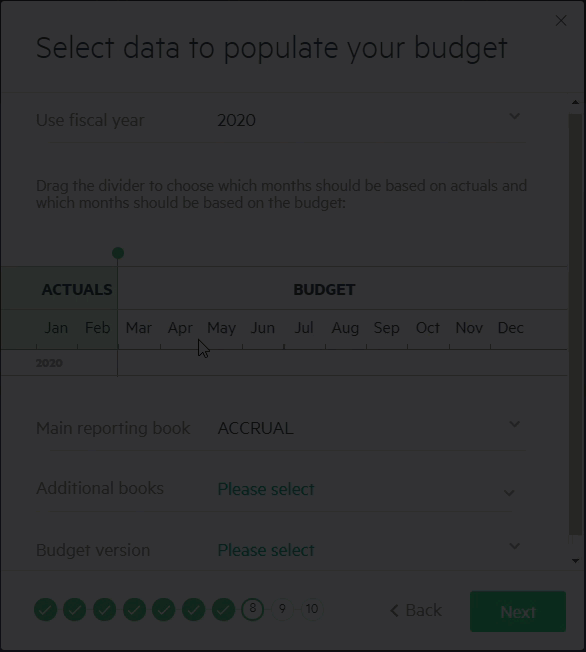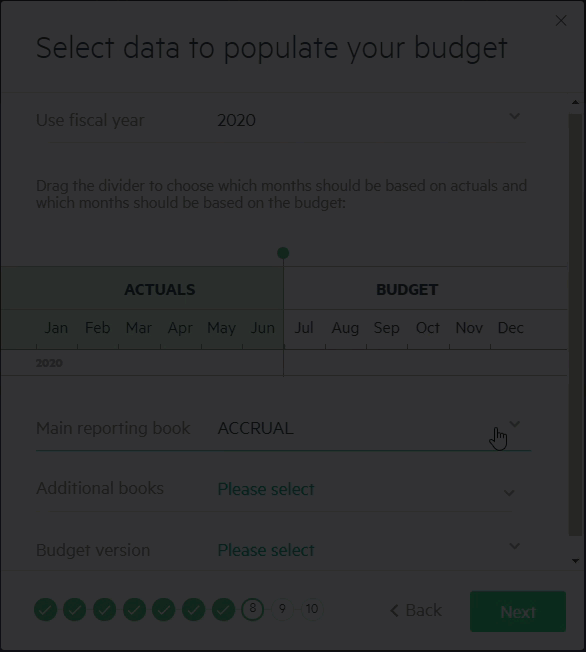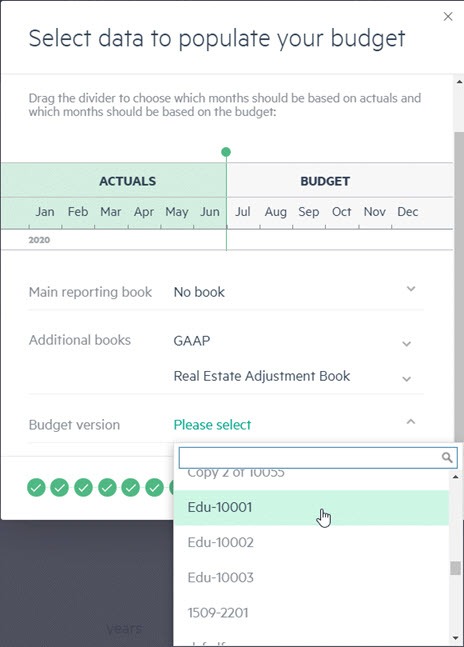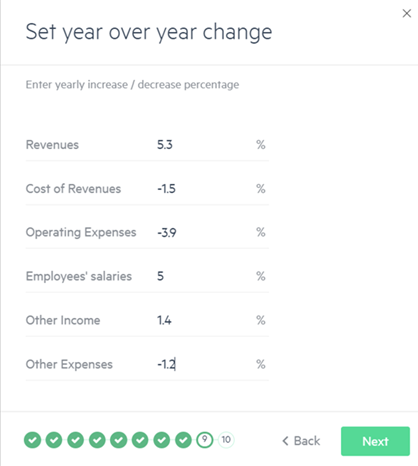Step 8 - Populate your data
To populate your data:
-
Select Yes to populate your budget with data from actuals, existing budgets from Intacct, statistical accounts (if you chose to add them), or all of the aforementioned choices. All of the selected accounts are added to their relevant account tabs in the Actuals > Mapping > Accounts table.
-
From the next window, select the data to populate your budget and the fiscal year from which you want to import data. Then simply slide the divider left or right to select from which months you want to import actuals and from which to import budget data.
If you previously chose to import employee record data, the salary and wages accounts won't be populated with actuals or budget data. Instead, it is populated with the employee data that appears in Intacct.
-
Data can be populated from any reporting book that exists in Intacct. The Main reporting book field automatically displays the default reporting book used by your company. If you prefer to populate data from a different reporting book, you can overwrite this value, or choose No book and select an additional reporting book (or books) from the Additional books dropdown list.
-
If you choose to populate your budget based on budgets from Intacct, select it from the Budget version dropdown list and click Next.
-
Set the year-over-year (YoY) percentage change (increase or decrease) of your actuals or budget amounts to populate your budget.
-
Click Next to continue to Step 9 - Modify your budget structure.
Is this helpful?
In this topic