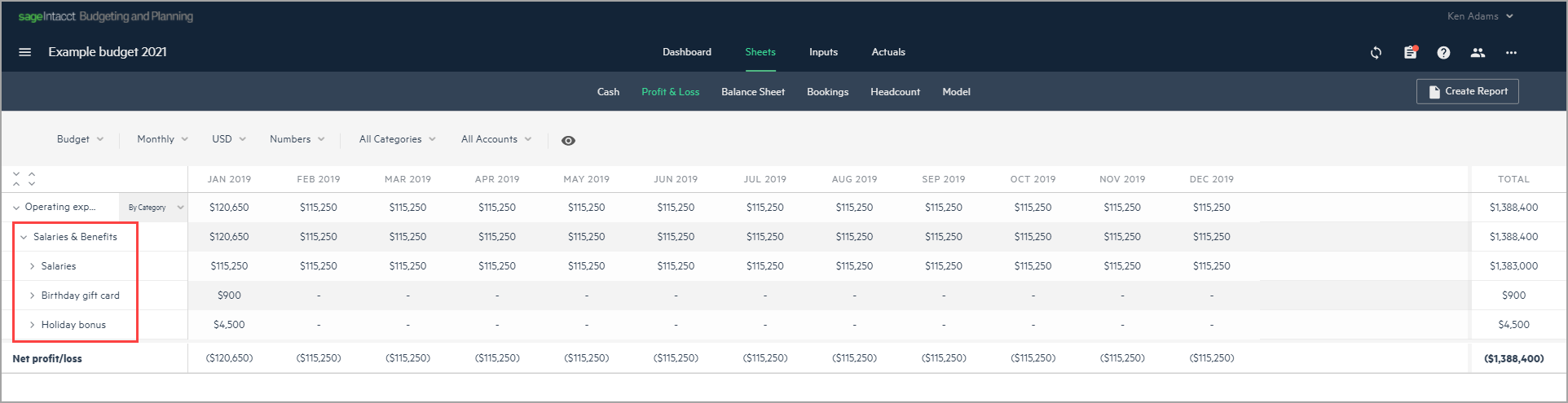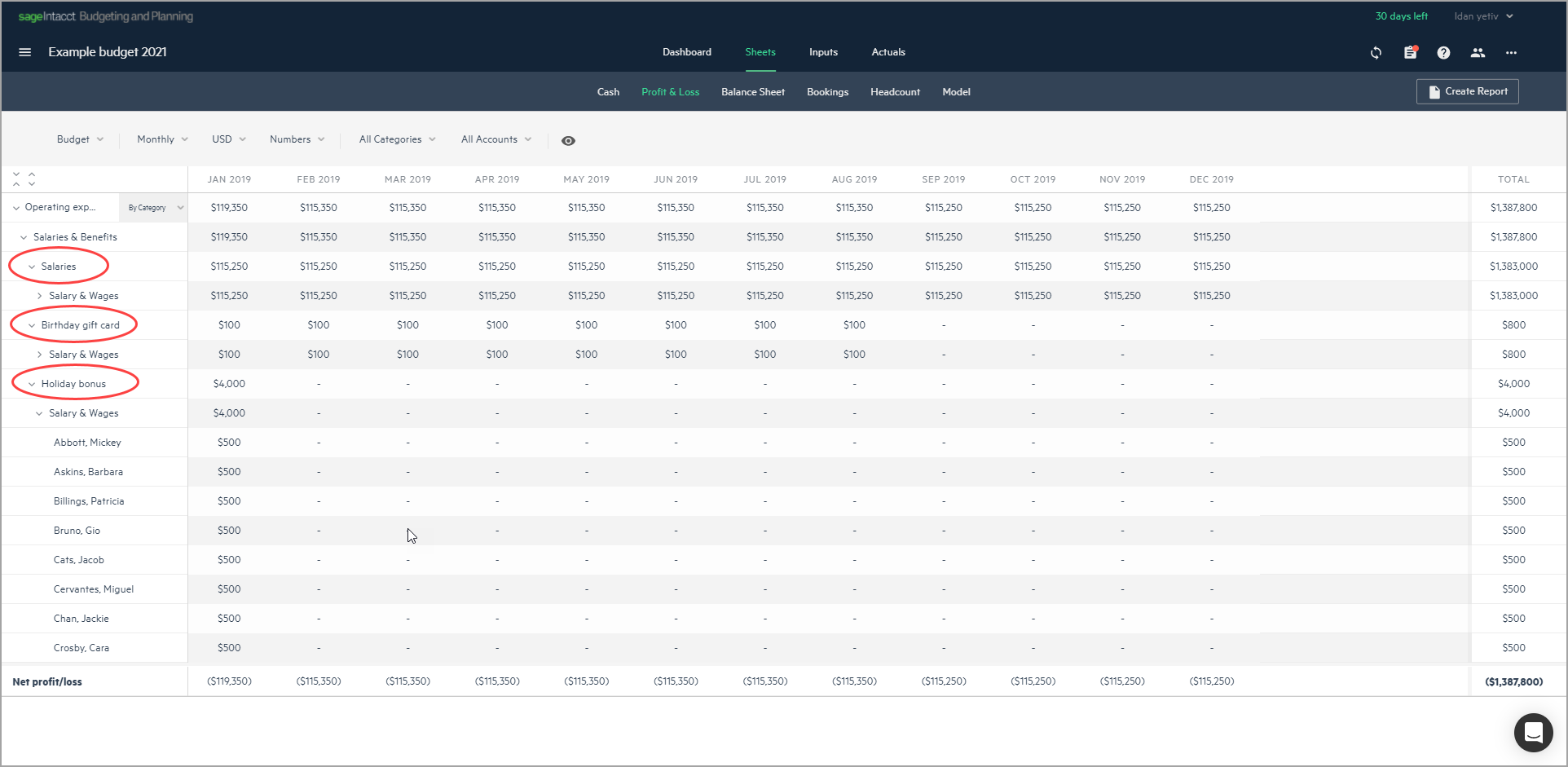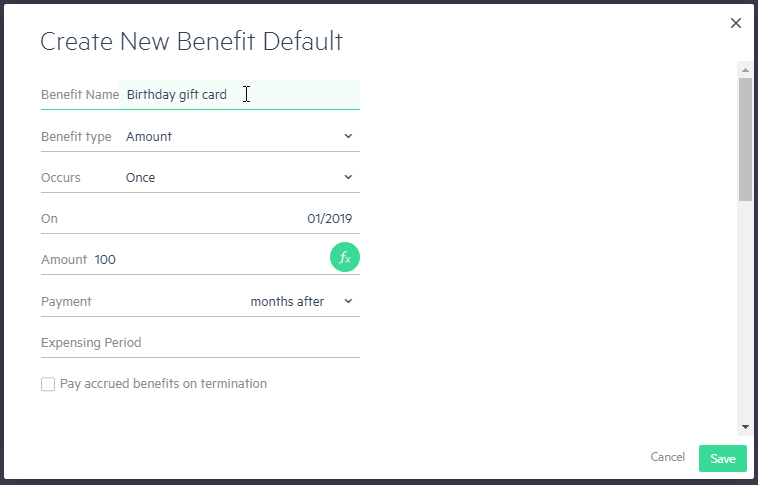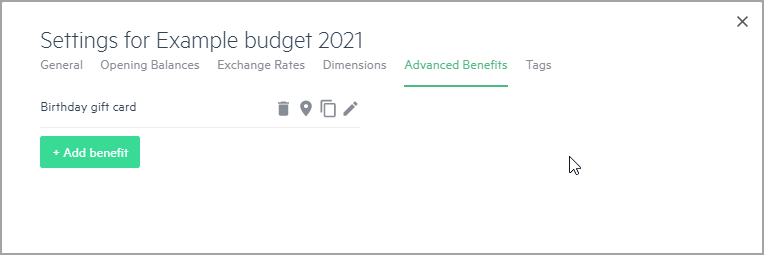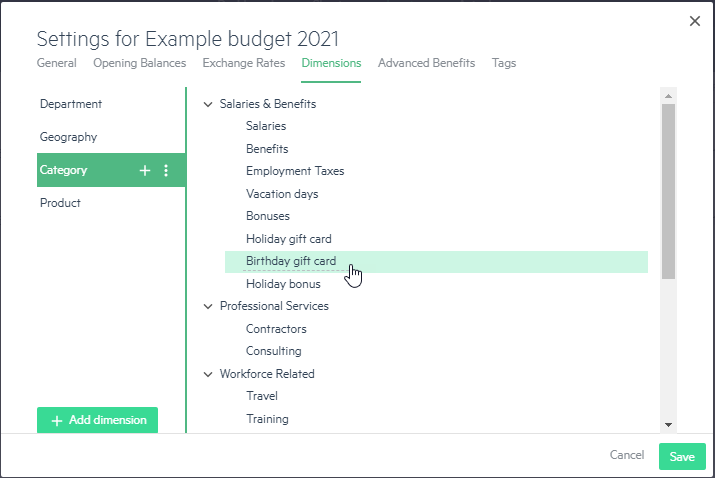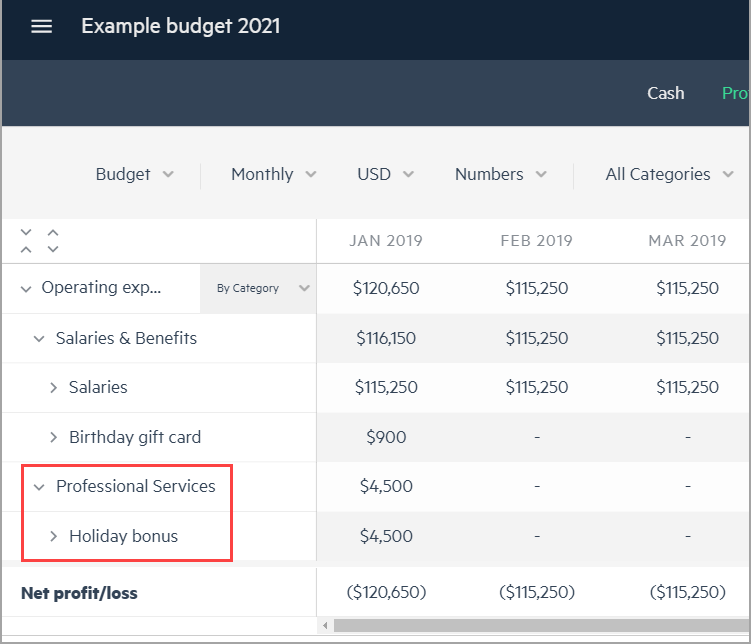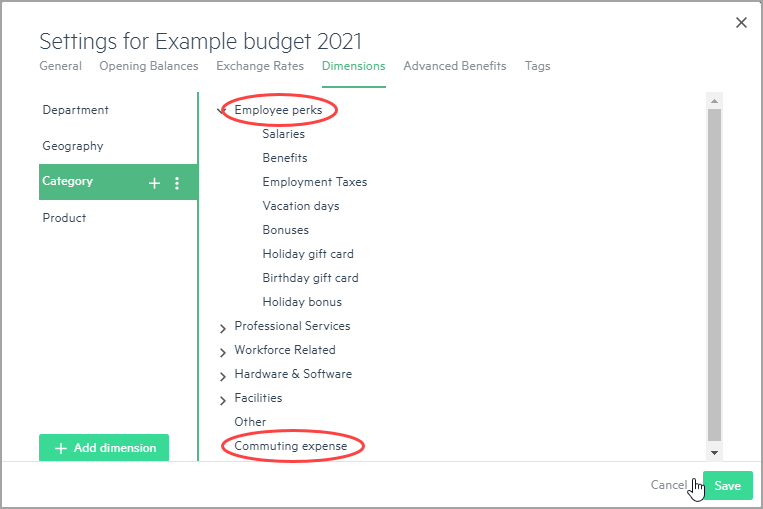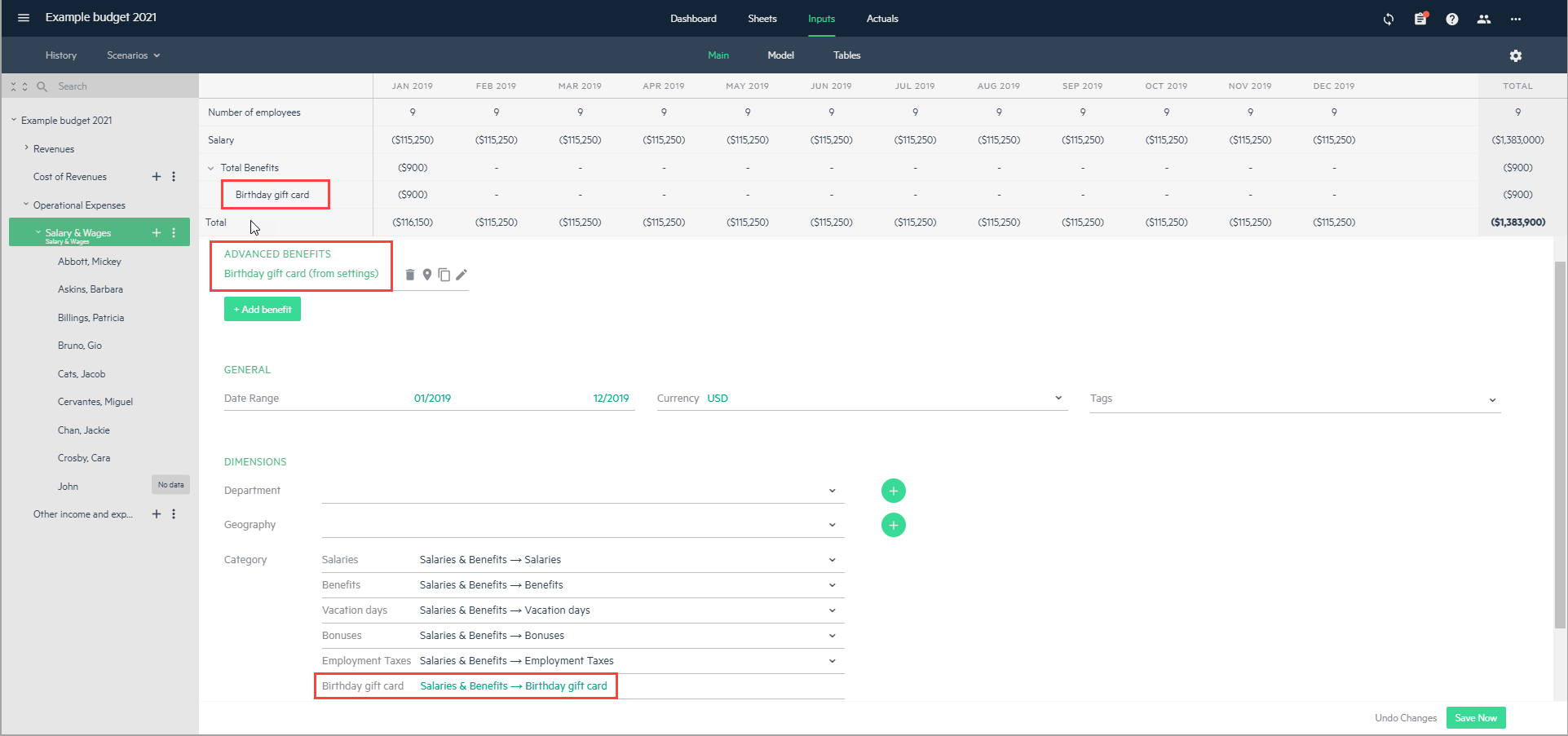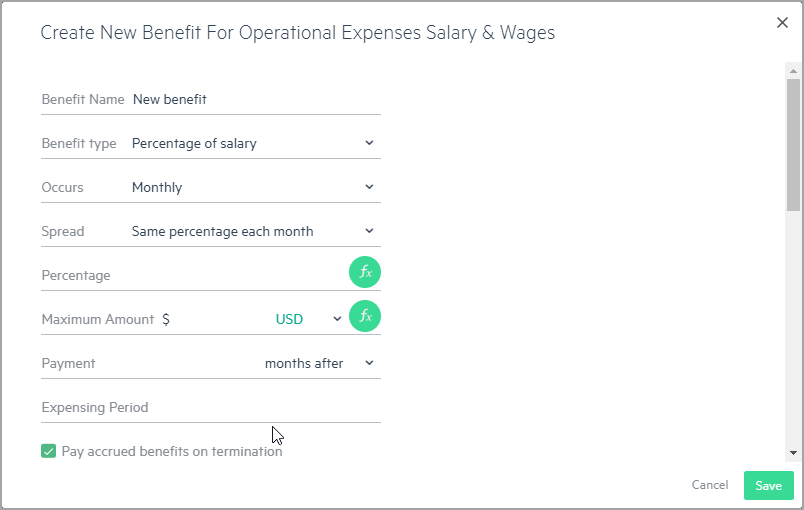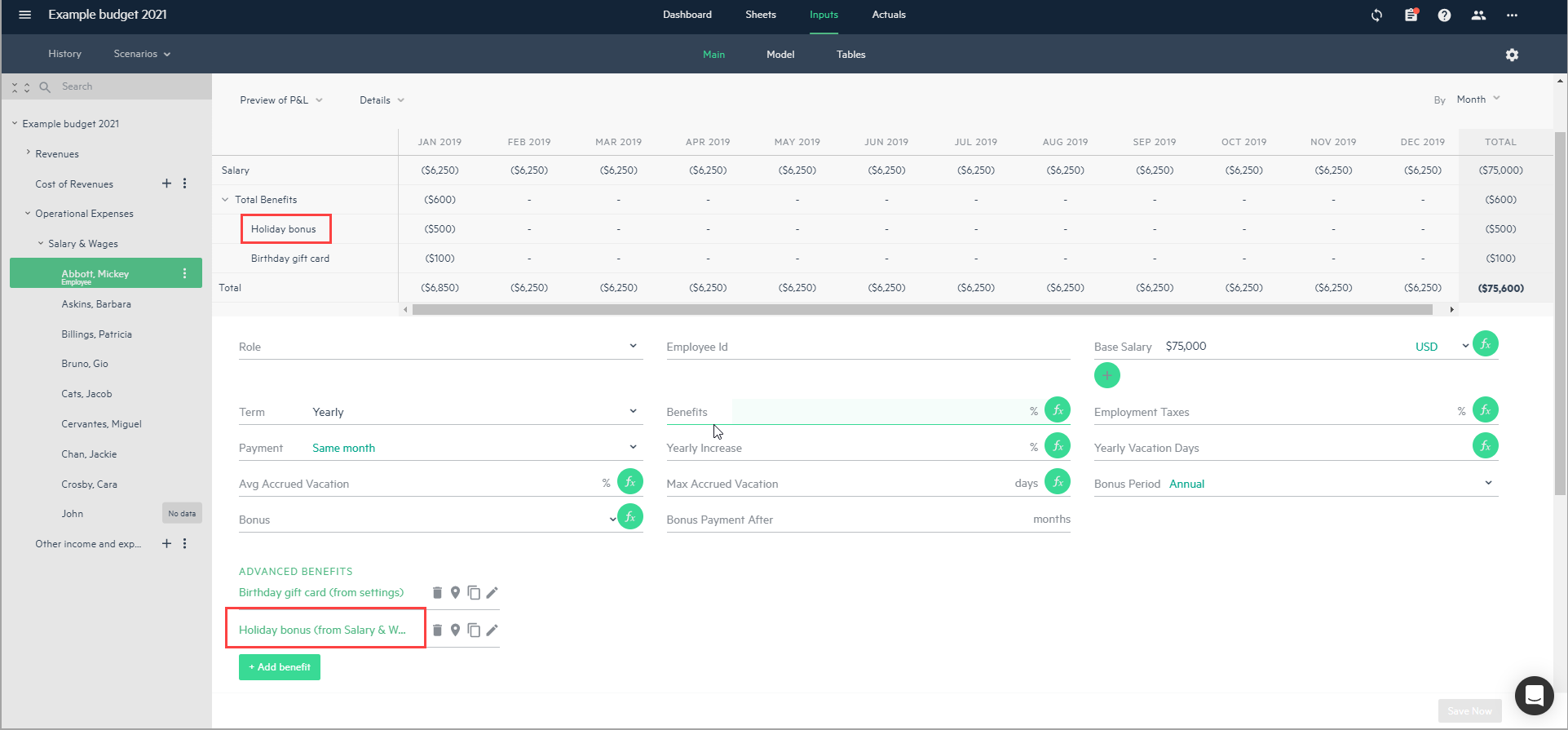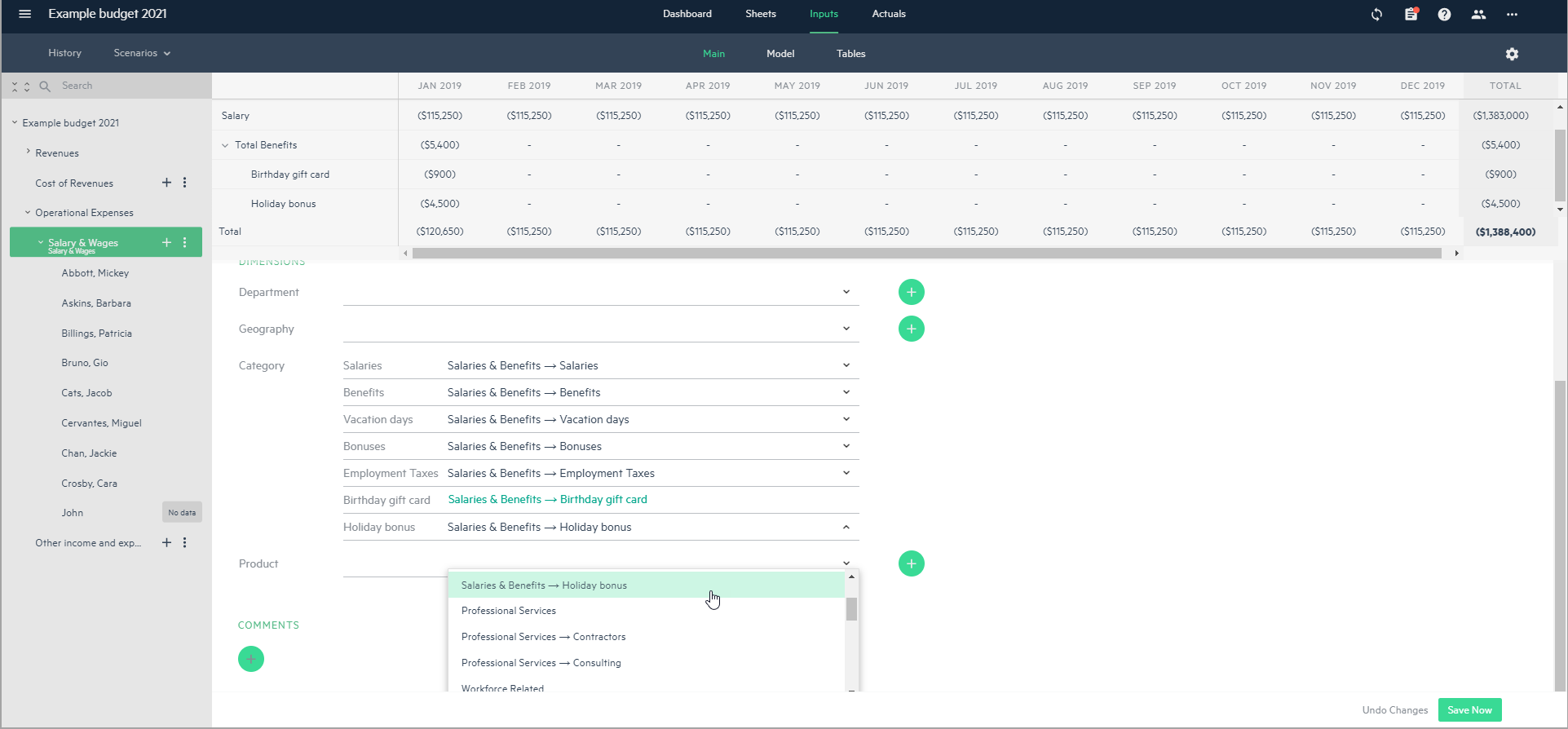Add, manage, and map advanced benefits to dimension categories
Advanced benefits let you add your own fringe benefits, or perks, to employee-related budget lines. As you add new advanced benefits, categories with the advanced benefit name are visibly added to the Dimensions section of your Salary & Wages group budget line, and the advanced benefits are automatically mapped to a Salary & Benefits category with the same name.
For more information on mapping employee-related GL accounts to Salary & Wages categories, see Map and manage imported employee-related GL accounts
Advanced benefits and category mapping can be added and managed from your budget settings, or from the Salary & Wages budget group and employee budget lines.
Regardless of where you add advanced benefits (i.e. from your budget settings, the Salary & Wages budget group, or an employee budget line), you can change the category mapping from the Dimensions > Category tab of your budget settings or from the Salary & Wages budget group line, depending on from where the benefit was added. Therefore, if you add an advanced benefit to your budget from your budget settings, you can change the mapping only from Settings.
Managing advanced benefit categories and mapping
You can see how advanced benefit categories and mapping influence your employee salary and wages budget in the Sheets view. Sorting your operating expenses by category in the P&L sheet lets you view a breakdown of your employee salaries, benefits, and advanced benefits in the Salary & Benefits category.
As you expand each benefit category, you can see the benefit details by employee within the Salary & Wages group budget line.
If you have multiple advanced benefits with the same name, a total of their values appears as one line under the same category in the Salary & Wages group budget line.
Changes to the category mapping of an advanced benefit are reflected in your P&L sheet when you sort operating expenses by category.
Add and manage advanced benefit categories from your budget settings
To add and manage advanced benefit categories from your budget settings:
-
From the Inputs > Main view of your budget, click on the budget Settings icon
 .
. -
From the Settings window, click Advanced benefits and click + Add benefit.
The Create New Benefit window is displayed.
-
Enter the benefit name, type, occurrence and amount, and any additional payment terms and click Save. The new benefit is added to the Advanced Benefits list.
-
Click the Dimensions tab in the Settings window. The advanced benefits appear under the Salaries & Benefits category group of the Category dimension.
-
If you choose to do so, you can drag and drop the advanced benefit to a different category to change the category mapping. Any changes you make to the advanced benefit categories from your budget settings apply to all of the budget groups and lines associated with the respective advanced benefit. These changes are also reflected in the P&L sheet when you sort the operating expenses by category.
For example, drag and drop the Holiday bonus advanced benefit from Salaries & Benefits to Professional Services. The category mapping is updated and the change is reflected in your P&L sheet:
Manual changes to the category mapping of advanced benefits on the Salary & Wages group budget line level are not reflected in the Dimensions > Category tab of your budget settings. Additionally, if you drag and drop the advanced benefit to a different category in your budget settings after a manual change has been made on the group budget line level, this change is also not reflected in the Salary & Wages group budget line.
If you rename the Salary & Benefits category group and then add new advanced benefits to your budget, the benefits are mapped to a new and independent category. For example, let’s say you rename the Salary & Benefits category to Employee perks. If you add a new advanced benefit (for example, Commuting expense) the benefit appears in its own category. In your budget, the category mappings of existing advanced benefits in the Salary & Wages budget group line are updated to show the mapping to Employee perks.
-
Go to the Inputs > Main view of your budget. The advanced benefits from your budget settings are displayed in green (showing the inheritance from Settings) in the Advanced benefits section of your Salary & Wages group budget lines and the employee budget lines within the group.
In the Dimensions section of the Salary & Wages group budget line, the advanced benefit appears as a new value in the Category dimension and is automatically mapped to the Salary & Benefits category with the same name as the advanced benefit.
From the Preview of Cash and Preview of P&L details view, you can see how the advanced benefit affects your employee budget lines when you expand the Total Benefits line.
Manage advanced benefit categories from a budget line
To manage advanced benefit categories from a budget line:
-
From the Inputs > Main view of your budget, click on the Salary & Wages group or an employee budget line within the Salary & Wages group.
-
In the Advanced benefits section, click + Add benefit.
The Create New Benefit window for the Salary & Wages group appears. -
Enter the Benefit name, Type, Occurrence and Amount, and any additional payment terms, and click Save.
The new benefit is added to the Advanced benefits list.When you add an advanced benefit to the Salary & Wages group budget line, the employee budget lines within the group inherit the advanced benefit which is displayed in green (showing its inheritance from Salary & Wages).
-
In the Dimensions section of the Salary & Wages group budget line, the advanced benefit appears as a new value under the Category dimension and is automatically mapped to the Salary & Benefits category with the same name as the advanced benefit. If you choose to do so, you can change the category mapping from the Dimensions > Category dropdown list.
Category mapping is unique, so multiple advanced benefits can’t be mapped to the same category dimension value.
You can also see how advanced benefits affect your employee budget lines in the Preview of Cash and Preview of P&L details view when you expand the Total Benefits line.
Is this helpful?
In this topic