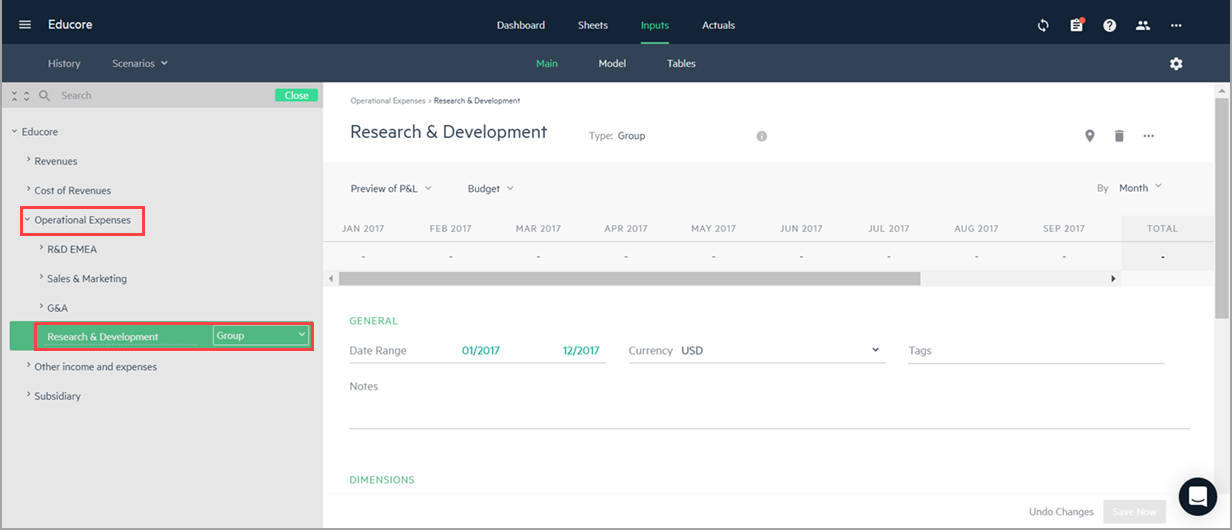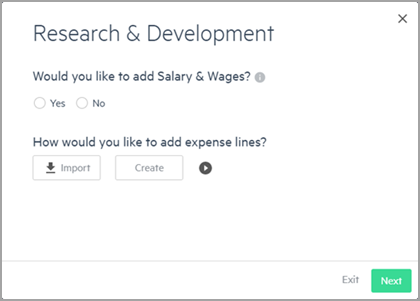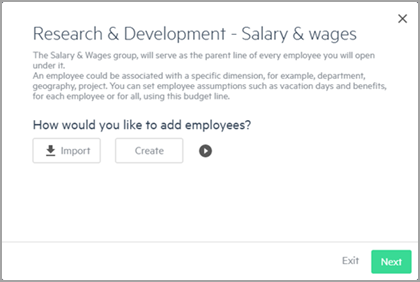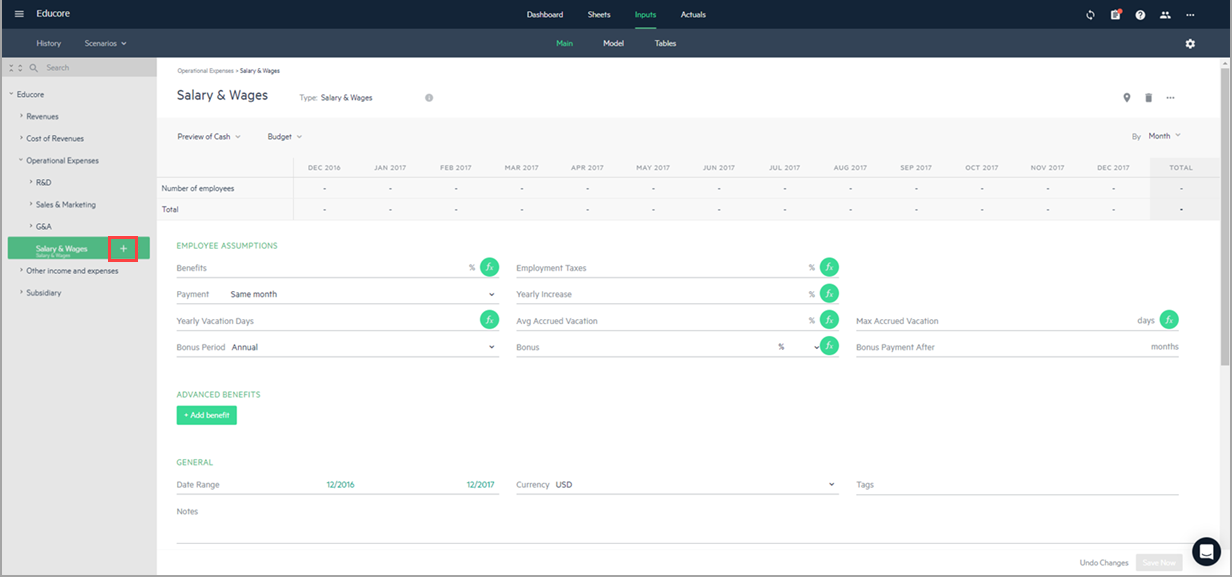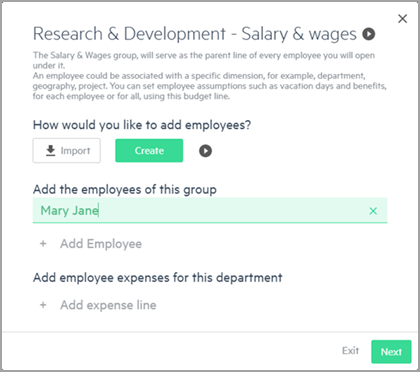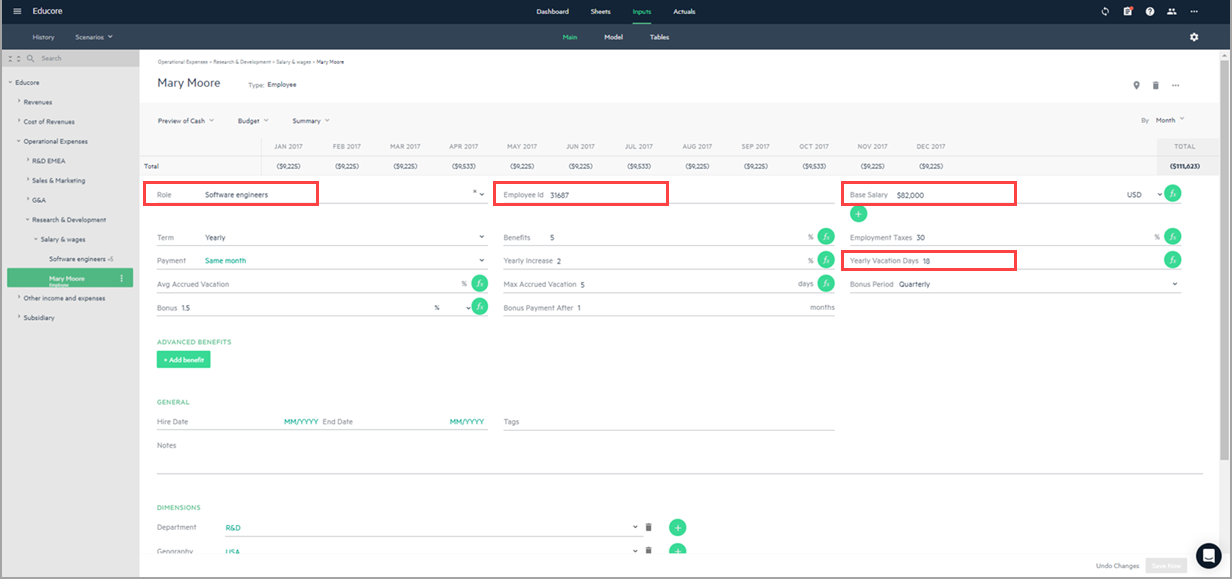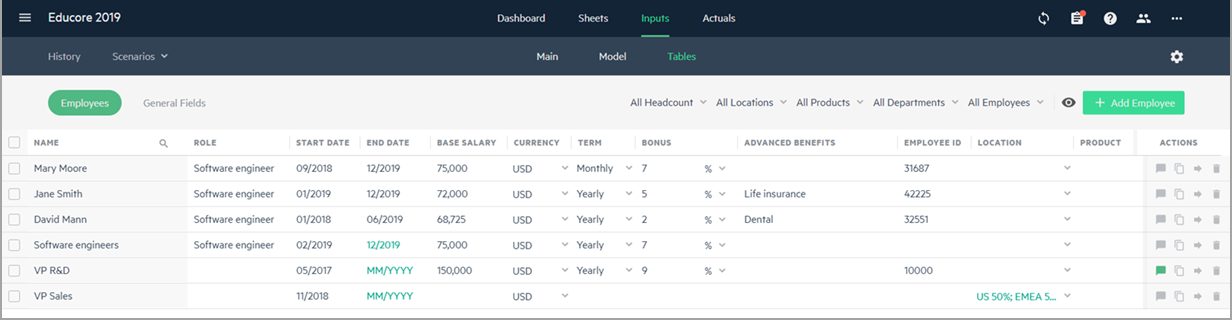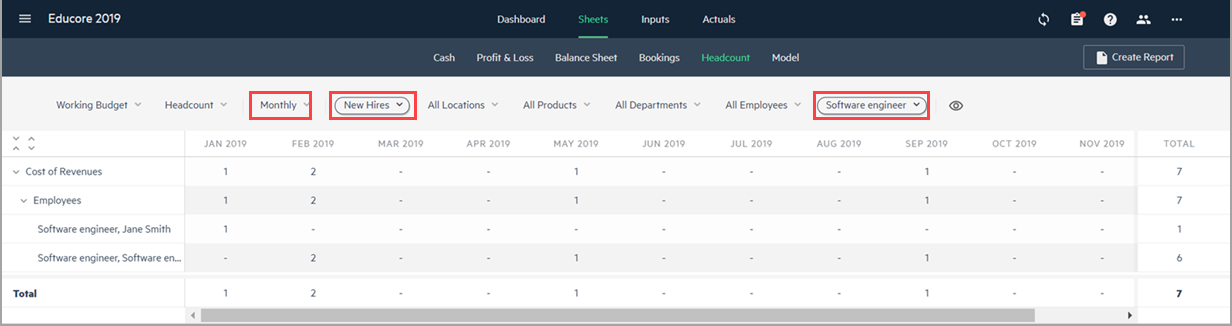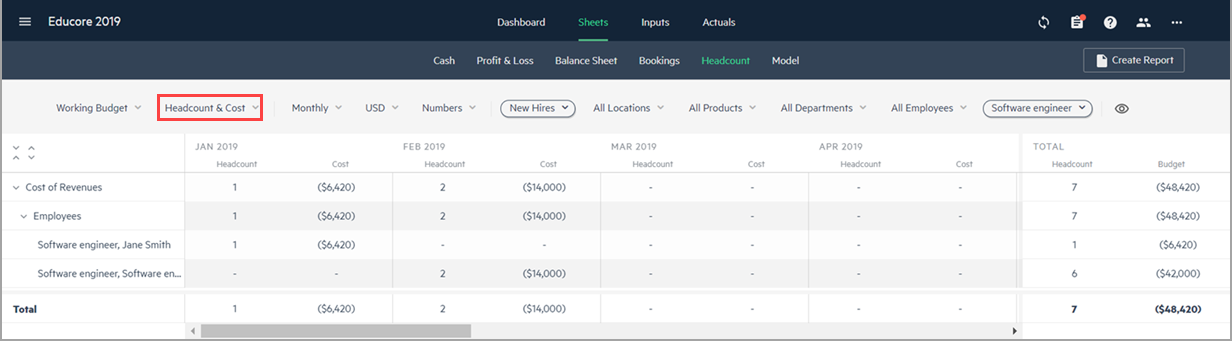Add employee data per employee
Manually add employee budget lines per employee to your budget.
Before you begin
If one does not already exist, you need to create a Salary & Wages budget group line below Cost of Revenues or Operational Expenses, depending on where you want to add employee data. The Salary & Wages budget line can be added directly under Cost of Revenues or Operational Expenses, or you can add Salary & Wages under departments or groups within these expense categories.
In general, it is best practice set up your employee salary and wages according to your company’s budget structure. For instance, if you have different departments like Research & Development or Sales & Marketing, you will probably want to enter employee data by department. In this case, you would add Salary & Wages budget lines directly under R&D or under Sales & Marketing.
Add a salary & wages budget line
Here’s an example of how to add a Salary & Wages budget line to your budget in preparation for adding employees that work in the Research & Development department.
Keep in mind that this is just one example of how to add employee data to your budget.
To create a Salary & Wages budget line:
-
Go to Inputs > Main, then click the + icon beside Cost of Revenues or Operational Expenses.
-
Create a group budget line for a department named Research & Development.
-
Click the + icon beside Research & Development. The following window is displayed:
-
Choose Yes to add Salary & Wages.
-
From here, you can either exit the wizard to enter data in the Salary & Wages budget line from your budget tree and then add employees at a later time, or you can choose how you want to add your employees at this point.
Add employee budget lines
To manually add employee data per employee:
-
From the budget tree, beside the Salary & Wages group budget line, click
 .
.A window similar to the following is displayed.
-
Click Create and enter the name(s) of each employee you want to add to the Salary & Wages budget group.
Enter employee details
To enter details for each employee in the fields displayed in the Employee template:
-
Click on the employee name in your budget tree.
-
Enter the details relevant to the employee’s position in the company, such as Role, Employee ID, Base salary, or Yearly vacation days.
Employee table
From Inputs > Tables, the Employees tab displays all of your employee budget lines in a table format. From the Employees table, you can add new employees, update employee data for existing employees (except for Advanced benefits), duplicate, move, and delete employee budget lines. In addition, you can use the filters to display your employee data by dimensions.
Headcount sheet
From the Sheets view, you can see a report of your headcount plan in the Headcount sheet. The filter bar lets you select different options to customize the information you display. For example, let’s say you want to view the plan to hire new software engineers by month. Select Monthly from the time interval dropdown, New hires from the employees dropdown, and Software engineer from the roles dropdown. Your headcount plan may appear as follows:
In addition, you can select Headcount & Cost to display the cost impact of your headcount plan on your budget. The total impact on your budget is displayed in the Total columns to the right of the sheet and the monthly totals are displayed at the bottom.
Is this helpful?
In this topic