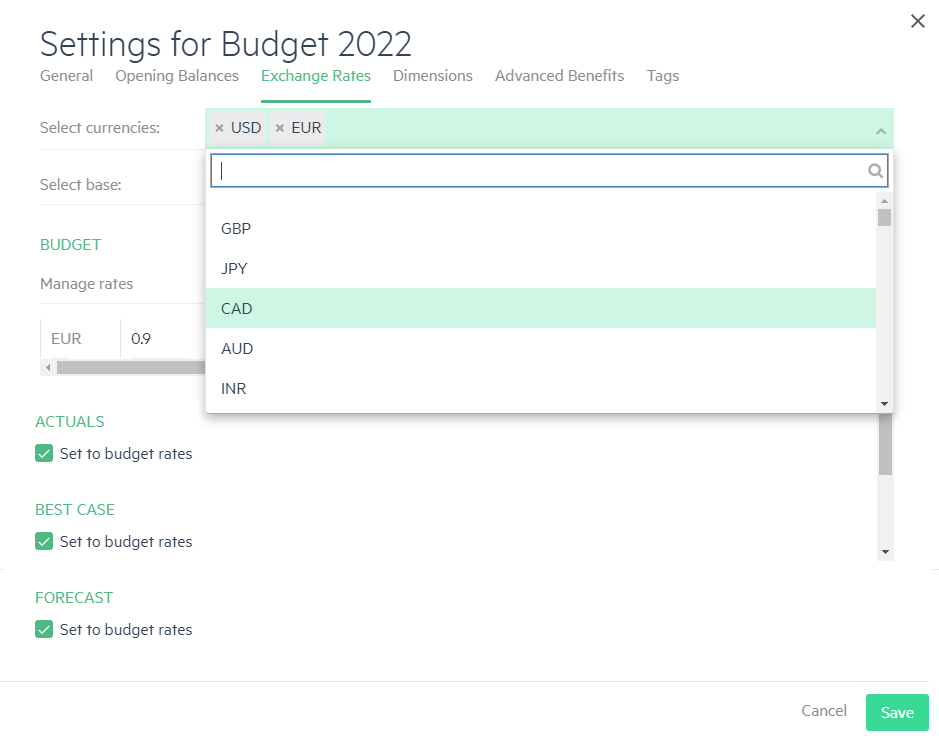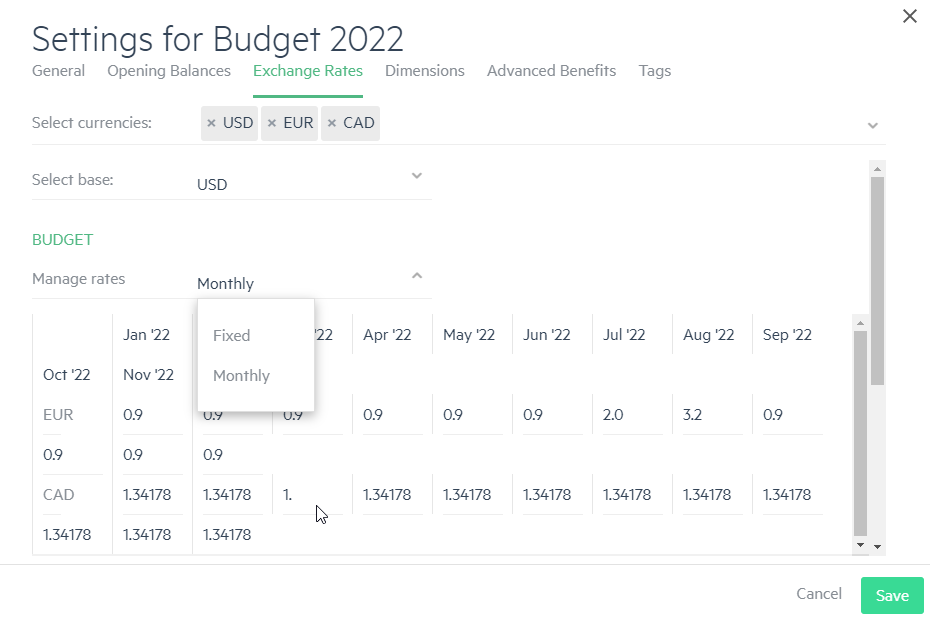Add additional currencies
In addition to the base currency that is set when you first build your budget, you can add additional currencies to your budget.
To add additional currencies to your budget:
-
From the Inputs or Actuals tab, click the Budget Settings icon
 .
. -
Select the Exchange Rates tab.
-
Click on the Select currencies field and choose the currencies you want to add from the drop-down list.
-
If you want to change the base currency which was originally set when you first created your budget, click on the Select base field and select which currency you want to use instead.
-
In the Manage rates field, select whether you want to use a Fixed or Monthly exchange rate against the selected base currency rate.
-
The fixed currency value throughout the budget time period for each currency is automatically displayed. If you want to change a rate, for both Fixed or Monthly exchange rates, you can click on the rate and enter a new value.
The currency rates are continually updated in Planning to the real-time currency rates. If you manually set the rate, then it remains unchanged until you manually set it again.
-
By default, the budget's currency rates are used for Actuals and each of your scenarios. To change any of these, clear the Set to budget rates option and enter the fixed or monthly rates to use.
In this topic