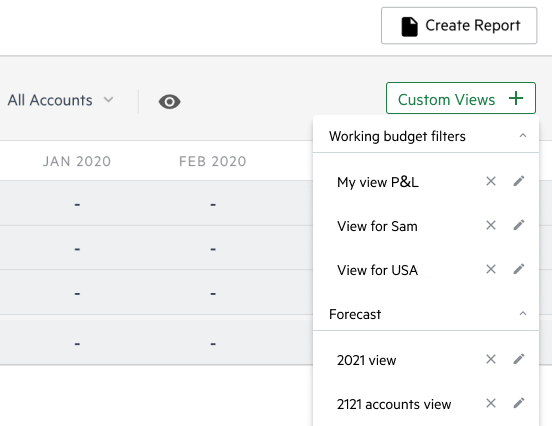Custom views in Sheets
A custom view is a set of filters that enable you to see your data in a manner that's convenient for you.
After you create a custom view, it's always available for re-use, so you don't have to manually define it again.
Create a custom view
To create a custom view:
-
From the Inputs > Sheets tab, select a report tab, such as P&L.
-
From the dropdown lists, select the budget version, which formats to use, and which filters to apply.
For P&L reports, you can also save how to group the budget lines. For more information, see Manage the budget groups view in the P&L report.
-
Click Custom views > Create new view.
-
Name your custom view and click Save. The custom view is now available from the Custom views dropdown list.
Work with a custom view
To work with a custom view:
-
To view your data with a custom view, click Custom views that appears in the top right of the Inputs > Sheets tab, and select a custom view.
-
To switch back to the default view, click Custom views > Reset.
-
To delete a custom view, click Custom views and then click the X icon that appears next to the custom view that you want to delete.
-
To rename a custom view, click Custom views and then click the pencil icon
 that appears next to the custom view. Type a new name and click Save.
that appears next to the custom view. Type a new name and click Save.You can rename a custom view but you can't edit the settings. To change the settings of a custom view, create a new custom view.
Custom views in scenarios and forecasts
You can create custom views in a scenario or a forecast. For convenience, custom views appear by category in the dropdown list:
-
Working budget
-
Scenarios
-
Forecast
If you delete or merge a scenario, or delete a forecast, that contain a custom view, the custom view is disabled.
If a custom view includes a comparison between a forecast or a scenario to a deleted or merged scenario, or a deleted forecast, the custom view shows the forecast or scenario only, without a comparison.
Navigate custom views
A custom view is unique to a report type, such as Cash, P&L, Balance Sheet, or Headcount, so it only appears in the report tab where you create it.
If you navigate to a new type of report, the selected custom view menu options continue to apply to the newly selected report.
For example, you create a custom view in the P&L tab and name it USA in thousands. You define the intervals as Quarterly, and the Geography as USA. USA in thousands is only available from the Custom views list in the P&L tab. However, when you move to the Cash tab, the USA in thousands custom view continues to apply.
Is this helpful?
In this topic