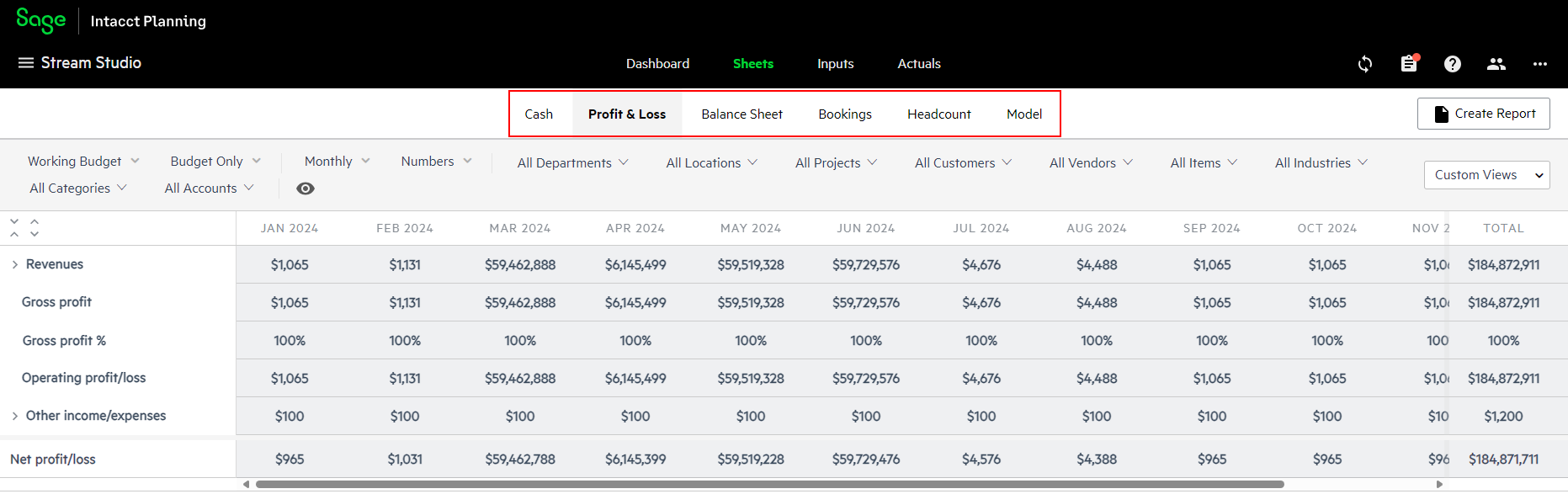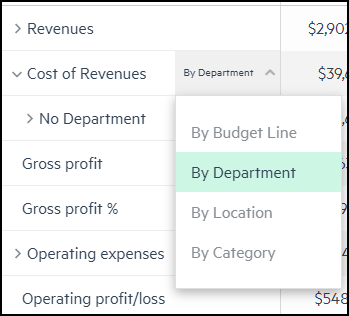Sheets
In Sheets, you can create the following reports:
| Financial reports | Non-financial reports |
|---|---|
|
Cash |
Bookings |
|
Profit & Loss |
Headcount |
|
Balance Sheet |
Model |
Navigate sheets
To navigate the sheets tab:
-
Click the Sheets tab. The P&L report of your working budget appears.
If you are viewing a version, such as a scenario or forecast, the P&L report of that version appears.
-
To view the other reports, click on the report name.
-
If you have saved different versions of your budget (scenario, forecast, or base budget), you can compare the different versions. For more information, see Compare budget versions.
-
(Optional) Set the time period, currency, and numbers format.
-
(Optional) Filter by dimensions and accounts. The default is All.
-
(P&L report only) Display each budget group by dimensions or budget lines. For more information, see Manage the budget groups view in the P&L report.
-
Select different possible options to compare, filter, and format the data.
-
Click Create Report of the current information at any point to create a PDF or Excel report.
Search and filter sheets
You can fine-tune what you see in your sheets from the dimensions dropdown filters. You can either search for specific dimensions, or select one or multiple dimensions to display.
For example, if you open the dropdown list for All Departments, you can filter the selected sheet display as follows:
-
All Departments - Displays all budget lines, even where the Department dimension value is not defined
-
By Department - Displays each budget group by their Department dimension values
By Department is only available in the Cash, Bookings and Headcount reports.
-
No Department - Displays only the budget lines where the Department dimension is not defined
-
Specific Departments - Displays the budget lines where the selected Department dimension values are defined
Manage the budget groups view in the P&L report
In the P&L report, you can display each budget group by dimensions or budget lines.
To manage the budget groups view in the P&L report:
-
On the budget group line, hover to the right of the name. The selected grouping appears with a small arrow next to it.
-
Click the arrow to display the other grouping options, and select the method you want to use.
Is this helpful?
In this topic