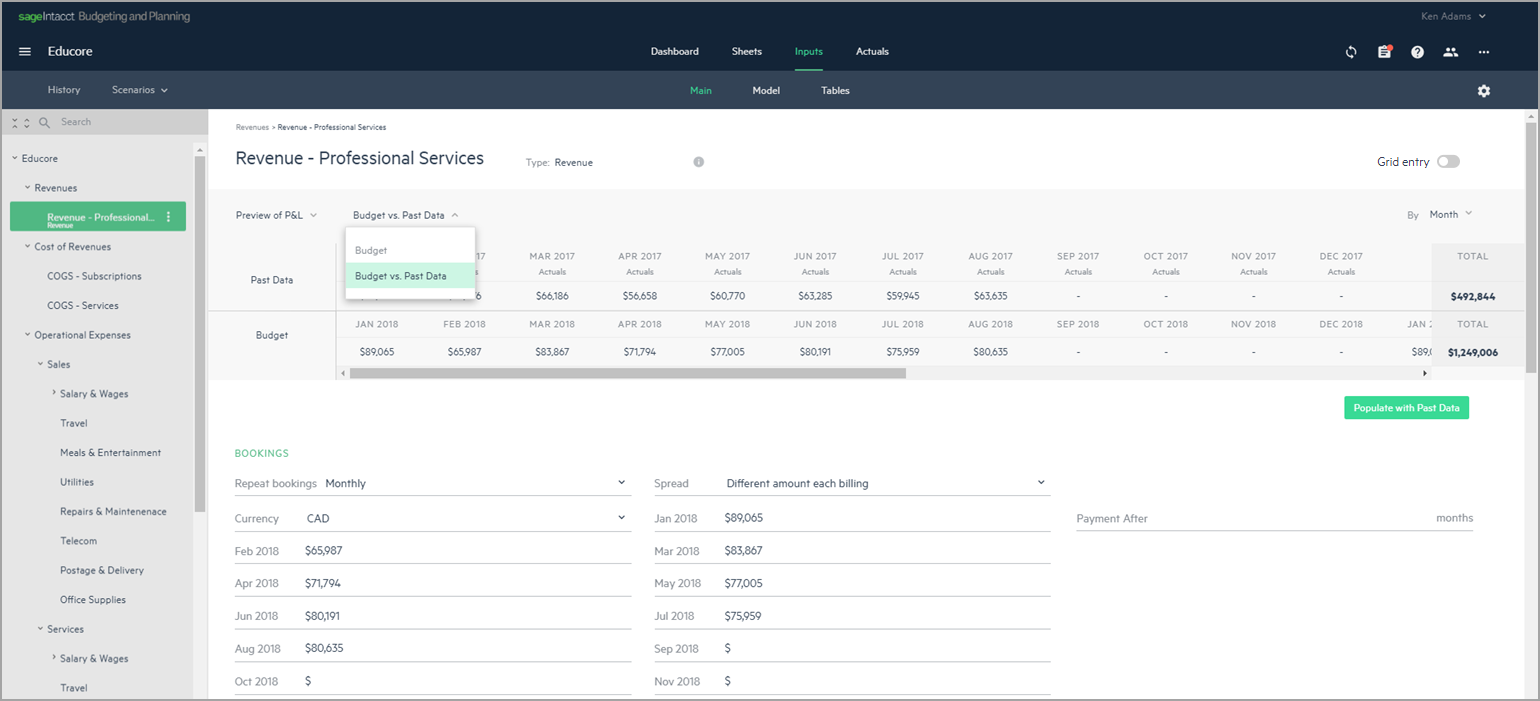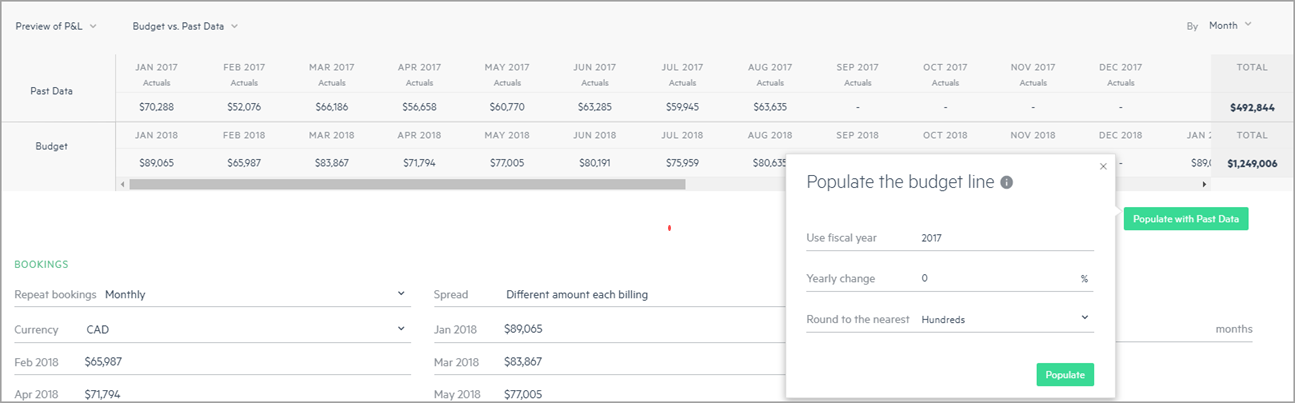View and populate your budget with past actuals and budget data
When you create or review your budget, past data from budgets and actuals can be used to populate your budget lines, budget groups or your root budget line.
When you build your budget using the integration with Sage Intacct, you can choose to populate data and import past data (budget, actuals, or both).
For more information, see Create your plan.
View and populate your budget lines
To view and populate your budget lines with past data:
-
From the Inputs > Main tab, click on a budget line from your budget tree.
-
Choose Budget versus Past Data from the second dropdown in the preview pane. The preview of the past data is available in both the Preview of Cash or Preview of P&L.
If there is no budget data or actuals from previous fiscal years, the option to view Budget versus Past Data doesn’t appear. In this case, you can import or manually add the data. If you do have the option to view Budget versus Past Data, but the view is empty, this means that the specific budget line has no past data mapped to it.
The first row of the preview displays the past data amounts for the budget line from the previous fiscal year. The second row displays the forecasted monthly amounts for the budget line of the current budget you created.
The group level displays the sum of the past data amounts that exist. For more information, see Populate budget groups with past data
-
If you want to populate the budget line, click Populate with past data. The following popup appears:
-
Select a fiscal year in the Use fiscal year field if you have past data for more than one fiscal year. Otherwise, the fiscal year appears automatically. Optionally, you can set the Yearly change percentage (positive or negative value) and set the rounding preference to Round to the nearest values.
If you are adding an annual percentage increase for a 2 year period, the yearly change is calculated exponentially. So, for example, if you set the Yearly change percentage to 10% for 2020 and you are using 2018 data, then for two years the yearly percent change is 21%.
-
Click Populate.
The budget line type, if it hasn’t been defined so previously, is automatically changed to Expense or Revenue, and the occurrence is changed to Monthly with Different amount each billing.
The amount in the Budget line is populated (or overwritten) with the values appearing in the Past Data line. So, for example, if there’s no value in Past Data, then the value appearing in the Budget line is deleted. If the Past Data has a value of $16,000 for March 2015 and the budget for March 2016 is $15,000, then the budget amount is overwritten and appears as $16,000, unless you’ve defined a yearly change percentage.
You can click Undo changes at any time to revert to the previous amounts and budget line type.
Populate budget groups with past data
When you populate a budget group with past data, all of the budget lines within the budget group are populated as well with past data. If a budget line in the group doesn’t have past data, the budget is changed to zero.
The preview of the budget group reflects the sum of the past data from all of the budget lines within the group. The sum may be different from the total of just the budget lines within the group if there are GL accounts mapped directly to the budget group line.
As a backup, it is a good idea to first create a snapshot of the current budget before importing the past data.
You can populate the Salary & Wages and Professional Services groups with past data, but this does not apply to the Employee or Contractor budget line types within these groups, such as: Employee, Multiple employees, Allocated employee, Transferred employee and Contractors.
Is this helpful?
In this topic