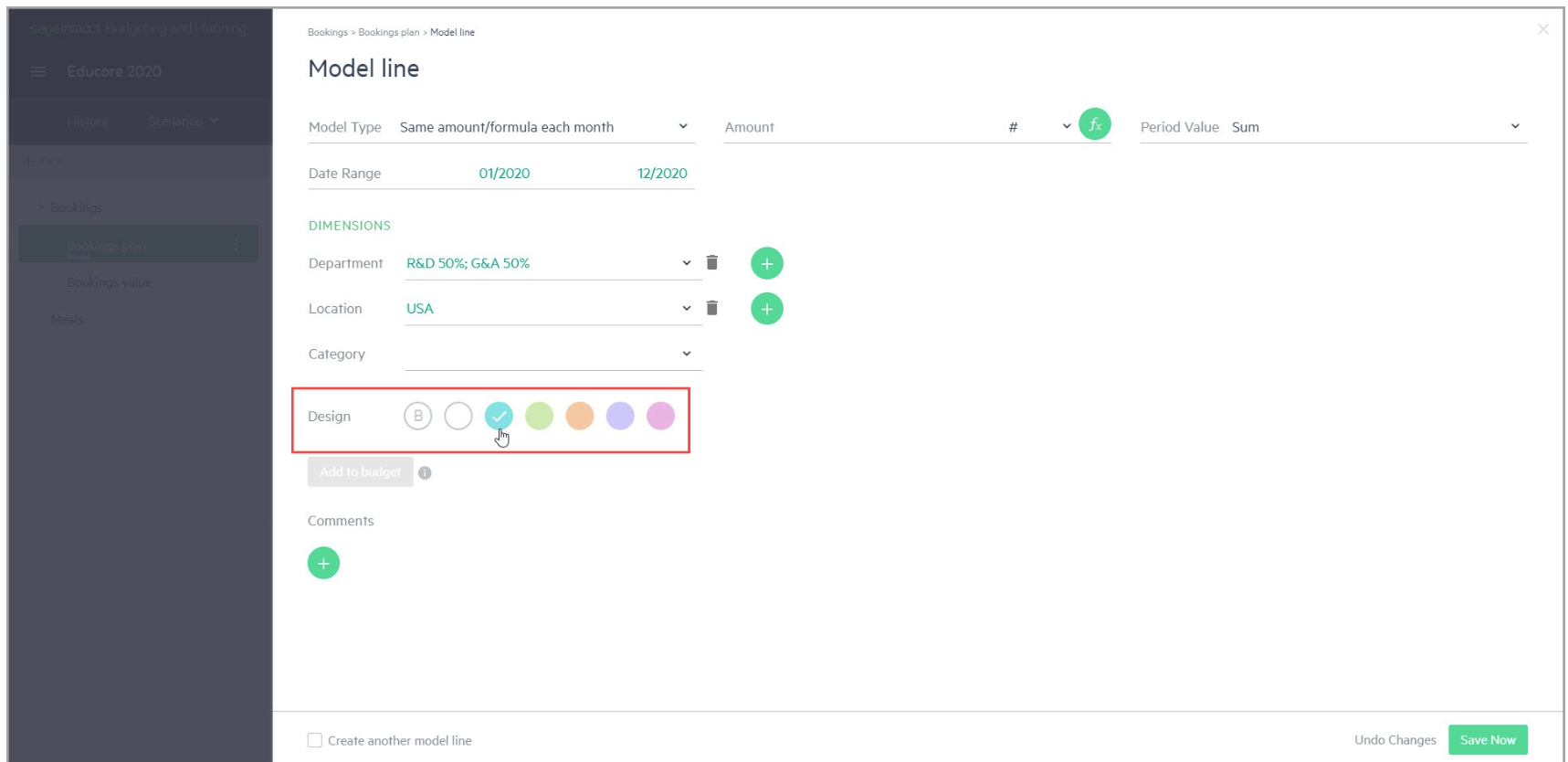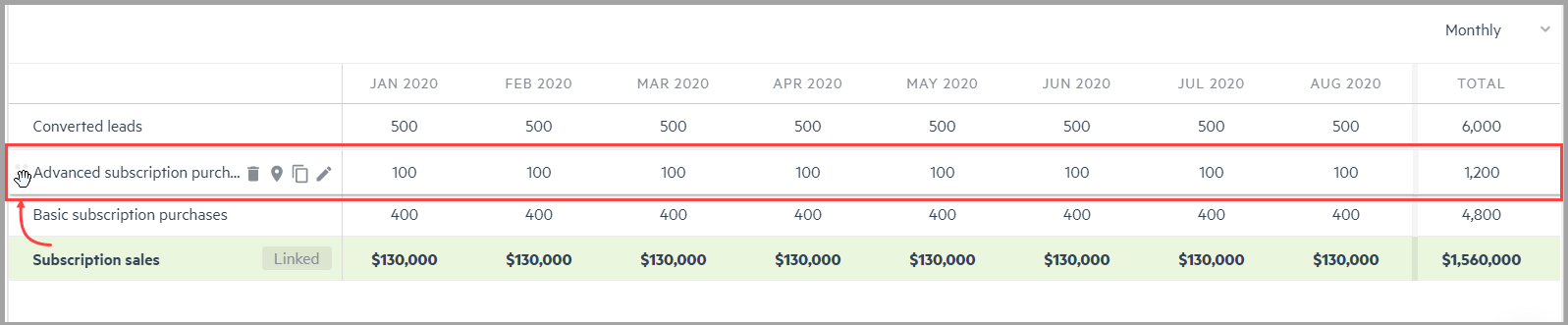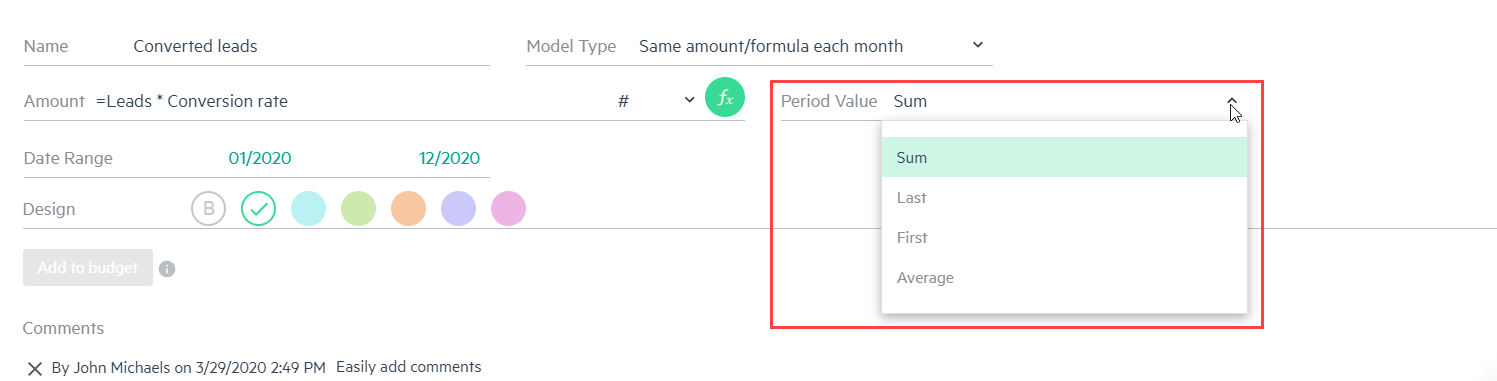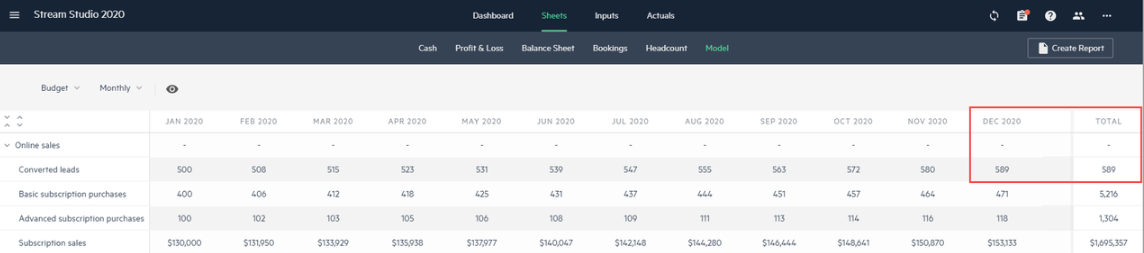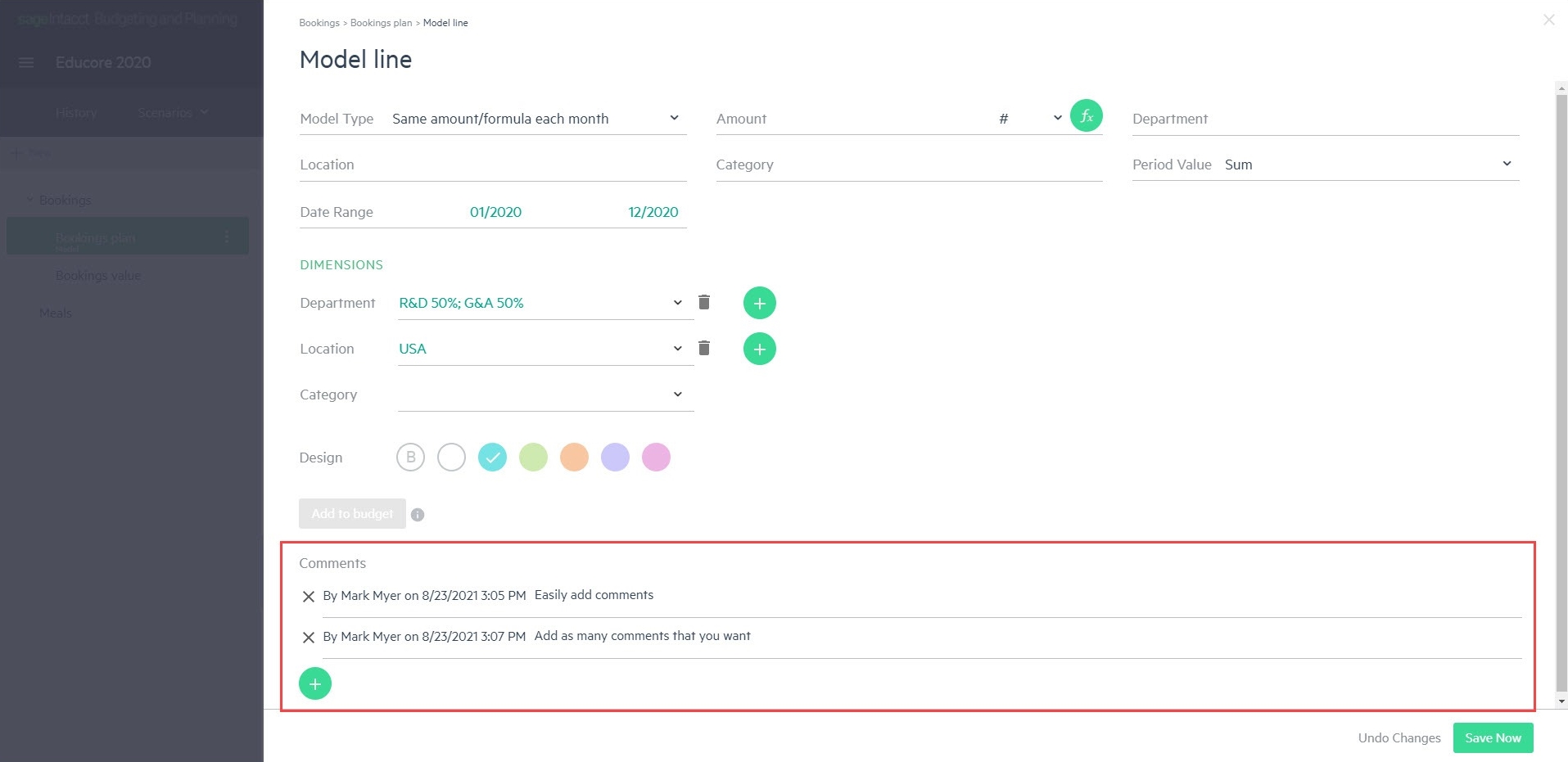Customize your model lines
Customize how your model lines appear to improve readability when you work with large numbers of model lines.
Highlight a model line
Use highlighting and bold formatting to emphasize a model line.
To add emphasis to a model line:
-
From the Inputs > Model tab, click on the model line you want to emphasize or click + Add Model Line.
-
In the Design field, choose from the different color highlights and bold text.
-
Click Save Now to save the existing model line that you highlighted or click + Add Model Line to add the new model line with the desired emphasis.
Move models, assumptions, and model lines with drag & drop
To reorganize the order of appearance of your models, assumptions, and model lines, click on the item you want to move and drag and drop it to the desired location. Keep in mind that you can only drag and drop between models, between assumptions within a given model, and between the model lines within a given model.
Choose the totals you want to display
When you create or work with model lines, you can choose what value amount to display in the Total column of the model line.
Select from one of the following options in the Period value field of an existing or new model line:
-
Sum - displays a total of the values in the model line over the defined date range period
-
Last - displays the last value of the model line that appears in the defined date range period
-
First - displays the first value of the model line that appears in the defined date range period
-
Average - displays an average of the values that appear in the model line over the defined date range period
For example, let’s say you choose Last as the period value for the Converted leads model line and the model type is Growth month to month. The Total column will display the same absolute value that appears in the Dec 2020 column (or the last period value of the defined date range), rather than the sum.
In this case, as the number of users (or converted leads) grows from month to month, a running total of users may be meaningless for your budget. The total number of users at the end of the budget date range is what you want instead.
The period values you select in the model lines are also reflected in the Sheets > Model view. For example:
Display your model view by time period intervals
You can display the calculated values from your model lines in time periods of Monthly, Quarterly, or Yearly.
The values that appear in the Quarterly, Yearly and Total columns are dependent on the Period Value you have selected in the model line.
For example, if you have selected Last as the period value in the Converted leads model line, then the values appearing for each quarter are the last month values for that quarter. In this example, Mar 2020 = 515, Jun 2020 = 539, Sep 2020 = 563, and Dec 2020 = 589. Your Total column displays the last quarter value of 589 (the value that appears in the Dec 2020 column).
Add comments to your model lines
You can add comments to your model lines and then choose to display or hide them.
To add comments to a model line:
-
From the Inputs > Model tab, click on the model line you want to add a comment. If you’re creating a model line, click + Add Model Line.
-
In the Comments section, click
 . A label with your name and time stamp appears.
. A label with your name and time stamp appears. -
Type your comment and click Save now. Click
 to add additional comments if needed.
to add additional comments if needed.In grid entry view, you can take a sneak peek at comments for each budget line from the budget tree. For more information, see Enter data in grid entry view
-
To delete your comment, simply click on the X to the left of your comment line.
The Confirm delete window appears. Click Delete to remove your comment, or Cancel to keep it. -
Choose to Show comments or Hide comments. When you display your comments, they appear directly below the respective model line.
Is this helpful?
In this topic