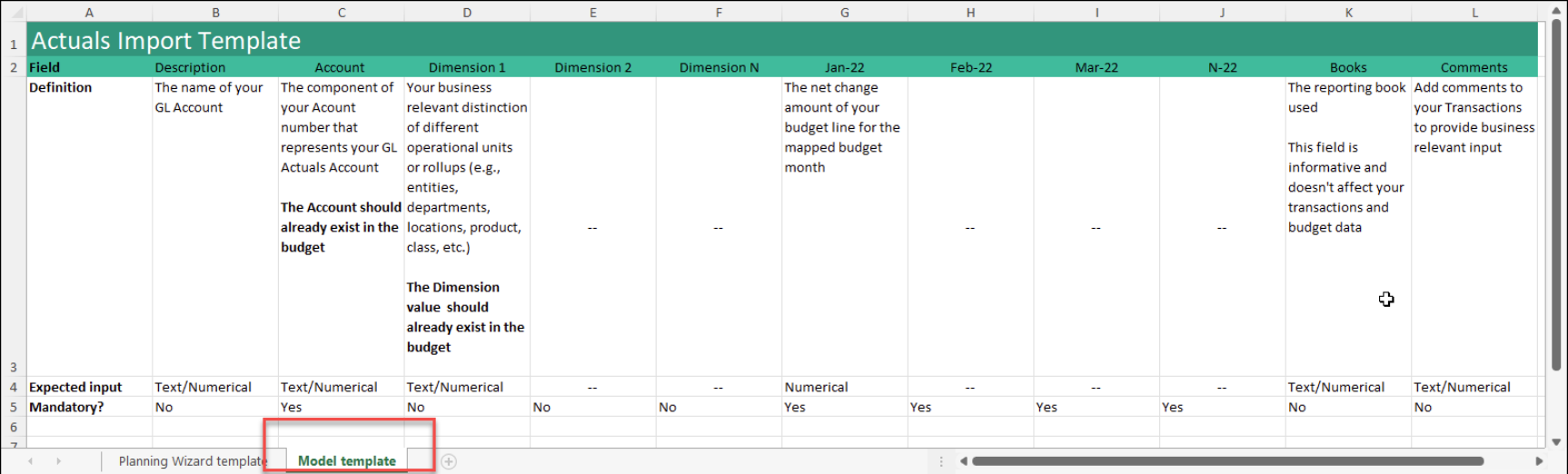Import actuals to models from Excel
You can import or manually add actuals to the model lines in your budget from a spreadsheet and then compare your actual results against your budget plan. Actuals-to-budget comparison allows you to better understand and plan your future financial forecast, and helps you decide if you need to update your budget plan accordingly.
Model template sheet
To import actuals, use the Actuals Import Template file (.xlsx, 16 KB).
The Model template tab in the template contains the following fields:
| Field | Description | Mandatory |
|---|---|---|
|
Description |
Can include all notes that can be included in the Description column in the Actuals > Details tab. |
Yes |
|
Account |
An account needs to already exist in your budget for actuals transactions to be automatically mapped. If an account doesn’t exist, map the transaction manually. |
Yes |
|
Dimensions |
Dimension values help to improve the automatic mapping of actuals transactions to the model lines in your budget. The dimension values needs to already exist in your budget, otherwise you need to map the transaction manually. |
No |
|
Dates |
The date columns are automatically mapped to the relevant dates. |
Yes |
|
Books |
Actuals can be imported from reporting books defined in Intacct, such as ACCRUAL, CASH, and consolidation books, as well as user-defined reporting books. |
No |
|
Comments |
Map the comments from your actuals transactions to the comments field of your model line. |
No |
To import actuals:
Set up your actuals in an Excel sheet according to the Actuals Import Template file. To download a copy of the template, do one of the following:
-
From the Actuals > Details tab, click Add transactions > Download template
-
Open the Actuals Import Template file (.xlsx, 16 KB).
-
From the Actuals > Details tab, click Add transactions > Import from Excel.
-
Drag your Excel file to the upload window, or Click here to browse for one and select the file.
You need to set up the Excel file according to the Actuals Import Template file (.xlsx, 16 KB).
-
In the Select step, complete the following information and click Next:
-
Select which Excel sheet you would like to import from the dropdown.
-
From the What type of template is this? dropdown, select either Model transactions or Model balances, depending on which type of transaction you want to import.
-
The Overwrite existing data option overwrites actuals on a monthly basis. All current actuals in Planning from the months that are imported are deleted and replaced with the newly imported actuals.
For example, if you select Overwrite existing data and import actuals from Feb-22, all of your current actuals that exist in Planning from Feb-22 are deleted and replaced with the imported ones.
-
-
In the Setup step, select your header row and column for the transaction description, and click Next.
-
In the Data - Columns step, select the data columns you want to import, click on each dropdown to map to the correct column type, and click Next.
You need to select and map the account column and at least one of the date columns. The other columns are optional.
-
To select a date column, select Amount from the dropdown, and then select the month from the calendar.
You can manually select and map the actuals to import to your budget.
However, if you want to import actuals with dimensions, make sure to meet the following conditions:
- Dimensions values need to be identical: When importing dimensions with your actuals, the dimension values in your budget and the Excel sheet need to be identical.
For example, if a Location dimension value is USA in your budget, then it needs to be USA in the Excel sheet and not US. - Dimension mapping needs to be consistent: Actuals data needs to contain an exact combination of mapped dimension values that you have in your budget.
For example, let’s say you have an account for Office rent that’s mapped to multiple budget lines in Planning by Location and then by Department. When you import actuals for this account, the transactions that have matching values are automatically mapped. If there is no match then you have to manually select the row and map in the following step.
- Dimensions values need to be identical: When importing dimensions with your actuals, the dimension values in your budget and the Excel sheet need to be identical.
-
From the Data - Rows step, select the lines of actuals you want to import. Each row is automatically mapped to the Model line and Type according to the mapping in your current budget. For accounts that are not already mapped in the budget, select the Model line and Type from the dropdown lists. In addition, you can update any lines that were automatically mapped.
-
From the Preview screen, preview the data for import. Click <Back to make any relevant changes.
The Unit Type column represents the unit of measure of your data, such as an area measurement in square footage, a currency that includes USD or EUR, a number, decimal number, or percentage.
-
Click Import.
Is this helpful?
In this topic