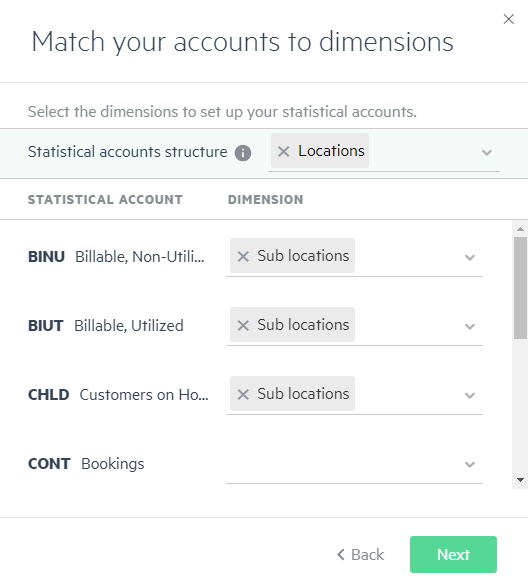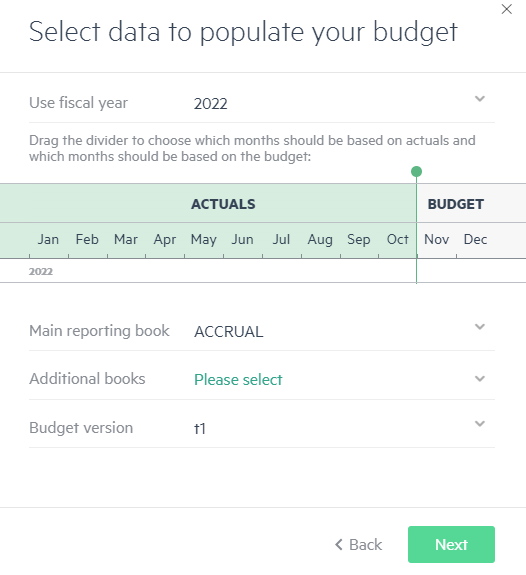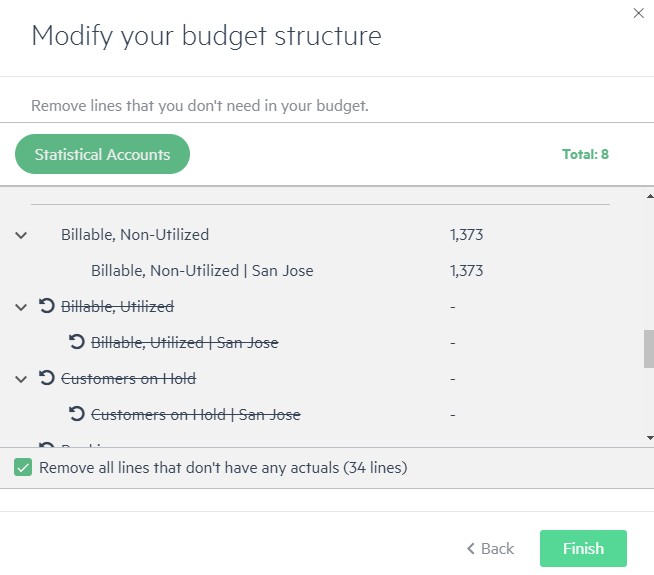Import statistical accounts from Sage Intacct
There are three ways to add and map statistical accounts in Planning:
-
Import them from Intacct when you create your budget - As explained in Step 6 - Import statistical data and select your statistical accounts
-
Manually add and map them one by one - As explained in Create statistical accounts
-
Import from Intacct to an existing Planning budget - As explained in this topic
You can import existing statistical accounts from Intacct, as long as they haven't already been added and mapped in your budget.
Your statistical accounts probably don't appear in Planning for one of the following reasons:
-
You created statistical accounts in Intacct after you create your budget
-
When you created your budget in Planning, you chose to skip the importing statistical accounts step. For more information, see Create a budget using your Sage Intacct Planning data.
To import your statistical accounts data from Intacct:
-
Click the Connect to Sage Intacct icon
 that appears on the menu bar.
that appears on the menu bar. -
Sign in using your Sage Intacct credentials and click Next.
-
Choose Import statistical data from Sage Intacct and click Next.
-
Select the statistical accounts to use in your budget, or click the Statistical Account checkbox to select all of them. Only statistical accounts that are not mapped in your working budget appear in the list.
Statistical accounts that you don't select are imported with no mapping and appear in the Statistical tab of the Actuals > Mapping table.
-
Select the dimensions you want to use to map your statistical accounts to your budget, and click Next.
Dimension mapping lets you set up the structural hierarchy for the statistical accounts. Only dimensions that exist in your budget are listed. When you map dimensions to the selected statistical accounts, the statistical accounts are broken down into sections and created under each dimension value to which they’re mapped.
Optionally, you can also map a dimension for the Statistical accounts structure. This dimension becomes the Statistical account model group in Planning.
The statistical accounts structureStatistical accounts are supported and represented in Planning in the form of models.
The Statistical accounts section consists of model groups, models, and model lines.
The recommended usage is as follows:
-
Statistical account model groups (not mandatory) - A group of accounts associated with a specific dimension
-
Statistical account models - The statistical account
-
Statistical account model lines - The statistical account represented in the model that’s divided into the respective dimensions
Example-
Statistical account model groups - Represent your organization’s location (such as New York, London, or Rome)
-
Statistical account models - Represent your statistical account (such as headcount)
-
Statistical account model lines - Represent the headcount for each department in your location (such as the R&D department in Rome)
-
If you keep your existing hierarchy, the accounts you add are placed in the existing model groups.
-
If you create a new hierarchy, the new model groups are created and the accounts are added to the new groups.
-
Similar to setting up your budget structure hierarchy when you create your budget, after a dimension is assigned at the top level, the same dimension can’t be used again and can no longer be used as a sub-dimension in the statistical account group hierarchy.
-
-
From the Populate your budget window, select one of the following:
-
Yes - Imports and populates the statistical accounts with data from Intacct.
-
No - Imports the statistical accounts without data from Intacct.
-
If you selected Yes in the previous step, select the data to populate your budget.
-
Select the year by which you want to populate your statistical accounts data.
-
Select from which months you want to import actuals and from which to import budget amounts by sliding the divider left or right. The months to the left are populated with the actuals and the months to the right are populated with budget data.
Data can be populated from any reporting book that exists in Intacct. The Main reporting book field automatically displays the default reporting book used by your company. If you prefer to populate data from a different reporting book, you can overwrite this value, or select No book. Alternatively, select an additional reporting book (or books) from the Additional books dropdown.
-
If you choose to populate your budget based on budgets from Intacct, select the Budget version from the dropdown and click Next.
-
-
From the Modify your budget structure window, modify your statistical accounts structure by removing any unnecessary lines or lines without past actuals. Lines that are crossed out are removed during the import. Click on a line to toggle between keeping or removing it.
-
The option to Remove all lines without past actuals is selected by default. The model lines that don't have actuals data for the most recent 12-month period prior to the start of the budget are removed from your budget structure and appear crossed out.
-
The total number of statistical lines to be added to your budget structure appears. This helps you decide whether or not you want, or need, to remove these budget lines.
-
Automatically removing budget lines with no past actuals has no influence on your ability to manually select additional lines to remove.
If a message appears that the budget lines could not be generated or there are no budget lines available to display, try again. If you receive the same message a second time, contact Sage Intacct Planning support team.
-
-
Click Finish.
Your Statistical Accounts now appears in the Inputs > Model tab.
See Work with statistical accounts and View statistical accounts to learn how to use statistical accounts in your budget.
Is this helpful?
In this topic